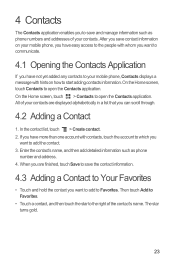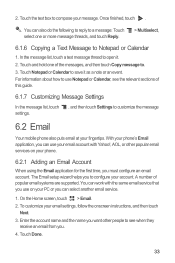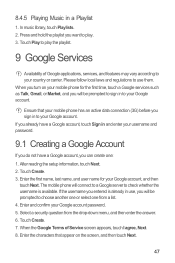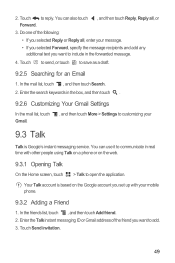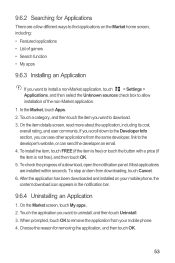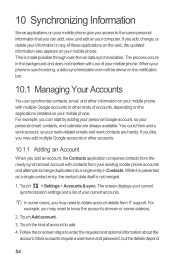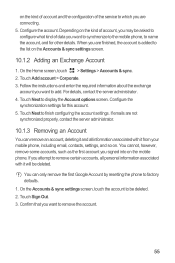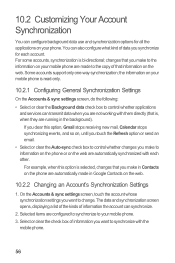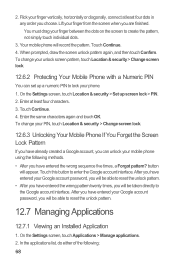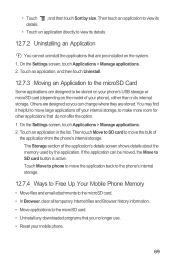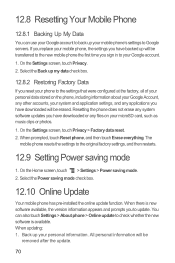Huawei M886 Support Question
Find answers below for this question about Huawei M886.Need a Huawei M886 manual? We have 1 online manual for this item!
Question posted by jadyladynow on May 1st, 2014
How Do I Remove An Email Account?
The person who posted this question about this Huawei product did not include a detailed explanation. Please use the "Request More Information" button to the right if more details would help you to answer this question.
Current Answers
Related Huawei M886 Manual Pages
Similar Questions
Adding A Email Account To Y530
Try to add an email account to my Y530. I downloaded the manual, I followed each step but still sayi...
Try to add an email account to my Y530. I downloaded the manual, I followed each step but still sayi...
(Posted by mikejohanne 9 years ago)
Emails Set Up
hi i am having problems setting my bigpond email account with the huawei ascend mate, can you please...
hi i am having problems setting my bigpond email account with the huawei ascend mate, can you please...
(Posted by stylewithsam 10 years ago)
My M886 Keeps Going To The Phone Options Screen Every Time Wont Stop
(Posted by teamhail 10 years ago)
Memory Full Can't Send Sms Messages Or Read External Email Accounts.
Memory is full can't send SMS messages. Can't read emails from external email accounts because Memor...
Memory is full can't send SMS messages. Can't read emails from external email accounts because Memor...
(Posted by vmack2010 11 years ago)