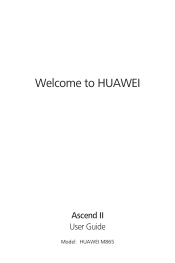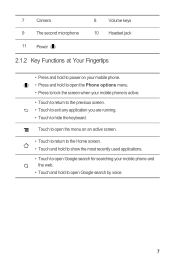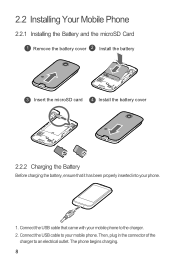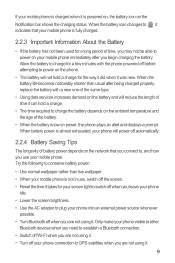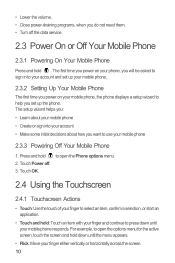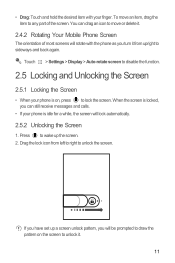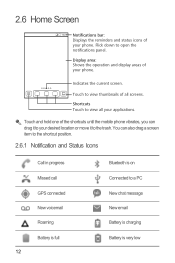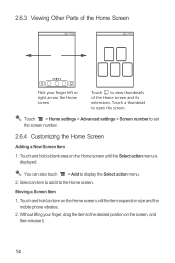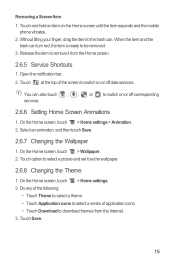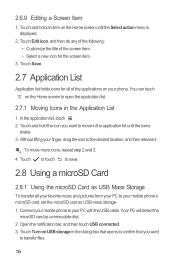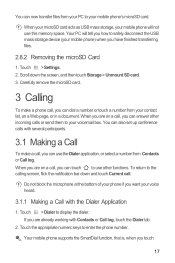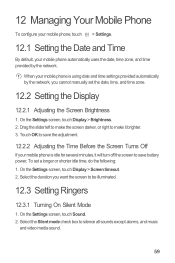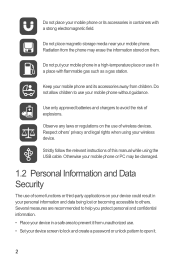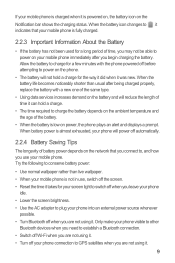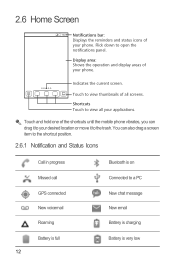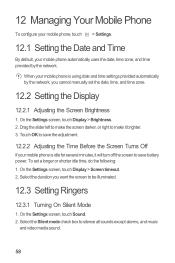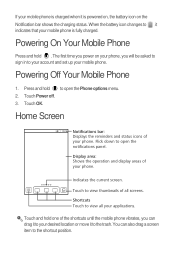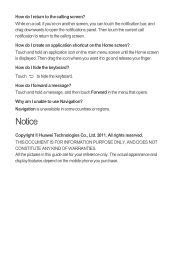Huawei M865 Support Question
Find answers below for this question about Huawei M865.Need a Huawei M865 manual? We have 4 online manuals for this item!
Question posted by ivrobb on August 10th, 2013
Huawei M865 Wont Go By Battery Screen
The person who posted this question about this Huawei product did not include a detailed explanation. Please use the "Request More Information" button to the right if more details would help you to answer this question.
Current Answers
Related Huawei M865 Manual Pages
Similar Questions
How Do I Replace Lost Message Icon On My Mobile Phone G630
Message icon on my huawei g630 mobile phone lost yesterday 01-01-2015. I dont know what I preseed th...
Message icon on my huawei g630 mobile phone lost yesterday 01-01-2015. I dont know what I preseed th...
(Posted by tinukeowo 9 years ago)
How To Unlock Huawie Mobile Phone Without Username And Password
(Posted by dizeusH 9 years ago)
How Do You Get Past The Password On An Huawei Touch Screen Cell Phone
(Posted by whismahen 9 years ago)
I Have An Ideos Mobile Phone With A Virgin Sim Card In It And It Wont Connect To
(Posted by kaz64 11 years ago)