Huawei M865 Support Question
Find answers below for this question about Huawei M865.Need a Huawei M865 manual? We have 4 online manuals for this item!
Question posted by marcdbha on April 21st, 2014
How To Get My Headphones To Work On My Huawei M865c
The person who posted this question about this Huawei product did not include a detailed explanation. Please use the "Request More Information" button to the right if more details would help you to answer this question.
Current Answers
There are currently no answers that have been posted for this question.
Be the first to post an answer! Remember that you can earn up to 1,100 points for every answer you submit. The better the quality of your answer, the better chance it has to be accepted.
Be the first to post an answer! Remember that you can earn up to 1,100 points for every answer you submit. The better the quality of your answer, the better chance it has to be accepted.
Related Huawei M865 Manual Pages
User Manual - Page 2


Contents
1 Reading Before Proceeding 1
1.1 Safety Precautions 1 1.2 Personal Information and Data Security 2 1.3 Legal Notice 3
2 Getting to Know Your Mobile Phone 6
2.1 Mobile Phone View 6 2.2 Installing Your Mobile Phone 8 2.3 Power On or Off Your Mobile Phone 10 2.4 Using the Touchscreen 10 2.5 Locking and Unlocking the Screen 11 2.6 Home Screen 12 2.7 Application List 16 2.8 Using ...
User Manual - Page 4
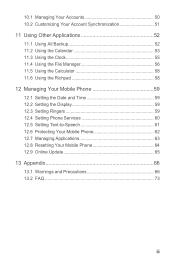
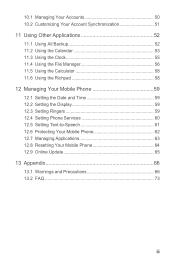
...the Calculator 58 11.6 Using the Richpad 58 12 Managing Your Mobile Phone 59 12.1 Setting the Date and Time 59 12.2 Setting the Display 59 12.3 Setting Ringers ...59 12.4 Setting Phone Services 60 12.5 Setting Text-to-Speech 61 12.6 Protecting Your Mobile Phone 62 12.7 Managing Applications 63 12.8 Resetting Your Mobile Phone 64 12.9 Online Update 65 13 Appendix ...
User Manual - Page 5
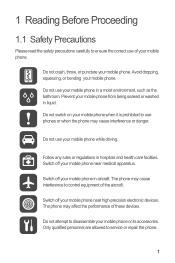
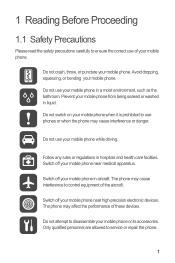
... ensure the correct use of your mobile phone. Avoid dropping, squeezing, or bending your mobile phone. Switch off your mobile phone in liquid.
Do not attempt to use phones or when the phone may cause interference to service or repair the phone.
1 Do not use your mobile phone when it is prohibited to disassemble your mobile phone near high-precision electronic devices. Do...
User Manual - Page 6


...; Place your device in a high-temperature place or use of explosions.
Do not place magnetic storage media near your mobile phone and its accessories in your mobile phone or its accessories away from the phone may be damaged.
1.2 Personal Information and Data Security
The use your wireless device. Observe any laws or regulations on your...
User Manual - Page 10
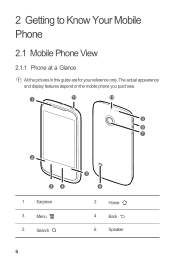
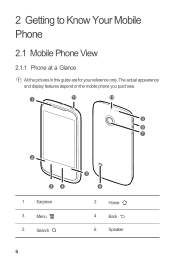
2 Getting to Know Your Mobile Phone
2.1 Mobile Phone View
2.1.1 Phone at a Glance
All the pictures in this guide are for your reference only. The actual appearance and display features depend on the mobile phone you purchase.
1
11
10
9
8 7
2
34
1
Earpiece
3
Menu
5
Search
6
5 6
2
Home
4
Back
6
Speaker
User Manual - Page 11
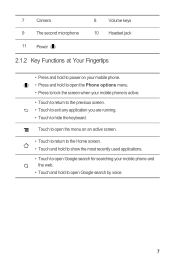
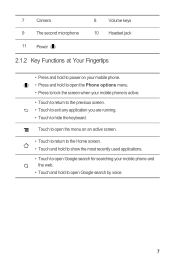
... to power on an active screen.
• Touch to return to the Home screen. • Touch and hold to open Google search for searching your mobile phone is active.
• Touch to return to the previous screen. • Touch to exit any application you are running. • Touch to open Google search...
User Manual - Page 21
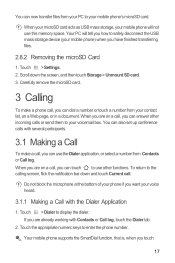
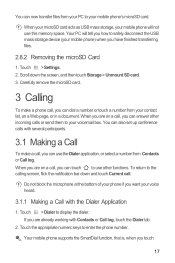
... , you are already working with Contacts or Call log, touch the Dialer tab.
2. When you can use the Dialer application, or select a number from your phone if you touch
17 Do not block the microphone at the bottom of your contact list, on a Web page, or in a document. Your mobile phone supports the SmartDial...
User Manual - Page 54
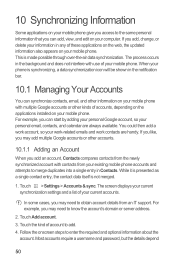
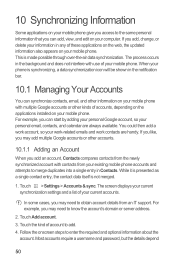
... applications on the web, the updated information also appears on your mobile phone.
If you like, you may add multiple Google accounts or other kinds of your mobile phone. This is not merged.
1. You could then add a work account, so your work-related emails and work contacts are always available. If you may need to obtain account...
User Manual - Page 56
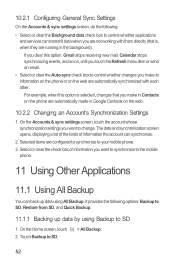
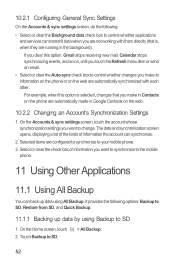
...or clear the Auto-sync check box to control whether changes you want to synchronize to your mobile phone. 3. 10.2.1 Configuring General Sync Settings
On the Accounts & sync settings screen, do the... them directly (that you are not working with each other. On the Home screen, touch 2. Selected items are configured to synchronize to the mobile
phone.
11 Using Other Applications
11.1 Using...
User Manual - Page 58
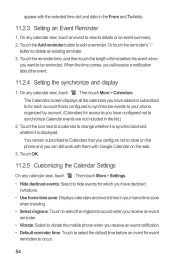
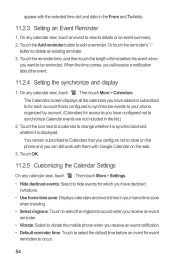
...to select the ringtone to sound when you receive an event reminder.
• Vibrate: Select to vibrate the mobile phone when you have configured not to select the default time before the event when
you will receive a notification ... button to occur.
54 appear with Google Calendar on the phone and you can still work with them with the selected time slot and date in the list.)
2.
User Manual - Page 78
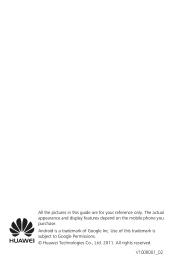
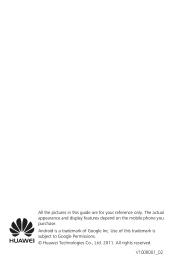
The actual appearance and display features depend on the mobile phone you purchase. V100R001_02 All rights reserved. Use of this guide are for your reference only. All the pictures in this trademark is a trademark of Google Inc. Android is subject to Google Permissions. © Huawei Technologies Co., Ltd. 2011.
User Manual 2 - Page 21
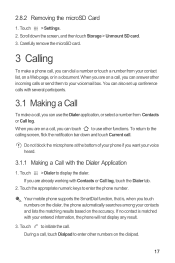
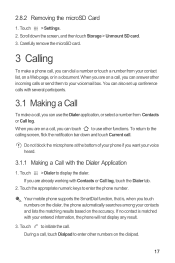
...working with your contact list, on the dialpad.
17
Touch > Dialer to initiate the call , you touch numbers on the accuracy. Touch to display the dialer. When you can also set up conference calls with the Dialer Application
1. Do not block the microphone at the bottom of your phone... phone number. Carefully remove the microSD card.
3 Calling
To make a call . Your mobile phone ...
User Manual 2 - Page 53
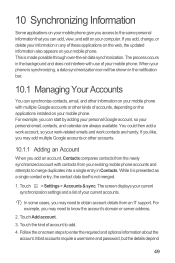
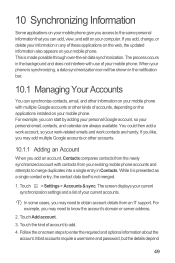
...updated information also appears on your mobile phone. This is not merged.
...phone is synchronizing, a data synchronization icon will be shown in any of your current accounts. 10 Synchronizing Information
Some applications on your mobile phone give you access to enter the required and optional information about the
account. You could then add a work account, so your work-related emails and work...
User Manual 2 - Page 55
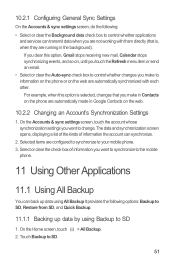
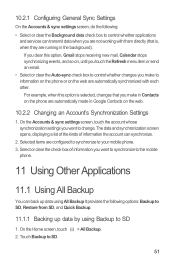
...option, Gmail stops receiving new mail, Calendar stops synchronizing events, and so on the phone are not working with each other. Selected items are running in Contacts on , until you touch the ... this option is selected, changes that is, when they are configured to synchronize to your mobile phone. 3. The data and synchronization screen opens, displaying a list of the kinds of information ...
User Manual 2 - Page 57
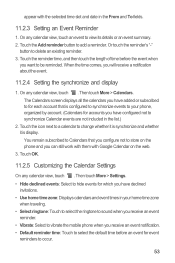
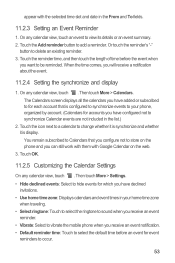
... ringtone to sound when you receive an event reminder.
• Vibrate: Select to vibrate the mobile phone when you receive an event notification. • Default reminder time: Touch to select the default ... remain subscribed to Calendars that is display. appear with Google Calendar on the phone and you can still work with them with the selected time slot and date in the From and To fields...
User Manual 2 - Page 74
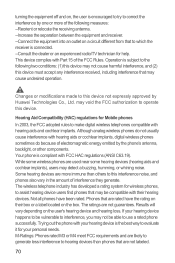
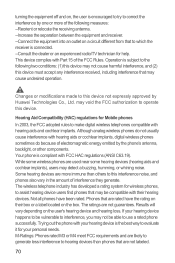
... conditions: (1) this device may not cause harmful interference, and (2) this interference noise, and phones also vary in the amount of interference they generate. Trying out the phone with your hearing device is the best way to evaluate it for Mobile phones
In 2003, the FCC adopted rules to make digital wireless telephones compatible with...
User Manual 2 - Page 77
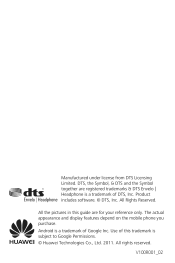
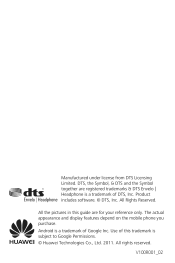
... a trademark of this guide are registered trademarks & DTS Envelo | Headphone is subject to Google Permissions. © Huawei Technologies Co., Ltd. 2011.
Product includes software. © DTS, Inc. Use of Google Inc. All rights reserved. The actual appearance and display features depend on the mobile phone you purchase. V100R001_02 All Rights Reserved. All the pictures...
Quick Start Guide - Page 2
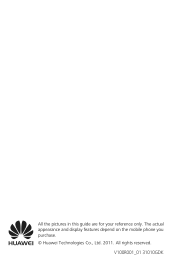
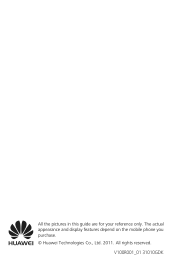
All the pictures in this guide are for your reference only. The actual appearance and display features depend on the mobile phone you purchase. © Huawei Technologies Co., Ltd. 2011. V100R001_01 31010GDK All rights reserved.
User Manual 3 - Page 17
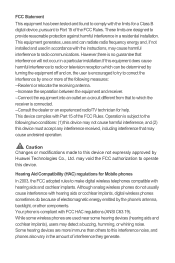
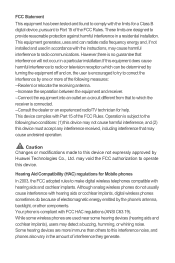
... to radio communications. Hearing Aid Compatibility (HAC) regulations for Mobile phones
In 2003, the FCC adopted rules to which can radiate radio frequency energy and, if... hearing aids and cochlear implants. Caution Changes or modifications made to correct the interference by Huawei Technologies Co., Ltd. may cause undesired operation. However,there is connected. --Consult the ...
User Manual 3 - Page 19
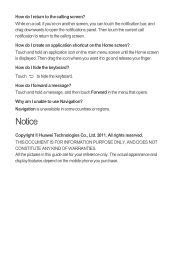
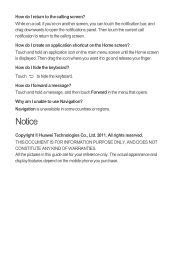
... countries or regions. All rights reserved.
Notice
Copyright © Huawei Technologies Co., Ltd. 2011.
The actual appearance and display features depend on the Home screen? Then drag the icon where you purchase.
How do I hide the keyboard? How do I create an application shortcut on the mobile phone you want it to use Navigation?
Similar Questions
How Do I Replace Lost Message Icon On My Mobile Phone G630
Message icon on my huawei g630 mobile phone lost yesterday 01-01-2015. I dont know what I preseed th...
Message icon on my huawei g630 mobile phone lost yesterday 01-01-2015. I dont know what I preseed th...
(Posted by tinukeowo 9 years ago)
My Ringer Doesnt Work On My Huawei M865 Phone Ringer Is On But Doesnt Work
(Posted by druidess4777 11 years ago)

