Huawei M865 Support Question
Find answers below for this question about Huawei M865.Need a Huawei M865 manual? We have 4 online manuals for this item!
Question posted by johncanupp on March 21st, 2012
How To Enable Cookies
The person who posted this question about this Huawei product did not include a detailed explanation. Please use the "Request More Information" button to the right if more details would help you to answer this question.
Current Answers
There are currently no answers that have been posted for this question.
Be the first to post an answer! Remember that you can earn up to 1,100 points for every answer you submit. The better the quality of your answer, the better chance it has to be accepted.
Be the first to post an answer! Remember that you can earn up to 1,100 points for every answer you submit. The better the quality of your answer, the better chance it has to be accepted.
Related Huawei M865 Manual Pages
User Manual - Page 2


Contents
1 Reading Before Proceeding 1
1.1 Safety Precautions 1 1.2 Personal Information and Data Security 2 1.3 Legal Notice 3
2 Getting to Know Your Mobile Phone 6
2.1 Mobile Phone View 6 2.2 Installing Your Mobile Phone 8 2.3 Power On or Off Your Mobile Phone 10 2.4 Using the Touchscreen 10 2.5 Locking and Unlocking the Screen 11 2.6 Home Screen 12 2.7 Application List 16 2.8 Using ...
User Manual - Page 4
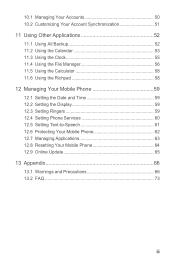
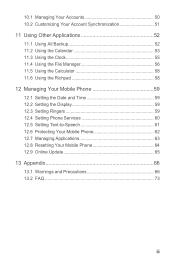
...the Calculator 58 11.6 Using the Richpad 58 12 Managing Your Mobile Phone 59 12.1 Setting the Date and Time 59 12.2 Setting the Display 59 12.3 Setting Ringers ...59 12.4 Setting Phone Services 60 12.5 Setting Text-to-Speech 61 12.6 Protecting Your Mobile Phone 62 12.7 Managing Applications 63 12.8 Resetting Your Mobile Phone 64 12.9 Online Update 65 13 Appendix ...
User Manual - Page 5
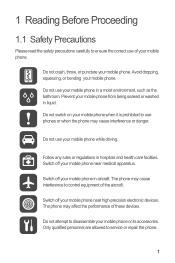
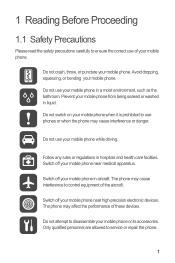
..., such as the bathroom.
Do not use your mobile phone.
The phone may cause interference to control equipment of your mobile phone while driving.
Prevent your mobile phone in hospitals and health care facilities. Switch off your mobile phone.
Avoid dropping, squeezing, or bending your mobile phone near high-precision electronic devices.
Only qualified personnel are...
User Manual - Page 6


... it .
2 Respect others . Several measures are recommended to help you protect personal and confidential information. • Place your mobile phone without guidance.
Do not put your mobile phone. Do not place magnetic storage media near your mobile phone in a high-temperature place or use of explosions. Use only approved batteries and chargers to others ' privacy and...
User Manual - Page 10
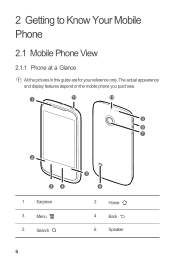
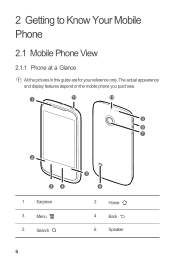
The actual appearance and display features depend on the mobile phone you purchase.
1
11
10
9
8 7
2
34
1
Earpiece
3
Menu
5
Search
6
5 6
2
Home
4
Back
6
Speaker 2 Getting to Know Your Mobile Phone
2.1 Mobile Phone View
2.1.1 Phone at a Glance
All the pictures in this guide are for your reference only.
User Manual - Page 11
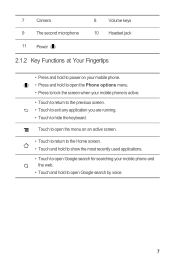
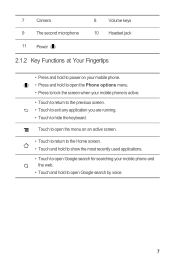
... return to the Home screen. • Touch and hold to show the most recently used applications.
• Touch to open Google search for searching your mobile phone is active.
• Touch to return to the previous screen. • Touch to exit any application you are running. • Touch to open Google search...
User Manual - Page 12
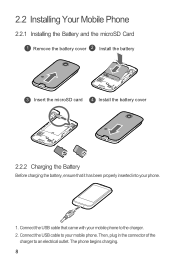
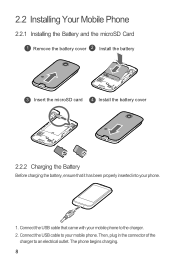
... an electrical outlet. Connect the USB cable that it has been properly inserted into your phone.
1. The phone begins charging. 8 Then, plug in the connector of the
charger to the charger. 2. 2.2 Installing Your Mobile Phone
2.2.1 Installing the Battery and the microSD Card
1 Remove the battery cover 2 Install the battery
3 Insert the microSD card 4 Install...
User Manual - Page 13
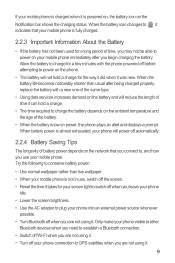
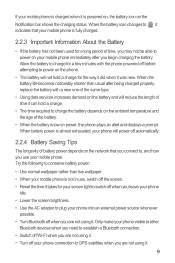
... status. When the battery life becomes noticeably shorter than live wallpaper. • When your mobile phone is not in use, switch off the screen. • Reset the time it takes ... of time, you may not be able to power on your mobile phone immediately after being charged properly, replace the battery with the phone powered off before attempting to establish a Bluetooth connection. • ...
User Manual - Page 14
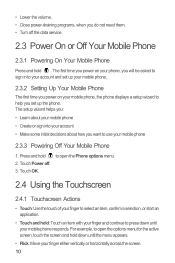
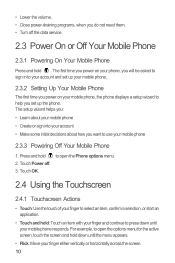
... to use your mobile phone
2.3.3 Powering Off Your Mobile Phone
1. Touch Power off the data service.
2.3 Power On or Off Your Mobile Phone
2.3.1 Powering On Your Mobile Phone
Press and hold : Touch an item with your finger and continue to press down until your mobile phone responds. to your account and set up your mobile phone.
2.3.2 Setting Up Your Mobile Phone
The first time...
User Manual - Page 25


... > Contacts to the TTY mode.
2. Connect the TTY device to the headset jack of the phone and set your phone to be compatible with a hearing aid.
4 Contacts
The Contacts application enables you to save contact information on your mobile phone, you have easy access to the people with whom you want to communicate.
4.1 Opening the...
User Manual - Page 37
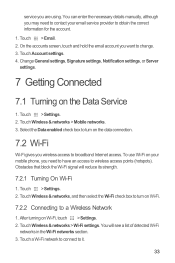
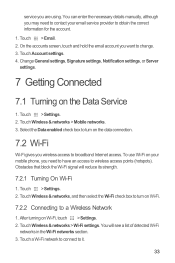
...Account settings. 4. Touch > Settings. 2. Touch Wireless & networks > Mobile networks. 3. Touch Wireless & networks, and then select the Wi-Fi.... 2. Select the Data enabled check box to turn on your email service provider to obtain the correct information for the account. 1. After turning on the Data Service
1. service you need to contact your mobile phone, you are using. To...
User Manual - Page 41
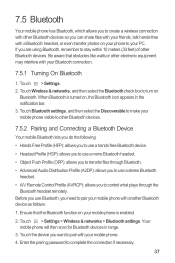
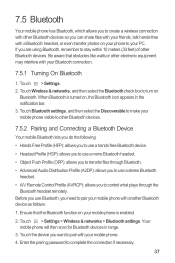
...enabled.
2. Before you use a stereo Bluetooth headset.
• A/V Remote Control Profile (AVRCP): allows you to control what plays through Bluetooth.
• Advanced Audio Distribution Profile (A2DP): allows you to use Bluetooth, you need to pair your mobile phone with a Bluetooth headset, or even transfer photos on your phone...other Bluetooth devices. Your mobile phone will then scan for ...
User Manual - Page 50
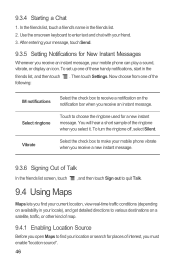
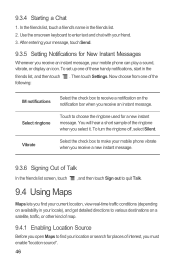
... destinations on the notification bar when you must enable "location source". 46 Select ringtone
Touch to enter text and chat with your mobile phone can play a sound, vibrate, or display an...Whenever you select it. Then touch Settings.
Vibrate
Select the check box to make your mobile phone vibrate when you receive a new instant message.
9.3.6 Signing Out of the ringtone when you...
User Manual - Page 65
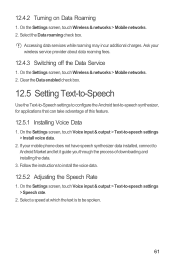
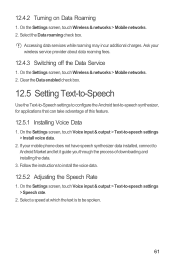
...enabled check box.
12.5 Setting Text-to-Speech
Use the Text-to-Speech settings to configure the Android text-to install the voice data.
12.5.2 Adjusting the Speech Rate
1. Follow the instructions to -speech synthesizer, for applications that can take advantage of downloading and installing the data.
3. Ask your mobile phone...touch Wireless & networks > Mobile networks. 2. Accessing data ...
User Manual 2 - Page 25


... call is put through .
21 1. Connect the TTY device to the headset jack of the phone and set your phone to be compatible with a hearing aid.
4 Contacts
The Contacts application enables you to save contact information on your mobile phone, you have easy access to the people with whom you want to communicate.
4.1 Opening the...
User Manual 2 - Page 37
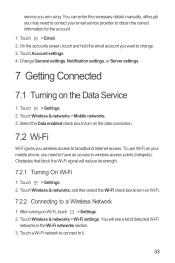
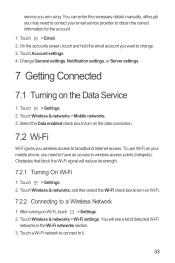
...Data enabled check box to turn on Wi-Fi.
7.2.2 Connecting to a Wireless Network
1. Touch > Settings. 2. Touch Wireless & networks, and then select the Wi-Fi check box to turn on your mobile phone, ... email account you are using. service you want to change. 3. Touch Wireless & networks > Mobile networks. 3. You will reduce its strength.
7.2.1 Turning On Wi-Fi
1. Obstacles that block ...
User Manual 2 - Page 40
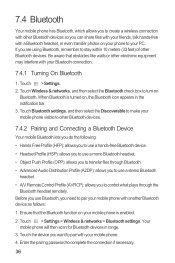
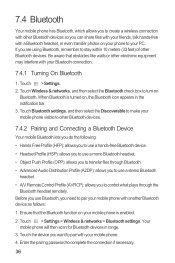
Touch Wireless & networks, and then select the Bluetooth check box to complete the connection if necessary.
36 Your mobile phone will then scan for Bluetooth devices in the notification bar. 3.
When Bluetooth is enabled.
2. Before you use a stereo Bluetooth headset.
• A/V Remote Control Profile (AVRCP): allows you to control what plays through the Bluetooth...
User Manual 2 - Page 64
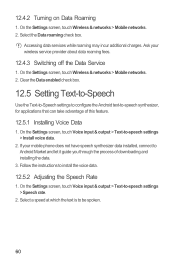
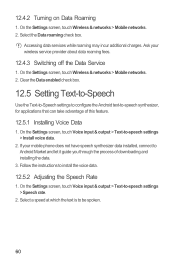
...the Settings screen, touch Wireless & networks > Mobile networks. 2. Follow the instructions to -speech settings > Install voice data.
2.
Clear the Data enabled check box.
12.5 Setting Text-to-Speech
... about data roaming fees.
12.4.3 Switching off the Data Service
1. Ask your mobile phone does not have speech synthesizer data installed, connect to -speech synthesizer, for applications...
Quick Start Guide - Page 11
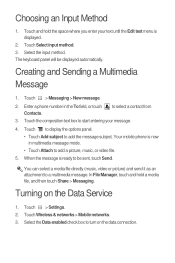
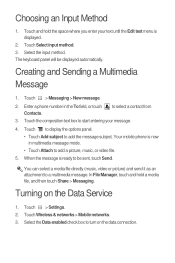
..., and then touch Share > Messaging. Select the input method. Your mobile phone is displayed.
2. Enter a phone number in multimedia message mode. • Touch Attach to add the ...a picture, music, or video file.
5. Touch Wireless & networks > Mobile networks. 3. Touch > Messaging > New message.
2. Select the Data enabled check box to turn on the Data Service
1.
Creating and Sending a...
User Manual 3 - Page 10
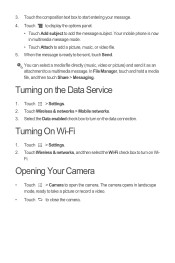
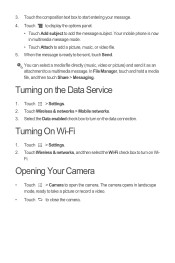
Your mobile phone is ready to be sent, touch Send. When the message is now in landscape mode, ready to take a picture or... Camera to add the message subject. Touch to display the options panel.
• Touch Add subject to open the camera. Select the Data enabled check box to add a picture, music, or video file. 5.
The camera opens in multimedia message mode.
• Touch Attach to turn...
Similar Questions
How Do I Replace Lost Message Icon On My Mobile Phone G630
Message icon on my huawei g630 mobile phone lost yesterday 01-01-2015. I dont know what I preseed th...
Message icon on my huawei g630 mobile phone lost yesterday 01-01-2015. I dont know what I preseed th...
(Posted by tinukeowo 9 years ago)

