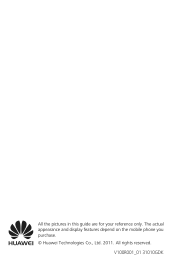Huawei M865 Support Question
Find answers below for this question about Huawei M865.Need a Huawei M865 manual? We have 4 online manuals for this item!
Question posted by lnharal on January 21st, 2014
How Do I Delete Apps On My Huawei M865c
The person who posted this question about this Huawei product did not include a detailed explanation. Please use the "Request More Information" button to the right if more details would help you to answer this question.
Current Answers
There are currently no answers that have been posted for this question.
Be the first to post an answer! Remember that you can earn up to 1,100 points for every answer you submit. The better the quality of your answer, the better chance it has to be accepted.
Be the first to post an answer! Remember that you can earn up to 1,100 points for every answer you submit. The better the quality of your answer, the better chance it has to be accepted.
Related Huawei M865 Manual Pages
User Manual - Page 15
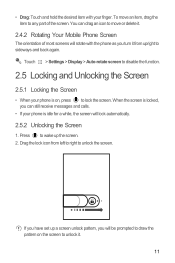
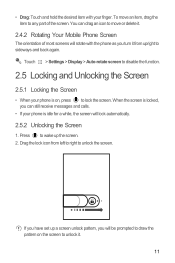
...again. You can still receive messages and calls.
• If your phone is idle for a while, the screen will rotate with your phone is locked, you can drag an icon to move an item, ... Drag: Touch and hold the desired item with the phone as you turn it from left to right to unlock it.
11
To move or delete it.
2.4.2 Rotating Your Mobile Phone Screen
The orientation of the screen.
User Manual - Page 32
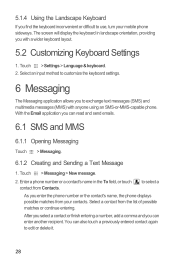
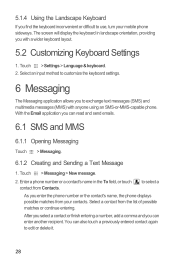
...phone. With the Email application you can enter another recipient.
to select a
As you enter the phone number or the contact's name, the phone displays possible matches from your mobile phone... customize the keyboard settings.
6 Messaging
The Messaging application allows you to edit or delete it.
28 5.1.4 Using the Landscape Keyboard
If you find the keyboard inconvenient or difficult...
User Manual - Page 44
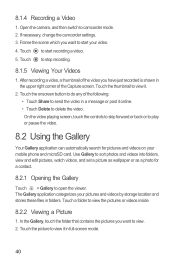
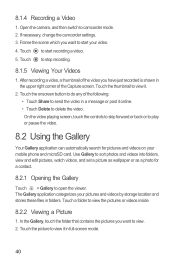
... video. The Gallery application categorizes your pictures and videos by storage location and stores these files in a message or post it online. • Touch Delete to start your mobile phone and microSD card. After recording a video, a thumbnail of the Capture screen. Use Gallery to view. 2. Touch the thumbnail to view it in the...
User Manual - Page 53
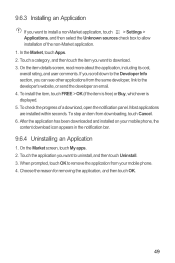
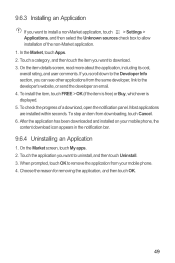
In the Market, touch Apps. 2. On the Market screen, touch My apps. 2. Touch a category, and then touch the item you want to ...installation of a download, open the notification panel. When prompted, touch OK to remove the application from your mobile phone, the content download icon appears in the notification bar.
9.6.4 Uninstalling an Application
1. Touch the application you ...
User Manual - Page 54
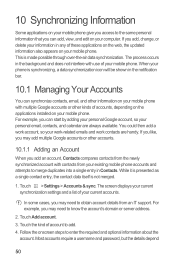
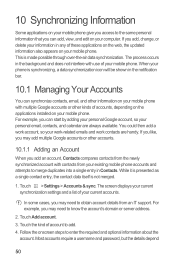
...10.1 Managing Your Accounts
You can synchronize contacts, email, and other information on your mobile phone. You could then add a work account, so your work-related emails and work ...adding your personal Google account, so your mobile phone. Follow the onscreen steps to add. 4. Touch > Settings > Accounts & sync. If you add, change, or delete your current accounts. Touch Add account. 3....
User Manual - Page 55
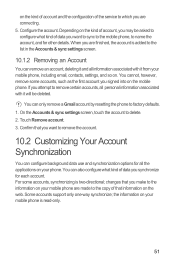
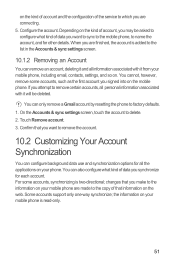
... some accounts, synchronizing is read-only.
51 the information on the mobile phone. You can only remove a Gmail account by resetting the phone to delete. 2. If you signed into on your mobile phone are connecting. 5. changes that you make to the information on your mobile phone is two-directional; on the kind of account and the configuration of...
User Manual - Page 58
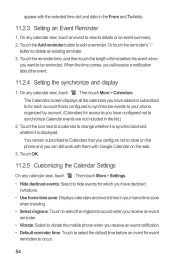
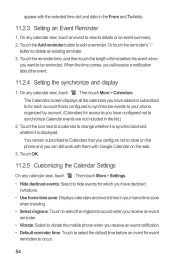
...Settings
On any calendar view, touch . On any calendar view, touch an event to delete an existing reminder. 3. Then touch More > Settings.
• Hide declined events: ....
• Vibrate: Select to vibrate the mobile phone when you have declined invitations.
• Use home time zone: Displays calendars and event times in your phone, organized by account. (Calendars for accounts you...
User Manual - Page 60
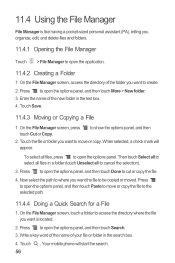
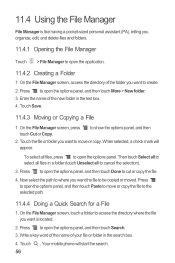
...Search. 3. Write a key word of the name of the folder you want to move or copy. Your mobile phone will appear.
Press to open the options panel, and then touch Paste to create. 2. On the File ...-sized personal assistant (PA), letting you organize, edit, and delete files and folders.
11.4.1 Opening the File Manager
Touch > File Manager to show the options panel, and then
...
User Manual - Page 78
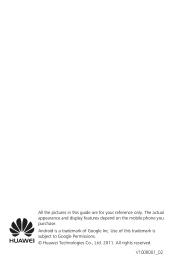
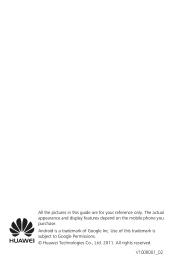
Use of Google Inc. All rights reserved. V100R001_02 The actual appearance and display features depend on the mobile phone you purchase. Android is subject to Google Permissions. © Huawei Technologies Co., Ltd. 2011.
All the pictures in this trademark is a trademark of this guide are for your reference only.
User Manual 2 - Page 15
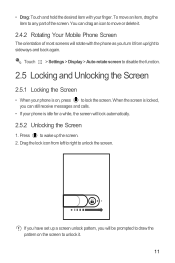
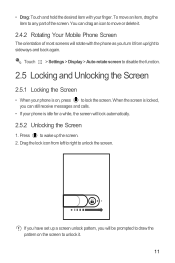
... screen will rotate with your phone is on the screen to any part of most screens will lock automatically.
2.5.2 Unlocking the Screen
1. To move or delete it from left to right to sideways and back again. Press to wake up a screen unlock pattern, you turn it .
2.4.2 Rotating Your Mobile Phone Screen
The orientation of...
User Manual 2 - Page 32
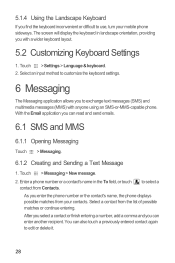
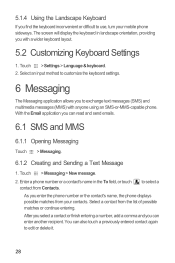
...or-MMS-capable phone. After you select a contact or finish entering a number, add a comma and you enter the phone number or the contact's name, the phone displays possible matches from your mobile phone sideways. to ... or continue entering. Enter a phone number or a contact's name in landscape orientation, providing you to edit or delete it.
28 Touch > Messaging > New message.
2.
User Manual 2 - Page 43
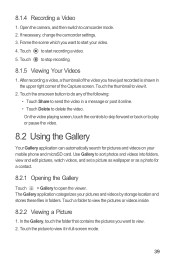
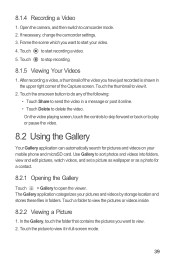
...Frame the scene which you want to do any of the Capture screen. Touch to start your mobile phone and microSD card. Touch the onscreen button to start recording a video. 5. On the video ...playing screen, touch the controls to skip forward or back or to view it online. • Touch Delete to view. 2. Touch the picture to play or pause the video.
8.2 Using the Gallery
Your ...
User Manual 2 - Page 52


...reason for Applications
There are installed within seconds. In the Market, touch Apps. 2. On the Market screen, touch My apps. 2. When prompted, touch OK to remove the application from your mobile phone, the content download icon appears in the notification bar.
9.6.4 Uninstalling an...touch OK.
48 Most applications are a few different ways to find applications on your mobile phone. 4.
User Manual 2 - Page 53
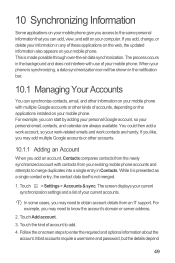
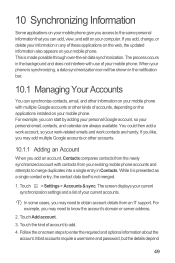
... may need to add. 4. Touch Add account. 3. For example, you add, change, or delete your personal email, contacts, and calendar are handy.
Touch the kind of these applications on the web, the updated information also appears on your mobile phone. While it is presented as a single contact entry, the contact data itself is...
User Manual 2 - Page 54
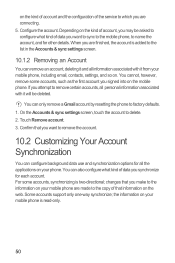
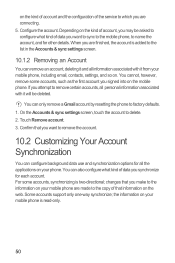
... list in the Accounts & sync settings screen.
10.1.2 Removing an Account
You can remove an account, deleting it and all the applications on your mobile phone is two-directional; When you make to the information on your mobile phone, including email, contacts, settings, and so on. changes that you are connecting. 5. You can only remove...
User Manual 2 - Page 57
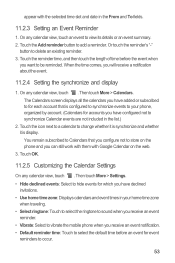
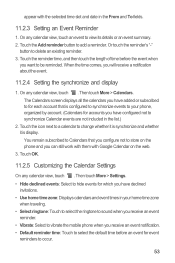
...8226; Select ringtone: Touch to select the ringtone to sound when you receive an event reminder.
• Vibrate: Select to vibrate the mobile phone when you can still work with them with the selected time slot and date in the list.)
2. Or touch the reminder's "-"
... time, and then touch the length of time before an event for accounts you configure not to delete an existing reminder. 3.
User Manual 2 - Page 59
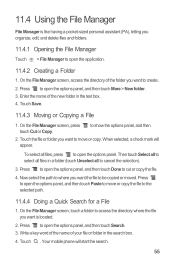
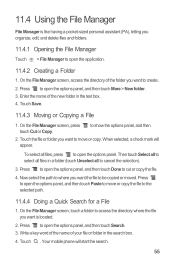
... search box. 4. Press to open the options panel, and then touch More > New folder. 3. Touch . Your mobile phone will appear. to be copied or moved. Then touch Select all to select all files in a folder (touch Unselect ... key word of the name of the folder you organize, edit, and delete files and folders.
11.4.1 Opening the File Manager
Touch > File Manager to cut or copy the file.
4.
User Manual 2 - Page 74
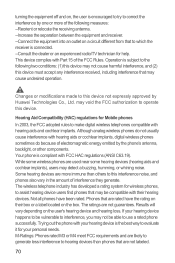
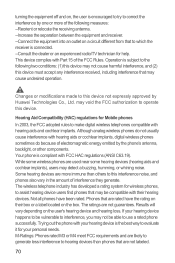
... interference that may be able to use a rated phone successfully. The wireless telephone industry has developed a rating system for Mobile phones
In 2003, the FCC adopted rules to make digital... to operate this interference noise, and phones also vary in the amount of electromagnetic energy emitted by Huawei Technologies Co., Ltd. M-Ratings: Phones rated M3 or M4 meet FCC requirements...
User Manual 2 - Page 77
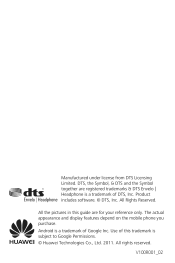
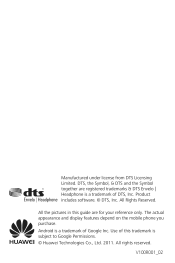
... in this trademark is subject to Google Permissions. © Huawei Technologies Co., Ltd. 2011.
V100R001_02
All Rights Reserved. Use of this guide are registered trademarks & DTS Envelo | Headphone is a trademark of DTS, Inc. The actual appearance and display features depend on the mobile phone you purchase. Product includes software. © DTS, Inc. Manufactured...
Similar Questions
How Do I Replace Lost Message Icon On My Mobile Phone G630
Message icon on my huawei g630 mobile phone lost yesterday 01-01-2015. I dont know what I preseed th...
Message icon on my huawei g630 mobile phone lost yesterday 01-01-2015. I dont know what I preseed th...
(Posted by tinukeowo 9 years ago)