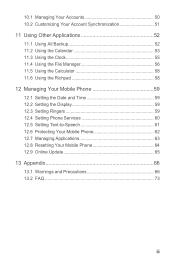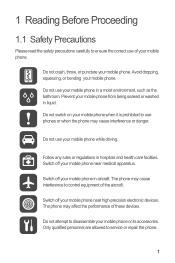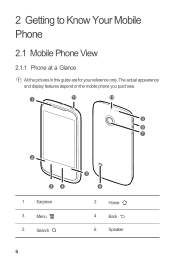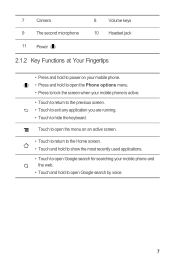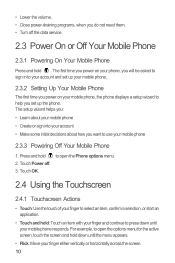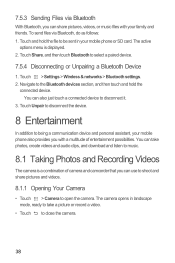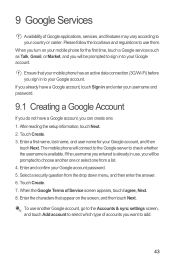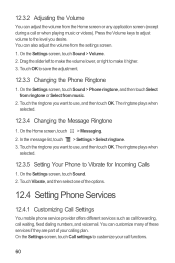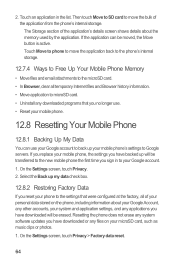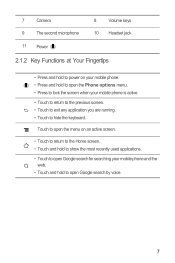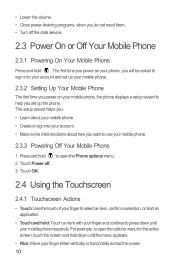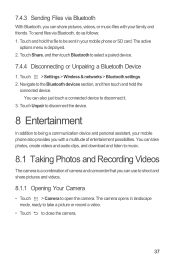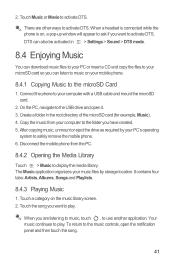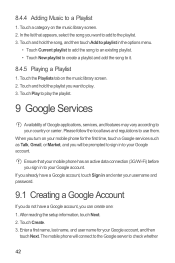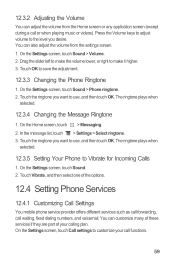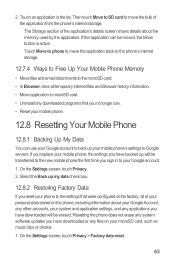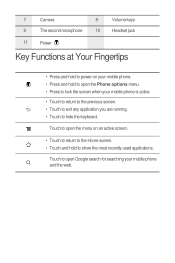Huawei M865 Support Question
Find answers below for this question about Huawei M865.Need a Huawei M865 manual? We have 4 online manuals for this item!
Question posted by Anonymous-127951 on January 2nd, 2014
How To Activate Call Waiting On Phone
get phone to ring or beep if you have a call on the other line
Current Answers
Answer #1: Posted by TommyKervz on January 2nd, 2014 2:37 PM
It is
1. Settings.
2. Calls Settings
3. And from there you Check/mark Call Wailting
Related Huawei M865 Manual Pages
Similar Questions
How To Configure Call Waiting Feature In Huawei M865 Muve
(Posted by JOEPaulIn 9 years ago)
How Do I Activate My Huawei M865 Phone For Service Without Provider
(Posted by magill 10 years ago)
Voice Activation On Ascend G510 Mobile Phone
How do I set up voice activation on this mobile?
How do I set up voice activation on this mobile?
(Posted by Anonymous-129145 10 years ago)