Huawei M860 Support Question
Find answers below for this question about Huawei M860.Need a Huawei M860 manual? We have 3 online manuals for this item!
Question posted by rhBL on June 25th, 2014
How To Fix Camera M860
The person who posted this question about this Huawei product did not include a detailed explanation. Please use the "Request More Information" button to the right if more details would help you to answer this question.
Current Answers
There are currently no answers that have been posted for this question.
Be the first to post an answer! Remember that you can earn up to 1,100 points for every answer you submit. The better the quality of your answer, the better chance it has to be accepted.
Be the first to post an answer! Remember that you can earn up to 1,100 points for every answer you submit. The better the quality of your answer, the better chance it has to be accepted.
Related Huawei M860 Manual Pages
User Manual - Page 2


Contents
1 Reading Before Proceeding 1 1.1 Safety Precautions 1 1.2 Legal Notice 2
2 Getting to Know Your Mobile Phone 4 2.1 Mobile Phone View 4 2.2 Installing Your Mobile Phone 6 2.3 Powering On or Off Your Mobile Phone 8 2.4 Using the Touchscreen 9 2.5 Locking and Unlocking the Screen 10 2.6 Home Screen 11 2.7 Using a microSD Card 15
3 Calling 16 3.1 Making a Call 17 3.2 Answering ...
User Manual - Page 4
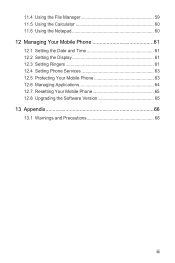
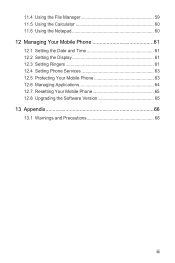
... 60 11.6 Using the Notepad 60 12 Managing Your Mobile Phone 61 12.1 Setting the Date and Time 61 12.2 Setting the Display 61 12.3 Setting Ringers 61 12.4 Setting Phone Services 63 12.5 Protecting Your Mobile Phone 63 12.6 Managing Applications 64 12.7 Resetting Your Mobile Phone 65 12.8 Upgrading the Software Version 65 13 Appendix...
User Manual - Page 5
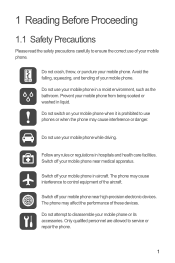
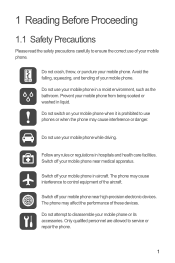
... disassemble your mobile phone. Follow any rules or regulations in aircraft. Do not crash, throw, or puncture your mobile phone or its accessories. Do not switch on your mobile phone when it is prohibited to use phones or when the phone may cause interference to service or repair the phone.
1
The phone may affect the performance of your mobile phone in hospitals...
User Manual - Page 6


... without guidance. All rights reserved. The product described in this manual may be damaged.
1.2 Legal Notice
Copyright © Huawei Technologies Co., Ltd. 2011.
Keep your mobile phone and its accessories in any manner reproduce, distribute, modify, decompile, disassemble, decrypt, extract, reverse engineer, lease, assign, or sublicense the said software, unless such restrictions...
User Manual - Page 7


...Notice
Some features of the product and its accessories you upload or download through this mobile phone, including but not limited to the text, pictures, music, movies, and non-... or import laws and regulations and will obtain all necessary governmental permits and licenses in this mobile phone shall be limited by yourself. BE LIABLE FOR ANY SPECIAL, INCIDENTAL, INDIRECT, OR CONSEQUENTIAL...
User Manual - Page 9


The actual appearance and display features depend on the top
Volume key
Camera Power
Capture
End
Send Microphone
MENU Home/Back Trackball
Speaker
Charge/Data
port
Headset jack
microSD card slot
5 2 Getting to Know Your Mobile Phone
2.1 Mobile Phone View
2.1.1 Phone at a Glance
All the pictures in this guide are for your reference only. Earpiece
Connectors on...
User Manual - Page 10
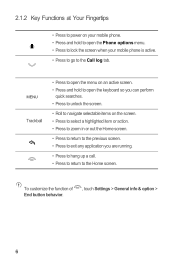
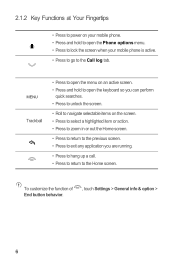
... & option >
6
MENU
Trackball
• Press to open the menu on an active screen. • Press and hold to open the Phone options menu. • Press to lock the screen when your mobile phone. • Press and hold to open the keyboard so you can perform
quick searches. • Press to unlock the screen...
User Manual - Page 11


Angle the edge labelled a (with the contacts) into your mobile phone, as shown in b. The phone
begins charging.
7 2.2 Installing Your Mobile Phone
2.2.1 Installing the Battery
1
2
Make sure the printed side of the battery slot. 3. Remove the battery cover. 2. Connect the USB cable to your phone.
1. Connect the other end of the cable to the charger, as shown...
User Manual - Page 12


...it.
8 When the battery icon changes
to , it indicates that your mobile phone is fully charged.
• If your mobile phone is charged when it is powered off when you should be able to charge...bar shows the charging status. When the charging icon becomes static, it indicates that your mobile phone is fully charged.
2.2.3 Important Information About the Battery
• If the battery has not...
User Manual - Page 13
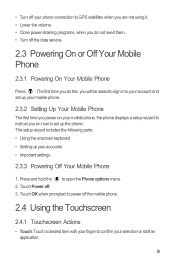
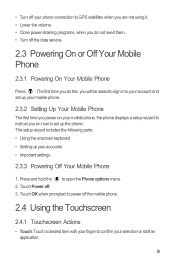
... or start an application.
9 The setup wizard includes the following parts: • Using the onscreen keyboard • Setting up your phone connection to your account and set up your mobile phone.
2.3.2 Setting Up Your Mobile Phone
The first time you do not need them. • Turn off the data service.
2.3 Powering On or Off Your...
User Manual - Page 14
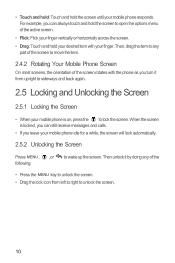
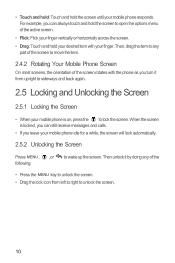
....
10 • Touch and hold: Touch and hold your desired item with the phone as you leave your mobile phone idle for a while, the screen will lock automatically.
2.5.2 Unlocking the Screen
Press MENU... you turn it by doing any
part of the screen to move the item.
2.4.2 Rotating Your Mobile Phone Screen
On most screens, the orientation of the active screen.
• Flick: Flick your finger...
User Manual - Page 43
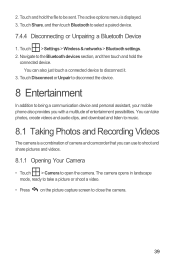
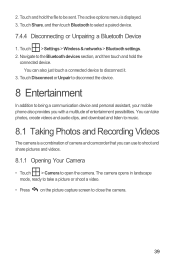
... Disconnect or Unpair to disconnect the device.
8 Entertainment
In addition to being a communication device and personal assistant, your mobile phone also provides you can also just touch a connected device to open the camera. The camera opens in landscape mode, ready to take photos, create videos and audio clips, and download and listen to be...
User Manual - Page 46
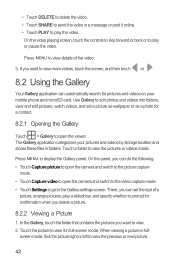
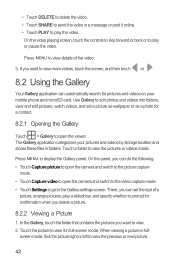
... online. • Touch PLAY to play or pause the video. The Gallery application categorizes your mobile phone and microSD card. There, you can set a picture as wallpaper or as a photo for pictures... Gallery
Your Gallery application can do the following: • Touch Capture picture to open the camera and switch to the picture capture
mode. • Touch Capture video to open the viewer....
User Manual - Page 68


... Service
1. Select the Data roaming check box. Select Enable always-on mobile data to customize your call forwarding, waiting, fixed dialing numbers, and voicemail. Accessing data services while roaming may incur additional charges. Ask your calling plan.
For example, your mobile phone will automatically enable data services only after you have waken up from...
Quick Start Guide - Page 3
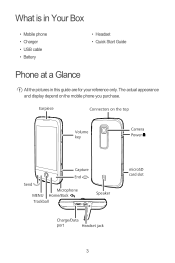
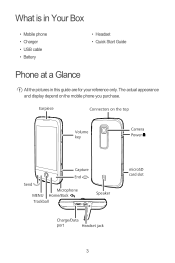
.... What is in Your Box
• Mobile phone • Charger • USB cable • Battery
• Headset • Quick Start Guide
Phone at a Glance
All the pictures in this guide are for your reference only. The actual appearance and display depend on the top
Volume key
Camera Power
Capture
End
Send Microphone
MENU Home...
Quick Start Guide - Page 11
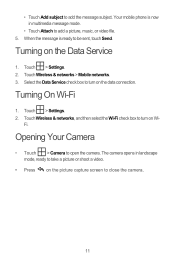
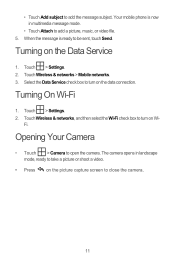
... or shoot a video.
• Press on the picture capture screen to turn on Wi-
Opening Your Camera
• Touch > Camera to add a picture, music, or video file. 5. Touch > Settings. 2.
Turning on the data connection.
Your mobile phone is ready to add the message subject. Touch Wireless & networks, and then select the Wi-Fi check...
User Guide - Page 7
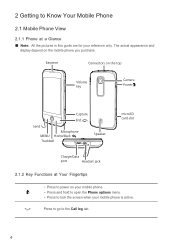
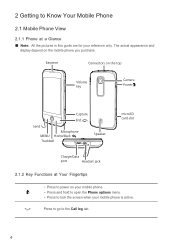
... on the top
Volume key
Camera Power
Capture
End
Send Microphone
MENU Home/Back Trackball
Speaker
microSD card slot
Charge/Data
port
Headset jack
2.1.2 Key Functions at a Glance Ƶ Note: All the pictures in this guide are for your mobile phone is active.
2 Getting to Know Your Mobile Phone
2.1 Mobile Phone View
2.1.1 Phone at Your Fingertips
• Press...
User Guide - Page 37


... settings panel. 2 Touch to zoom in or out controls. 1 Touch to being a communication device and personal assistant, your mobile phone also provides you can take photos (camera mode).
34 8 Entertainment
In addition to open the camera. Capture Screen
3
1
4
5
2
On the capture screen, touch the screen to show the zoom in or out. 3 Thumbnail of...
User Guide - Page 39
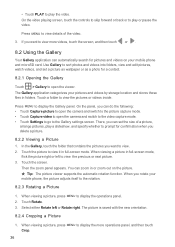
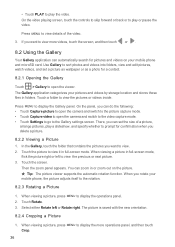
...for confirmation when you can do the following: • Touch Capture picture to open the camera and switch to the picture capture mode. • Touch Capture video to open the viewer...your mobile phone and microSD card. Touch the picture to the rotation.
8.2.3 Rotating a Picture
1. You can automatically search for a contact.
8.2.1 Opening the Gallery
Touch > Gallery to open the camera and ...
User Guide - Page 55
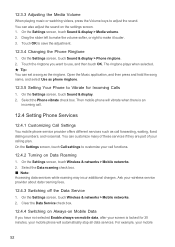
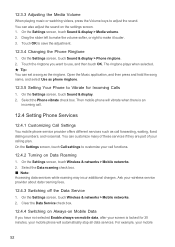
...Mobile networks. 2. You can customize many of these services if they are part of your mobile phone...mobile data, after your screen is an
incoming call.
12.4 Setting Phone Services
12.4.1 Customizing Call Settings You mobile phone service provider offers different services such as the ringtone. Select the Phone... the Phone Ringtone 1. On the Settings screen, touch Sound & display > Phone ringtone....
Similar Questions
How Do I Replace Lost Message Icon On My Mobile Phone G630
Message icon on my huawei g630 mobile phone lost yesterday 01-01-2015. I dont know what I preseed th...
Message icon on my huawei g630 mobile phone lost yesterday 01-01-2015. I dont know what I preseed th...
(Posted by tinukeowo 9 years ago)
Manual Instructions On How To Fix A Huawei M860 Ascend Cricket Cell Phone
(Posted by ollefsm 10 years ago)

