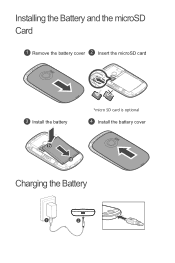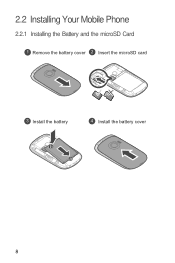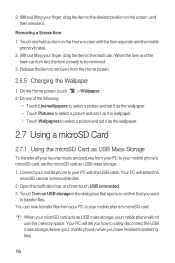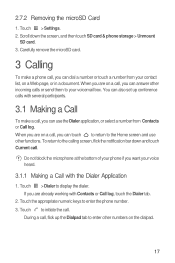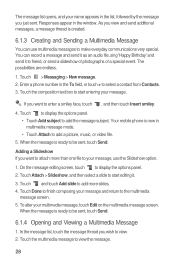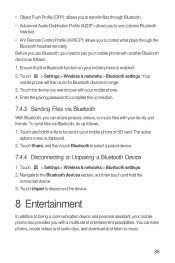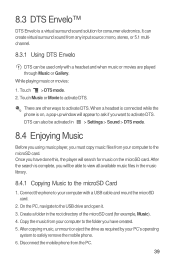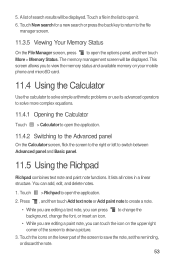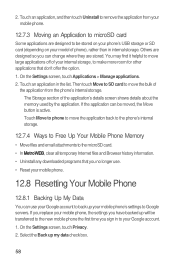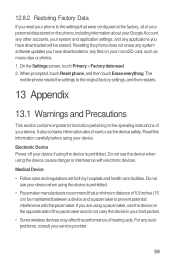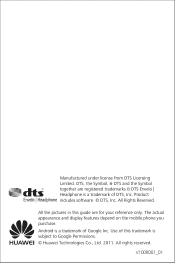Huawei M835 Support Question
Find answers below for this question about Huawei M835.Need a Huawei M835 manual? We have 2 online manuals for this item!
Question posted by kimpatton6965 on April 17th, 2013
Internal Memory To Sd CardHow Do I Get Pictures On My Sd Card
Current Answers
Answer #1: Posted by tintinb on April 17th, 2013 8:32 AM
1. Connect the USB data cable of your device to your computer
2. Click Start/Windows logo
3. Open My Computer/Computer
4. Open the drive of your SD card
5. Copy all the files that you wish by pressing Ctrl + C
6. Paste the files in the drive C by pressing Ctrl + V
If you have more questions, please don't hesitate to ask here at HelpOwl. Experts here are always willing to answer your questions to the best of our knowledge and expertise.
Regards,
Tintin
Related Huawei M835 Manual Pages
Similar Questions
I can not switch default storage from internal to Sd card n Huawei G700 mobile phone. I have only 60...
How do you save pictures ti sd card, not seeibg any options in settings???