Huawei M735 Support Question
Find answers below for this question about Huawei M735.Need a Huawei M735 manual? We have 1 online manual for this item!
Question posted by camwj12799 on September 8th, 2012
Sim Card
Im having trouble moving things from my sim card to my phone the phone is recognizing the card but I m not sure how to transfer everything
Current Answers
There are currently no answers that have been posted for this question.
Be the first to post an answer! Remember that you can earn up to 1,100 points for every answer you submit. The better the quality of your answer, the better chance it has to be accepted.
Be the first to post an answer! Remember that you can earn up to 1,100 points for every answer you submit. The better the quality of your answer, the better chance it has to be accepted.
Related Huawei M735 Manual Pages
User Manual - Page 1


... not place magnetic storage media near medical apparatus. Do not use your phone in a high-temperature place or where it can come in an aircraft. Switch off your phone in contact with strong electromagnetic field.
Switch off your phone near your phone while driving.
Follow the rules or regulations set forth by the hospitals...
User Manual - Page 4


... and Functions 2 Screen Icons 4
2 Getting Started 6
Installing the Battery 6 Charging the Battery 6 Powering On/Off the Phone 7 Using the Stylus 7 Dragging and Flicking 8 Standby Screen 9
3 Voice Services 11
Making a Call 11 Answering a Call 11 Hearing Aid Mode 12 Operations During a Call 13
4 ...
User Manual - Page 6


Limited Warranty ........ 53
iii 12 Security 35
Enabling or Disabling the Phone Lock 35 Changing the Phone Lock Code 35 Locking the Keypad 36
13 Bluetooth® Connection 37
Sending Data Through a Bluetooth® Connection 37 Receiving Data Through a Bluetooth® Connection ...
User Manual - Page 7


1 Getting to Know Your Phone
Your Phone
1
14 13
9
12
2
8
3
4 56
7 10
11
The preceding figure is provided for your reference only.
1 Earpiece 2 Screen 3 Talk/Send Key 4 Microphone
8 Volume Keys 9 Camera 10 Speaker 11 Stylus Pen
1
User Manual - Page 8


... off the screen backlight in standby mode.
: Access Contacts in standby mode. Dial a number or answer a call.
Power on or turn off the phone by pressing and holding the key.
End a call or reject a call .
2
User Manual - Page 10


... full.
a call ; MMS is being set up; Voice privacy function is received.
Screen Icons
Icon
Description
Indicates the signal strength. or the phone is in the roaming status. Phone is received. Urgent message is enabled. New PUSH message is received.
New voice mail is received. Incoming call is full.
4 New MMS is...
User Manual - Page 11


Icon
Description
microSD Card.
An alarm clock is activated.
5
Bluetooth® headset is set.
Alert type is Ring and Vibrate.
Phone is receiving data through Bluetooth®. Alert type is Silence. Bluetooth® function is Ring. Phone is Location On. Alert type is activated. Alert type is extremely low. Indicates the battery power level...
User Manual - Page 12


.... 5. If the icon becomes static, the battery is completely charged. Disconnect the charger from the phone.
6 Connect the charger to the charger interface at the top of the screen is in an animated status. 3.
Wait until the phone is completely charged. 4. Connect the travel charger to an AC power socket. 2 Getting Started...
User Manual - Page 14


... standby screen, tap and drag the title, clock, or date to change the
position of the phone screen is 240 × 320. During the calibration, tap the center of + accurately, to ensure that the phone can perform some operations conveniently through dragging on the screen correctly after the calibration.
Therefore,
when...
User Manual - Page 17


...4. Then enter the country or region code, area code, and phone number in sequence.
For extension numbers, enter the phone number, tap * three or four times consecutively to enter the ...-key answer function is an incoming call, you can press
to access the dialer.
2. Enter the phone number on the dialer.
For international calls, tap * twice consecutively to enter P or ...
User Manual - Page 18


... > Hearing Aid Mode > On. Hearing Aid Mode
Your phone supports the T-Coil function. Then your phone can meet the requirements specified in T3 of Hearing Aid Compatibility.... After the T-Coil function is enabled, ensure that Bluetooth® is properly connected to the phone, the phone answers the call .
12
When the Headset Auto Answer function is enabled and the headset is
...
User Manual - Page 21


...-screen keyboard mode, one of the following bar is displayed at the bottom of on -screen
keyboard.
15 4 Text Entry
On-Screen Keyboard Mode
The phone supports two types of the screen.
Tap keys on the on-screen keyboard to enter corresponding letters, numbers, or symbols.
Tap
to switch...
User Manual - Page 22


...number.
3. After receiving your message, the recipient can set it to either your phone number or another number. The callback number will be sent to add the recipient(s)... used phrase into the message.
Insert Contact: Select a contact from the phonebook and insert the phone number into the message.
Insert Shortcut: Insert a preset website-related symbol into the message.
...
User Manual - Page 23


...(s) of
4. Reading a Message
Inbox stores the received text messages. Select Messages > SMS > Inbox.
2.
to send the message. To read a text message in the phone memory, you can lock the message to select and read the desired
3. to the message sender.
Delete: Delete the message.
Forward: Forward the ...
User Manual - Page 24


... Message
To write and send a multimedia message, do as follows: 1. Receiving a Multimedia Message
If you select Messages > MMS > Settings > Receive Settings > Retrieval Mode > Automatic, the phone will be added.
Sub: Enter the subject of the message. After you cannot send or receive multimedia messages, contact your service provider. If you...
User Manual - Page 39


.... 7. Select Back to return to the picture list.
You can also tap Multimedia > My Images to select a picture. Tap
to select a storage location (phone or microSD card), and then view the corresponding pictures.
33 Tap Options for the following options: Full Screen: View the picture in full screen mode. Press...
User Manual - Page 43


... from the intrusion of 10 meters, however, the connections can be set up between your mobile phone from the list.
37 Launch the application that saves the contents to enable the function.
4. 13 Bluetooth® Connection
Your phone supports Bluetooth® wireless connections. Thus you whether to be restricted or prohibited. Sending Data...
User Manual - Page 45


...
ask you that the data is received, the data is automatically saved to Multimedia. If a microSD card is connected to music on your phone, the phone saves the received data to the microSD card by default; Then select Options > Connect to launch the music player.
On a main menu screen, tap Music player to...
User Manual - Page 54
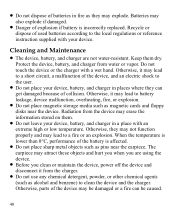
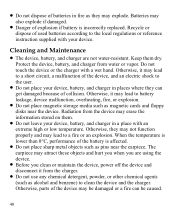
... the device, and an electric shock to battery leakage, device malfunction, overheating, fire, or explosion.
Do not place magnetic storage media such as magnetic cards and floppy disks near the earpiece. Protect the device, battery, and charger from the charger.
Do not use any chemical detergent, powder, or other...
User Manual - Page 57


... aids and cochlear implants. The wireless telephone industry has developed a rating system for Mobile phones
In 2003, the FCC adopted rules to this interference noise, and phones also vary in the amount of the two ratings.
51
Trying out the phone with their box or a label located on the user's hearing device and hearing...
Similar Questions
How Do I Replace Lost Message Icon On My Mobile Phone G630
Message icon on my huawei g630 mobile phone lost yesterday 01-01-2015. I dont know what I preseed th...
Message icon on my huawei g630 mobile phone lost yesterday 01-01-2015. I dont know what I preseed th...
(Posted by tinukeowo 9 years ago)
How Can I Stop Videos From Freezing Up On My Hauwei Ascend H866c Mobile Phone?
(Posted by billslater50 11 years ago)
I Have An Ideos Mobile Phone With A Virgin Sim Card In It And It Wont Connect To
(Posted by kaz64 11 years ago)

