Huawei M735 Support Question
Find answers below for this question about Huawei M735.Need a Huawei M735 manual? We have 1 online manual for this item!
Question posted by arazak on December 29th, 2013
Metro Pcs Huawei M735 How To Access The Battery
The person who posted this question about this Huawei product did not include a detailed explanation. Please use the "Request More Information" button to the right if more details would help you to answer this question.
Current Answers
There are currently no answers that have been posted for this question.
Be the first to post an answer! Remember that you can earn up to 1,100 points for every answer you submit. The better the quality of your answer, the better chance it has to be accepted.
Be the first to post an answer! Remember that you can earn up to 1,100 points for every answer you submit. The better the quality of your answer, the better chance it has to be accepted.
Related Huawei M735 Manual Pages
User Manual - Page 1


... its accessories. For details, see "Warnings and Precautions" on using the phone.
Follow the rules or regulations set forth by the hospitals and health care facilities. Switch off your phone.
Do not allow children to disassemble your phone near high-precision electronic devices. Use only approved batteries and chargers to service or repair the...
User Manual - Page 4


Table of Contents
1 Getting to Know Your Phone 1
Your Phone 1 Keys and Functions 2 Screen Icons 4
2 Getting Started 6
Installing the Battery 6 Charging the Battery 6 Powering On/Off the Phone 7 Using the Stylus 7 Dragging and Flicking 8 Standby Screen 9
3 Voice Services 11
Making a Call 11 Answering a Call 11 Hearing Aid Mode 12 Operations During a Call 13
4 ...
User Manual - Page 5
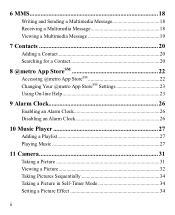
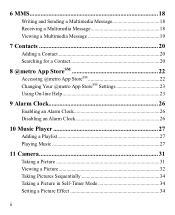
... Sending a Multimedia Message 18 Receiving a Multimedia Message 18 Viewing a Multimedia Message 19
7 Contacts 20
Adding a Contact 20 Searching for a Contact 20
8 @metro App StoreSM 22
Accessing @metro App StoreSM 22 Changing Your @metro App StoreSM Settings 23 Using On-line Help 23
9 Alarm Clock 26
Enabling an Alarm Clock 26 Disabling an Alarm Clock...
User Manual - Page 8


...
13 Charger Interface/Data Cable Connecter
14 Headset Jack
Keys and Functions
Press ... To ...
Access the all calls menu in standby mode. Dial a number or answer a call.
Power on or power off the phone by pressing and holding the key.
End a call or reject a call.
Return to...
User Manual - Page 11


... is activated.
5 Alert type is Ring.
Phone is receiving data through Bluetooth®. Icon
Description
microSD Card. Alert type is Silence.
Bluetooth® function is Vibrate Only. Alert type is activated. AGPS indicator mode is set.
An alarm clock is Location On. Phone is extremely low.
Battery power level is sending data through...
User Manual - Page 12


2 Getting Started
Installing the Battery
Charging the Battery
To charge the battery, do as follows: 1. Connect the travel charger to an AC power socket. During the charging process, the icon on the upper right corner of your
phone. 2. Disconnect the charger from the AC power socket. 5. Wait until the phone is completely charged. 4. Disconnect the charger...
User Manual - Page 13


...phone cannot respond to your phone. Powering On/Off the Phone
To power on the phone, press and hold is until the screen backlight is displayed.
until the power-off prompt
Using the Stylus
You can use a damaged battery...> Display Settings > Screen Calibration to access the screen for calibration.
Calibrate the screen by tapping the center of your phone. Do not use the ...
User Manual - Page 15
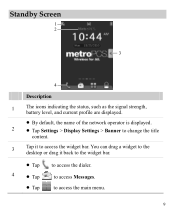
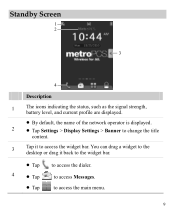
You can drag a widget to the desktop or drag it to access the main menu.
9 Standby Screen
1 2
3
4
Description
1
The icons indicating the status, such as the signal strength, battery level, and current profile are displayed.
By default, the name of the network operator is displayed.
2 Tap Settings > Display Settings > Banner to...
User Manual - Page 17


... .
11 In standby mode, tap to dial the number. Then
select a number and press
to access the dialer.
2. Answering a Call
When there is enabled, you can press
to answer the call;..., area code, and phone number in sequence.
For extension numbers, enter the phone number, tap * three or four times consecutively to dial the number.
4. Enter the phone number on the dialer....
User Manual - Page 19
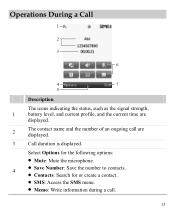
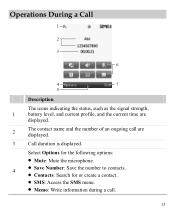
... the following options:
Mute: Mute the microphone.
4
Save Number: Save the number to contacts.
Contacts: Search for or create a contact.
SMS: Access the SMS menu.
Memo: Write information during a call are displayed.
3
Call duration is displayed. Operations During a Call
1 2 3
6
4
7
5
Description
The icons indicating the status, such...
User Manual - Page 24


...can be received and saved in the inbox before you receive a multimedia message. In this case, access the inbox, select the message notification, and then download the multimedia message according to send the message.... If you select Messages > MMS > Settings > Receive Settings > Retrieval Mode > Automatic, the phone will be added.
Sub: Enter the subject of the message.
User Manual - Page 28
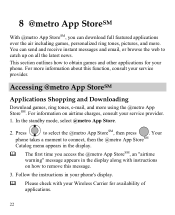
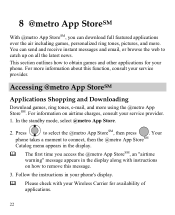
... web to obtain games and other applications for availability of applications.
22 Accessing @metro App StoreSM
Applications Shopping and Downloading
Download games, ring tones, e-mail, and more . Your
phone takes a moment to connect, then the @metro App StoreSM
Catalog menu appears in your phone's display.
Please check with instructions on how to select the...
User Manual - Page 30


... want to remove. It usually expires after a certain period of time or a number of your phone is designed to look for the purchase cost of apps you haven't used recently.
Removing Apps
You...and often has limited functions. The Help subjects described in the following subsections appear in the @metro App StoreSM. Buying new apps
To buy an app you will be charged for the app in...
User Manual - Page 43


Bluetooth® wireless connections can be set up between your mobile phone from the list.
37 To enable the Bluetooth® function, Select Connections > Bluetooth > Power On.
2. For example, if you want to be restricted or prohibited.
After accessing Device List, you need to select the device to launch the Multimedia application.
3. Through Bluetooth...
User Manual - Page 45


... pairing the Bluetooth® headset and select OK. 5. Then power on the phone through the headset.
39 Select Search to music on your phone, the phone saves the received data to access the screen for Bluetooth®-compatible devices. After the phone sets up the Bluetooth® connection, you can listen to search for pairing...
User Manual - Page 46
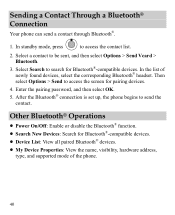
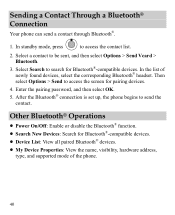
...®-compatible devices. In the list of the phone.
40 In standby mode, press
to be sent, and then select Options > Send Vcard > Bluetooth.
3. Enter the pairing password, and then select OK.
5. Select a contact to access the contact list.
2. Then select Options > Send to access the screen for Bluetooth®-compatible devices. ...
User Manual - Page 48
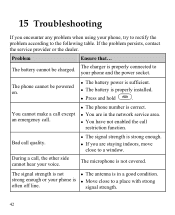
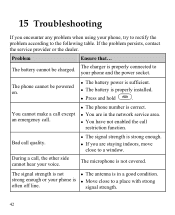
...
Press and hold
. strong enough or your phone and the power socket. Bad call , the other side cannot hear your phone, try to rectify the problem according to a window. The..., contact the service provider or the dealer.
The battery cannot be powered on.
The battery power is sufficient. The battery is properly connected to a place with strong
often off line...
User Manual - Page 57


... box.
If your personal needs.
Your phone is the better/higher of electromagnetic energy emitted by Huawei Technologies Co., Ltd. While some hearing devices (hearing aids and cochlear implants), users may not be compatible with your hearing device is the best way to evaluate it for Mobile phones
In 2003, the FCC adopted rules...
User Manual - Page 59


..., or logo affixed to any non-Huawei products or software.
3. b) Battery and Charger: a period of 12 months from the date of purchase.
2. Warranty Period: Coverage under this warranty is not assignable or 53 This limited warranty only applies to products manufactured by or for Huawei and that Huawei's phones and accessories ("Product") are free from...
User Manual - Page 61
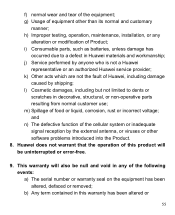
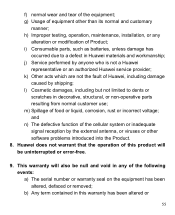
...been altered, defaced or removed; This warranty will be null and void in Huawei materials and workmanship; h) Improper testing, operation, maintenance, installation, or any of the... of equipment other software problems introduced into the Product. 8. i) Consumable parts, such as batteries, unless damage has
occurred due to dents or
scratches in this product will also be uninterrupted...
Similar Questions
Insert Metro Pcs Sim Emergency Calls Only Appeared On Huawei M931 Phone Screen.
insert metro pcs sim. Emergency calls only appeare on screen Huawei M931 phone. and also when I put ...
insert metro pcs sim. Emergency calls only appeare on screen Huawei M931 phone. and also when I put ...
(Posted by devivds94 9 years ago)

