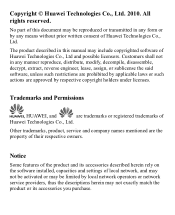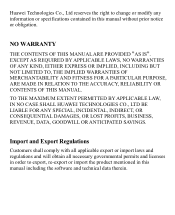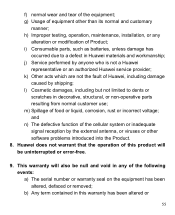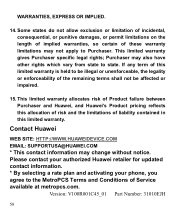Huawei M735 Support Question
Find answers below for this question about Huawei M735.Need a Huawei M735 manual? We have 1 online manual for this item!
Question posted by Buzma on January 18th, 2014
How To Manually Reset Huawei M735
The person who posted this question about this Huawei product did not include a detailed explanation. Please use the "Request More Information" button to the right if more details would help you to answer this question.
Current Answers
Related Huawei M735 Manual Pages
Similar Questions
How Do I Replace Lost Message Icon On My Mobile Phone G630
Message icon on my huawei g630 mobile phone lost yesterday 01-01-2015. I dont know what I preseed th...
Message icon on my huawei g630 mobile phone lost yesterday 01-01-2015. I dont know what I preseed th...
(Posted by tinukeowo 9 years ago)
I Want Manual Of Google Ideos Phone On Mobile Networks
how can i connect the ideos phone to my mobile internate so that i can access internate using mobile...
how can i connect the ideos phone to my mobile internate so that i can access internate using mobile...
(Posted by linachilemani 10 years ago)
How Can I Stop Videos From Freezing Up On My Hauwei Ascend H866c Mobile Phone?
(Posted by billslater50 11 years ago)