Huawei M735 Support Question
Find answers below for this question about Huawei M735.Need a Huawei M735 manual? We have 1 online manual for this item!
Question posted by evafrRA on January 6th, 2014
Huawei M735 Touch Screen Wont Unlock
The person who posted this question about this Huawei product did not include a detailed explanation. Please use the "Request More Information" button to the right if more details would help you to answer this question.
Current Answers
There are currently no answers that have been posted for this question.
Be the first to post an answer! Remember that you can earn up to 1,100 points for every answer you submit. The better the quality of your answer, the better chance it has to be accepted.
Be the first to post an answer! Remember that you can earn up to 1,100 points for every answer you submit. The better the quality of your answer, the better chance it has to be accepted.
Related Huawei M735 Manual Pages
User Manual - Page 4


Table of Contents
1 Getting to Know Your Phone 1
Your Phone 1 Keys and Functions 2 Screen Icons 4
2 Getting Started 6
Installing the Battery 6 Charging the Battery 6 Powering On/Off the Phone 7 Using the Stylus 7 Dragging and Flicking 8 Standby Screen 9
3 Voice Services 11
Making a Call 11 Answering a Call 11 Hearing Aid Mode 12 Operations During a Call 13
4 Text Entry 15...
User Manual - Page 7


1 Getting to Know Your Phone
Your Phone
1
14 13
9
12
2
8
3
4 56
7 10
11
The preceding figure is provided for your reference only.
1 Earpiece 2 Screen 3 Talk/Send Key 4 Microphone
8 Volume Keys 9 Camera 10 Speaker 11 Stylus Pen
1
User Manual - Page 8


... the key;
To ...
Access the all calls menu in standby mode; increase the volume during a call .
Return to the standby screen.
Turn on or power off the phone by pressing and holding the key.
End a call or reject a call .
2 5 Navigation 6 End/Power Key
7 Camera Key
12 Strap Hole...
User Manual - Page 10


... is enabled. Voice privacy function is . Urgent message is full. PUSH message is received.
Phone is in conversation.
Incoming call is in the roaming status. New voice mail is received. New MMS is received. or the phone is being set up;
New PUSH message is received.
New message is received. Memory for...
User Manual - Page 12


... top of the screen is in an animated status. 3. If the icon becomes static, the battery is completely charged. 2 Getting Started
Installing the Battery
Charging the Battery
To charge the battery, do as follows: 1. Connect the travel charger to an AC power socket. Disconnect the charger from the phone.
6
During the charging...
User Manual - Page 13


... the stylus, if the phone cannot respond to access the screen for calibration.
Calibrate the screen by tapping the center of your phone. Screen Calibration
When operating the phone with the stylus, you can calibrate the screen as follows: Tap: Select an item or display a menu by touching the stylus to the
screen.
Drag: Select multiple...
User Manual - Page 14


... down to scroll. During the calibration, tap the center of + accurately, to ensure that the phone can perform some operations conveniently through dragging on the screen correctly after the calibration. Dragging and Flicking
On following screens, you can respond to your tap and text entry on the touchscreen: On the standby...
User Manual - Page 21


4 Text Entry
On-Screen Keyboard Mode
The phone supports two types of the screen.
Tap keys on the on-screen keyboard to enter corresponding letters, numbers, or symbols.
Tap
to switch between the QWERTY
keyboard and the numeric keypad. In on-screen keyboard mode, one of the following bar is displayed at the bottom...
User Manual - Page 23


... message.
Extract Email: Extract the email address(es) contained in the message.
Lock/Unlock: When a text message is saved in the inbox, do as follows:
1. to select and read a text message in the phone memory, you can lock the message to select a group of the recipient(s) directly.
Select Options...
User Manual - Page 24


... the inbox, select the message notification, and then download the multimedia message according to the on-screen instructions.
Select Messages > MMS > Create Message. 2. If you select Messages > MMS > Settings > Receive Settings > Retrieval Mode > Automatic, the phone will be added.
Sub: Enter the subject of the message. 6 MMS
Writing and Sending a Multimedia...
User Manual - Page 35
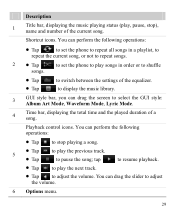
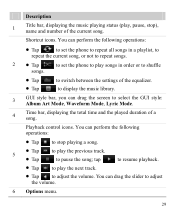
..., to
repeat the current song, or not to repeat songs.
2 Tap
to set the phone to play songs in order or to shuffle
songs.
Tap Tap
to play the previous...the following operations:
Tap to stop ), name and number of the current song. You can drag the screen to adjust the volume.
6 Options menu.
29 to display the music library.
3
GUI style bar, you can...
User Manual - Page 39


Select Back to return to the picture list.
You can also tap Multimedia > My Images to exit from the full screen mode.
6. Tap the picture again or press
to select a storage location (phone or microSD card), and then view the corresponding pictures.
33 Press 5. Tap Options for the following options: Full...
User Manual - Page 40
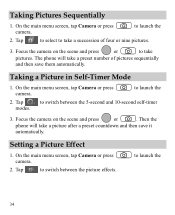
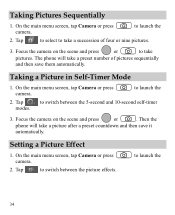
Taking a Picture in Self-Timer Mode
1. Tap
to launch the
34 Then the
phone will take
pictures. to switch between the picture effects. On the main menu screen, tap Camera or press camera. Focus the camera on the scene and press
or
to take a preset number of four or nine pictures.
3.
to launch...
User Manual - Page 42


Select Settings > Phone Settings > Auto Keyguard.
2. Unlocking the Keypad
When the touchscreen is locked, drag the round button in standby mode, the keypad is locked automatically.
1. Select one of the screen from left to right to be locked after the phone is idle for 15 seconds, 30 seconds, or one minute. Locking the Keypad
When...
User Manual - Page 43


...to be restricted or prohibited. Bluetooth® wireless connections can be set up between your mobile phone from the intrusion of 10 meters, however, the connections can be disturbed by other ... between the devices within a maximum range of harmful contents. Thus you can prevent your phone and other electronic devices or blocked by obstacles such as walls.
In certain ...
User Manual - Page 44


...; You can be set up , information about the data being transmitted is displayed on the screen. Select Back to search for pairing your phone, select the desired device to send data. When the device list is empty or the device to be connected to is not in the ...
User Manual - Page 45


... the received data to launch the music player.
Then select Options > Connect to search for pairing devices. 4. Select Search to access the screen for Bluetooth®-compatible devices. After the phone prompts you that the data is received, the data is automatically saved to Multimedia. If a microSD card is not enabled...
User Manual - Page 46
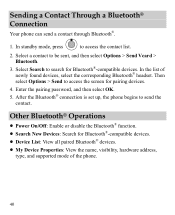
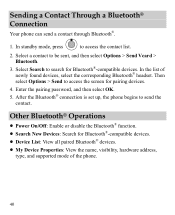
...send the contact. Enter the pairing password, and then select OK.
5. In the list of the phone.
40 Other Bluetooth® Operations
Power On/Off: Enable or disable the Bluetooth®...; connection is set up, the phone begins to be sent, and then select Options > Send Vcard > Bluetooth.
3. In standby mode, press
to access the screen for Bluetooth®-compatible devices. Sending...
User Manual - Page 47
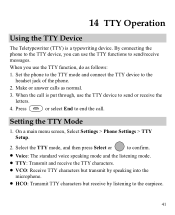
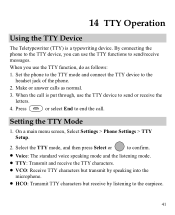
... by speaking into the microphone.
HCO: Transmit TTY characters but receive by listening to the headset jack of the phone.
2. Make or answer calls as follows:
1. On a main menu screen, Select Settings > Phone Settings > TTY Setup.
2. 14 TTY Operation
Using the TTY Device
The Teletypewriter (TTY) is put through, use the TTY...
User Manual - Page 57


... devices. M4 is the better/higher of electromagnetic energy emitted by Huawei Technologies Co., Ltd.
While some hearing devices (hearing aids and cochlear implants), users may be able to use a rated phone successfully. The wireless telephone industry has developed a rating system for Mobile phones
In 2003, the FCC adopted rules to operate this device...
Similar Questions
How Can I Connect My M860 To My Computer If My Touch Screen Wont Work
(Posted by se52jojo 10 years ago)

