Huawei M735 Support Question
Find answers below for this question about Huawei M735.Need a Huawei M735 manual? We have 1 online manual for this item!
Question posted by grCas on January 15th, 2014
How To Fix My Huawei M735 Touch Screen
The person who posted this question about this Huawei product did not include a detailed explanation. Please use the "Request More Information" button to the right if more details would help you to answer this question.
Current Answers
There are currently no answers that have been posted for this question.
Be the first to post an answer! Remember that you can earn up to 1,100 points for every answer you submit. The better the quality of your answer, the better chance it has to be accepted.
Be the first to post an answer! Remember that you can earn up to 1,100 points for every answer you submit. The better the quality of your answer, the better chance it has to be accepted.
Related Huawei M735 Manual Pages
User Manual - Page 4


Table of Contents
1 Getting to Know Your Phone 1
Your Phone 1 Keys and Functions 2 Screen Icons 4
2 Getting Started 6
Installing the Battery 6 Charging the Battery 6 Powering On/Off the Phone 7 Using the Stylus 7 Dragging and Flicking 8 Standby Screen 9
3 Voice Services 11
Making a Call 11 Answering a Call 11 Hearing Aid Mode 12 Operations During a Call 13
4 Text Entry 15...
User Manual - Page 7


1 Getting to Know Your Phone
Your Phone
1
14 13
9
12
2
8
3
4 56
7 10
11
The preceding figure is provided for your reference only.
1 Earpiece 2 Screen 3 Talk/Send Key 4 Microphone
8 Volume Keys 9 Camera 10 Speaker 11 Stylus Pen
1
User Manual - Page 8


access the screen for writing a message by pressing and holding the key.
End a call or reject a call .
Power on or turn off the phone by pressing and holding the key;
decrease the volume during a call .
2 increase the volume during a call .
: Access the Messages menu in standby mode; 5 Navigation 6 End/...
User Manual - Page 10


Incoming call is enabled.
New voice mail is full.
4 MMS is received. or the phone is received.
Screen Icons
Icon
Description
Indicates the signal strength. New message is in the roaming status.
New MMS is received.
Urgent message is received. Voice privacy function ...
User Manual - Page 12


... the charger from the AC power socket. 5.
If the icon becomes static, the battery is in an animated status. 3. Disconnect the charger from the phone.
6 Wait until the phone is completely charged. 2 Getting Started
Installing the Battery
Charging the Battery
To charge the battery, do as follows: 1. Connect the travel charger to...
User Manual - Page 13


... tapping on the touchscreen of + displayed on the screen. Screen Calibration
When operating the phone with the stylus, you can calibrate the screen as follows: Tap: Select an item or display a menu by touching the stylus to select an item by moving the stylus on the screen according to the instructions.
7 To power off prompt...
User Manual - Page 14


... or left to switch a picture to your tap and text entry on the touchscreen: On the standby screen, tap and drag the title, clock, or date to change the
position of the phone screen is 240 × 320. Therefore,
when viewing pictures, a picture with a resolution higher than 240 × 320 may be...
User Manual - Page 21


You can tap
and
to enter numbers or symbols through the on-screen
keyboard.
15
4 Text Entry
On-Screen Keyboard Mode
The phone supports two types of the screen.
Tap keys on the on-screen keyboard to enter corresponding letters, numbers, or symbols.
Tap
to switch between the QWERTY
keyboard and the numeric keypad...
User Manual - Page 24


...Media field: Insert pictures, audio files, and text into a slide.
3. Up to the on-screen instructions.
In this case, access the inbox, select the message notification, and then download the ...
18 If you select Messages > MMS > Settings > Receive Settings > Retrieval Mode > Automatic, the phone will be added.
Sub: Enter the subject of the message. If you receive a multimedia ...
User Manual - Page 35
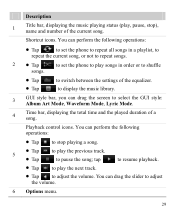
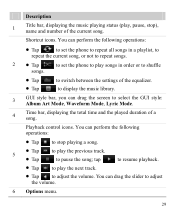
...screen to adjust the volume.
6 Options menu.
29 tap
to resume playback.
Tap to play the next track.
Tap to play the previous track. to display the music library.
3
GUI style bar, you can perform the following operations:
Tap
to set the phone... or not to repeat songs.
2 Tap
to set the phone to play songs in order or to shuffle
songs.
Tap ...
User Manual - Page 39


... Info: View the name, size, creation date, and resolution of the
picture. 7.
3. Tap
to select a storage location: phone
or microSD card.
4. Tap Options for the following options: Full Screen: View the picture in full screen mode. Select Back to return to the picture list.
You can also tap Multimedia > My Images...
User Manual - Page 40
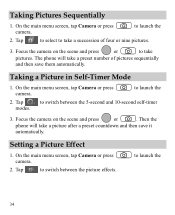
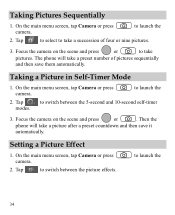
... Effect
1.
Tap
to select to switch between the picture effects.
On the main menu screen, tap Camera or press camera. Tap
to take
pictures. Then the
phone will take a picture after a preset countdown and then save them automatically. The phone will take a preset number of four or nine pictures.
3. Taking a Picture in Self...
User Manual - Page 42


... to lock the
Automatically Locking the Keypad
If the auto keyguard function is enabled, after the phone is idle for 15 seconds, 30 seconds, or one minute.
Select Settings > Phone Settings > Auto Keyguard.
2. on the standby screen to unlock the keypad.
36 Locking the Keypad
When the keypad is locked, you can still...
User Manual - Page 43


... between your mobile phone from the list.
37 Then select Options > Send > Send via Bluetooth.
If the Bluetooth® function is not enabled yet, the phone will ask you... saves the contents to launch the Multimedia application.
3. Through Bluetooth®, you can prevent your phone and other electronic devices or blocked by obstacles such as walls.
In certain areas, the...
User Manual - Page 44


...screen. Receiving Data Through a Bluetooth® Connection
1. When another device for the first time, you whether to search for pairing your phone with the Bluetooth® device. After the other party enters the same password, your phone...to receive the data. Select No to reject the data.
When your phone begins to be used together with the other party. You ...
User Manual - Page 45


... to the microSD card by default;
Then select Options > Connect to the phone memory. After the phone prompts you whether to enable the function. After your phone is installed on your Bluetooth® headset for pairing devices. 4. On a main menu screen, tap Music player to search for pairing the Bluetooth® headset and...
User Manual - Page 46
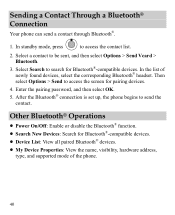
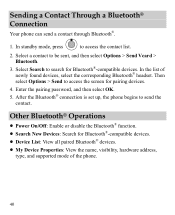
...
Your phone can send a contact through Bluetooth®.
1. In standby mode, press
to be sent, and then select Options > Send Vcard > Bluetooth.
3. Select a contact to access the contact list.
2. Then select Options > Send to send the contact. After the Bluetooth® connection is set up, the phone begins to access the screen for...
User Manual - Page 47
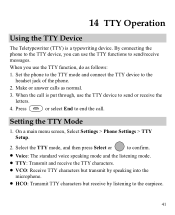
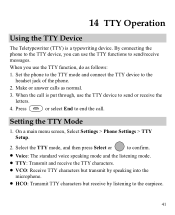
... the TTY device, you use the TTY device to send/receive messages.
Setting the TTY Mode
1. On a main menu screen, Select Settings > Phone Settings > TTY Setup.
2. When the call . Select the TTY mode, and then press Select or
to confirm.
Voice: The standard voice speaking mode and ...
User Manual - Page 57


...analog wireless phones do not usually cause interference with hearing aids or cochlear implants, digital wireless phones sometimes do because of electromagnetic energy emitted by Huawei Technologies ...) regulations for Mobile phones
In 2003, the FCC adopted rules to this device not expressly approved by the phone's antenna, backlight, or other components. Trying out the phone with their box...
User Manual - Page 59


... assignable or 53 c) Other accessories (If included in accordance with all operating instructions: 1. This limited warranty only applies to products manufactured by or for Huawei and that Huawei's phones and accessories ("Product") are free from material defects, including improper or inferior workmanship, materials, and design, during the designated warranty period, and subject to...
Similar Questions
How Do You Get Past The Password On An Huawei Touch Screen Cell Phone
(Posted by whismahen 9 years ago)

