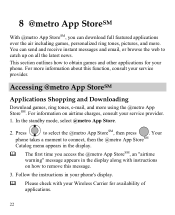Huawei M735 Support Question
Find answers below for this question about Huawei M735.Need a Huawei M735 manual? We have 1 online manual for this item!
Question posted by anuradhapushpanath on March 29th, 2014
My Huwswi Y300 Phone Internet Conection Is Very Slow..what To Do.
The person who posted this question about this Huawei product did not include a detailed explanation. Please use the "Request More Information" button to the right if more details would help you to answer this question.
Current Answers
Related Huawei M735 Manual Pages
Similar Questions
Hi Sir I Am Using Huawei Y300 Phone ..there Is A Problem ..with Battery The Phon
(Posted by enithish 8 years ago)
Huawei Y300 No Internet Without Wi-fi
I have an Huawei y300 and it will not connect to the internet without Wi-fi. Data is enabled and the...
I have an Huawei y300 and it will not connect to the internet without Wi-fi. Data is enabled and the...
(Posted by Grizly8745 10 years ago)
Huawei Phone Y300-0000
Unable to detect the camera icon for huawei phone y300-0000
Unable to detect the camera icon for huawei phone y300-0000
(Posted by Paulw2007 10 years ago)