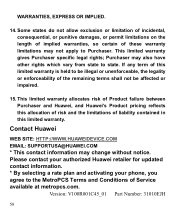Huawei M735 Support Question
Find answers below for this question about Huawei M735.Need a Huawei M735 manual? We have 1 online manual for this item!
Question posted by Paulw2007 on June 17th, 2013
Huawei Phone Y300-0000
Unable to detect the camera icon for huawei phone y300-0000
Current Answers
Answer #1: Posted by TommyKervz on June 17th, 2013 2:56 AM
Greetings - Backup all your personal files and apps and perfom a hard/factory reset when done and observe - below are the resetting instructions -
http://www.hard-reset.com/huawei-ascend-y300-hard-reset.html
If the issue persitst after the reset, then it may be that the camera cable came off the phone board or any other related damage in which case you will have to have your nearest phone repairs shop take a look at it.
Hope this helpsRelated Huawei M735 Manual Pages
Similar Questions
I Dropped My Huawei M735 Phone And The Screen Turned White How To Fix It?
My phone have a white screen what should i do
My phone have a white screen what should i do
(Posted by tashianamathieu 10 years ago)