Huawei M735 Support Question
Find answers below for this question about Huawei M735.Need a Huawei M735 manual? We have 1 online manual for this item!
Question posted by tashianamathieu on August 28th, 2013
I Dropped My Huawei M735 Phone And The Screen Turned White How To Fix It?
My phone have a white screen what should i do
Current Answers
There are currently no answers that have been posted for this question.
Be the first to post an answer! Remember that you can earn up to 1,100 points for every answer you submit. The better the quality of your answer, the better chance it has to be accepted.
Be the first to post an answer! Remember that you can earn up to 1,100 points for every answer you submit. The better the quality of your answer, the better chance it has to be accepted.
Related Huawei M735 Manual Pages
User Manual - Page 4


Table of Contents
1 Getting to Know Your Phone 1
Your Phone 1 Keys and Functions 2 Screen Icons 4
2 Getting Started 6
Installing the Battery 6 Charging the Battery 6 Powering On/Off the Phone 7 Using the Stylus 7 Dragging and Flicking 8 Standby Screen 9
3 Voice Services 11
Making a Call 11 Answering a Call 11 Hearing Aid Mode 12 Operations During a Call 13
4 Text Entry 15...
User Manual - Page 7


1 Getting to Know Your Phone
Your Phone
1
14 13
9
12
2
8
3
4 56
7 10
11
The preceding figure is provided for your reference only.
1 Earpiece 2 Screen 3 Talk/Send Key 4 Microphone
8 Volume Keys 9 Camera 10 Speaker 11 Stylus Pen
1
User Manual - Page 8


... writing a message by pressing and holding the key; increase the volume during a call.
2 decrease the volume during a call .
Return to the standby screen.
Turn on or turn off the phone by pressing and holding the key.
End a call or reject a call .
: Access the Messages menu in standby mode; To ...
Access...
User Manual - Page 10


... is in the roaming status.
a call ; New message is being set up; New MMS is in conversation. Phone is received.
New voice mail is full. Incoming call is received. PUSH message is received. Screen Icons
Icon
Description
Indicates the signal strength. The more the bars are, the stronger the signal is full...
User Manual - Page 12


... travel charger to an AC power socket. Disconnect the charger from the AC power socket. 5. Disconnect the charger from the phone.
6 Connect the charger to the charger interface at the top of the screen is in an animated status. 3. If the icon becomes static, the battery is completely charged.
Wait until the...
User Manual - Page 13


... Stylus
You can use a damaged battery or charger.
Before using the travel charger, ensure that the battery is displayed. until the screen backlight is until the power-off the phone, press and hold on. Screen Calibration
When operating the phone with the stylus, you can do as follows:
Tap Settings > Display Settings...
User Manual - Page 14


... and drag the title, clock, or date to change the
position of + accurately, to ensure that the phone can respond to the next
or previous one. The resolution of the phone screen is 240 × 320. Therefore,
when viewing pictures, a picture with a resolution higher than 240 × 320 may be displayed improperly...
User Manual - Page 18


...Coil function. To enable the function, tap Settings > Phone Settings > Hearing Aid Mode > On. Then your phone can set the any-key answer function in the Settings ... the
T-Coil function is enabled. After the T-Coil function is enabled, ensure that Bluetooth® is
turned off during a call automatically.
You can meet the requirements specified in the Settings > Call Settings > ...
User Manual - Page 21


4 Text Entry
On-Screen Keyboard Mode
The phone supports two types of the screen.
Tap keys on the on-screen keyboard to enter corresponding letters, numbers, or symbols.
Tap
to switch between the QWERTY
keyboard and the numeric keypad.
In on-screen keyboard mode, one of the following bar is displayed at the bottom...
User Manual - Page 24


...
3. Receiving a Multimedia Message
If you select Messages > MMS > Settings > Receive Settings > Retrieval Mode > Automatic, the phone will be added.
Sub: Enter the subject of the message. If you select Messages > MMS > Settings > ... message by adding contents to the on-screen instructions. 6 MMS
Writing and Sending a Multimedia Message
To write and send a multimedia message, do as follows...
User Manual - Page 35
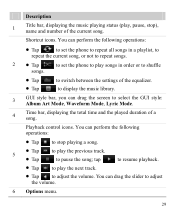
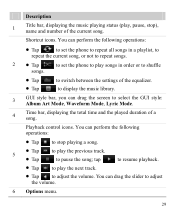
Shortcut icons. Playback control icons. You can drag the screen to select the GUI style: Album Art Mode, Waveform Mode, Lyric Mode.
4
Time bar, displaying the total ...; Tap to play the previous track. You can perform the following operations:
Tap
to set the phone to repeat all songs in a playlist, to
repeat the current song, or not to repeat songs.
2 Tap
to set ...
User Manual - Page 38
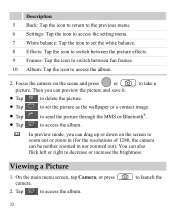
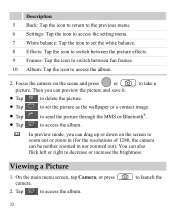
...2. Then you can drag up or down on the scene and press
or
picture. On the main menu screen, tap Camera, or press camera.
2.
Description 5 Back: Tap the icon to return to the previous ...menu. 6 Settings: Tap the icon to access the setting menu. 7 White balance: Tap the icon to set the picture as the wallpaper or a contact image.
Tap ...
User Manual - Page 39


... can also tap Multimedia > My Images to exit from the full screen mode.
6. Press 5. Tap the picture again or press
to select a storage location (phone or microSD card), and then view the corresponding pictures.
33 Tap
to view the picture in full screen mode. Slide Show: Play all pictures as a slide show...
User Manual - Page 40
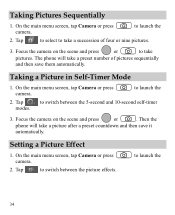
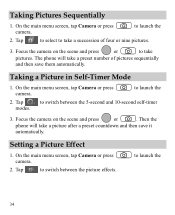
... take a preset number of four or nine pictures.
3. Then the
phone will take a picture after a preset countdown and then save them automatically. Setting a Picture Effect
1.
On the main menu screen, tap Camera or press camera. Tap
to select to take a succession of pictures sequentially
and then save it automatically. Focus the camera...
User Manual - Page 42


..., you can still answer incoming calls by
pressing
or tapping
. on the standby screen to unlock the keypad.
36 Unlocking the Keypad
When the touchscreen is locked, drag...period of the screen from left to right to lock the
Automatically Locking the Keypad
If the auto keyguard function is enabled, after the phone is locked automatically.
1.
Select Settings > Phone Settings > Auto ...
User Manual - Page 44


... be set up.
6. The filename and the receiving progress are already paired with your phone with the other party enters the same password, your phone through Bluetooth®. The names of the found devices will be displayed on the screen. After both parties enter the same password, the Bluetooth® connection can set...
User Manual - Page 45


... search for pairing devices. 4.
Then select Options > Connect to launch the music player. On a main menu screen, tap Music player to access the screen for Bluetooth®-compatible devices. Select Options > Play via Bluetooth, the phone access Device List. 3.
Enter the password for pairing. 2. In the list of
newly found devices, select the...
User Manual - Page 46
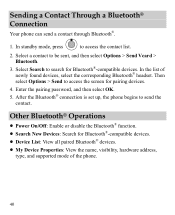
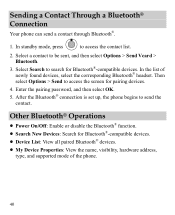
Select Search to access the screen for pairing devices.
4. Other Bluetooth® Operations
Power On/Off: Enable or disable the Bluetooth® function. Search New Devices: Search for Bluetooth®-compatible devices. In the list of the phone.
40 Then select Options > Send to search for Bluetooth®-compatible devices. ...
User Manual - Page 47
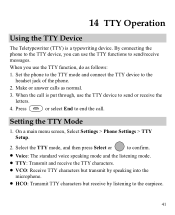
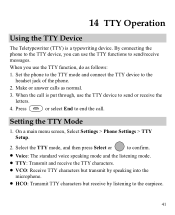
... the TTY mode and connect the TTY device to send/receive messages.
By connecting the phone to the TTY device, you use the TTY function, do as normal.
3. On a main menu screen, Select Settings > Phone Settings > TTY Setup.
2. Make or answer calls as follows:
1. Select the TTY mode, and then press Select or...
User Manual - Page 59


... ("Product") are free from the date of purchase. The limited warranty does not apply to them. Limited Warranty
Futurewei Technologies, Inc. ("Huawei") represents and warrants to the following time periods: a) Phone: a period of 12 months from the date of purchase.
2. b) Battery and Charger: a period of 12 months from the date of America...
Similar Questions
Black Phone Screen On Huawei M612
My huawei M612 phone screen is completely black but it still works but I can't see my screen, How do...
My huawei M612 phone screen is completely black but it still works but I can't see my screen, How do...
(Posted by jessicaisme777 11 years ago)

