Huawei HG530 Support Question
Find answers below for this question about Huawei HG530.Need a Huawei HG530 manual? We have 1 online manual for this item!
Question posted by michaTCK41 on March 25th, 2014
How To Make Pass For Hg530 Wlan
The person who posted this question about this Huawei product did not include a detailed explanation. Please use the "Request More Information" button to the right if more details would help you to answer this question.
Current Answers
There are currently no answers that have been posted for this question.
Be the first to post an answer! Remember that you can earn up to 1,100 points for every answer you submit. The better the quality of your answer, the better chance it has to be accepted.
Be the first to post an answer! Remember that you can earn up to 1,100 points for every answer you submit. The better the quality of your answer, the better chance it has to be accepted.
Related Huawei HG530 Manual Pages
User Manual - Page 2


... Network Through the Embedded PPP Dial-Up Software on the Device 6 3.2 Accessing the Network Through the PPP Dial-Up Software on Your Computer 7 4 Configuring the Wireless Network Connection 9 5 Configuring the Device 11 5.1 Changing the Administrator Password Used for Logging In to the Web-Based Configuration Utility 11 5.2 Enabling or Disabling the...
User Manual - Page 4
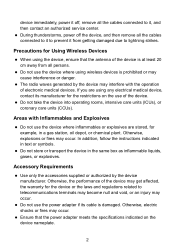
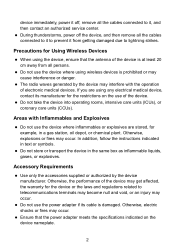
... Explosives
z Do not use of the device may get affected, the warranty for Using Wireless Devices
z When using the device, ensure that the power adapter meets the specifications indicated ...on the use the device where inflammables or explosives are using wireless devices is prohibited or may occur.
z Do not use the device where using any...
User Manual - Page 6


...adapter 3. Telephone jack on the side panel of the HG530. Computer 4. After you for purchasing the HUAWEI HG530 Home Gateway (hereinafter referred to as the HG530).
2.1 Connecting The Cables
If your telephone line is used...as a reference for less than three minutes), which indicates that the HG530 is being activated. Telephone 5. After the ADSL
4 PHONE interface
2. 2 Connecting the Cables and ...
User Manual - Page 7


indicator stops blinking, the Power and ADSL indicators turn solid on, which indicates that the HG530 is working properly.
5
User Manual - Page 8


... Internet: z Accessing the Network Through the Embedded PPP Dial-Up Software on
the HG530 z Accessing the Network Through the PPP Dial-Up Software on Your
Computer
3.1 Accessing... the embedded dial-up operations on your computer. 3 Setting the Network-Access Parameters
By configuring the HG530 and your computer, you can access the Web-based configuration utility. 2. Log in the address bar...
User Manual - Page 9


...name and password that are provided by the network operator in to the Web-based configuration utility of the HG530 2) In the navigation tree on the left of the Web-based configuration utility,
choose Basic > WAN ...Setting. 3) Select a PVC number, such as follows: 1. Set the working mode of the HG530 to Bridge.
1) Log in the
VPI and VCI text boxes. 5) Select Yes from the Active drop...
User Manual - Page 11


... can connect you computer to the HG530 through the software provided with the wireless network adapter. 4 Configuring the Wireless Network Connection
If a wireless network adapter is used, you can configure the wireless network connection through a wireless connection. After the installation of a wireless network adapter, you need to configure the wireless network connection on the left...
User Manual - Page 12


....
4. Then, close the dialog box. If not, click the Start button.
5) Click OK to the HG530 through wireless connection. 8) Close the Wireless Network Connection dialog box. 9) In the Wireless Network Connection Properties dialog box, click OK.
10 Configure the wireless network connection on the icon of the window. 7) In the displayed dialog box, enter the...
User Manual - Page 13


... to the Web-based configuration utility.
2.
After you can restore the default settings of the HG530 by pressing and holding the Reset button for over six seconds. Click Submit to display a ...Password Used for Logging In to the Web-Based Configuration Utility
For safety reasons or to make the password easy to remember, you change the password successfully, the current page jumps to...
User Manual - Page 14


... Submit to the Web-based configuration utility. 2. To enable the wireless network function, press and hold the WLAN button for the wireless network, do as an example): 1. The WLAN indicator shows whether the wireless network function is enabled. In the navigation tree on the HG530. Log in to save the settings.
12 Log in to display...
User Manual - Page 15


... the Reset button for Logging In to the Web-Based Configuration Utility
To make the login IP address easy to the Web-based configuration utility.
In addition, you can ...to display the system
management page. 3. Click Restart.
13 Ensure that the IP address of the HG530 so that the computer can access the Web-based configuration utility.
5.5 Restoring Default Settings
You can change...
User Manual - Page 20


... adapter is installed on . Take the Internet Explorer installed on the computer.
18 If the WLAN indicator is off, you can infer that the wireless local area network (WLAN) function of the Local Area Network (LAN) Settings dialog box, ensure that runs Windows XP as follows:
1) Start the Internet Explorer.
2) Choose Tools > Internet...
User Manual - Page 21
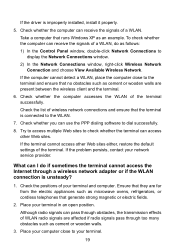
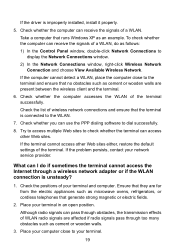
... service provider. Take a computer that the terminal is connected to dial successfully.
8. Check whether the computer accesses the WLAN of WLAN radio signals are affected if radio signals pass through a wireless network adapter or if the WLAN connection is improperly installed, install it properly.
5.
If the problem persists, contact your terminal.
19 To check whether...
User Manual - Page 22


... computer. Then click Remove. 5) Delete all the other wireless network connections from your computer. Delete the settings of wireless network connections, do as follows: 1) In the Control Panel window, double-click Network Connections to access a WLAN during thunderstorms.
What can I do if I do if the WLAN of the terminal is not encrypted and the...
User Manual - Page 23
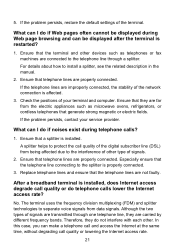
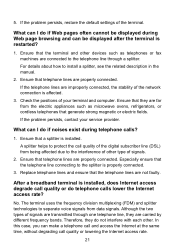
... . The terminal uses the frequency division multiplexing (FDM) and splitter technologies to the interference of other type of the network connection is installed.
What can make a telephone call and access the Internet at the same time, without degrading call quality of the digital subscriber line (DSL) from being affected due to...
User Manual - Page 24


... up . z No WAN connection is being activated. The HG530 is set up. z The WAN connection is being transmitted. The HG530 is being transmitted. The HG530 is set up .
22 z No data is activated. z The WAN connection is powered off . z The HG530 works in routing mode. z The HG530 works in routing mode. 7 Appendix
7.1 Indicators
Indicator Power...
User Manual - Page 25


.../OFF
Power
Description
It is being transmitted through the WLAN. Data is used to enable or disable wireless network function quickly. The Ethernet connection is used to power on or power off the HG530. z The wireless network function is enabled. The wireless network function is used to connect the power adapter.
23 It is the...
User Manual - Page 26


... Web-based configuration utility Password used to connect to restore the default settings of the HG530. It is used to connect to the MODEM interface on the computer.
NOTE After...interface User name used for logging in to the Web-based configuration utility DHCP server function Wireless network function
Setting 192.168.1.1 255.255.255.0 admin
admin
Enable Enable
7.4 Technical ...
User Manual - Page 27


...;C (32°F to 104°F)
5% to 95%, non-condensing
156.4 mm × 52 mm × 124.3 mm
About 245 g ADSL standards
ADSL2 standards
ADSL2+ standard WLAN standards G.dmt T1.413
G.992.5 (ADSL2+)
z G.992.1 (G.dmt) Annex A z G.994.1 (G.hs) z ANSI T1.413 Issue 2
z G.992.3 (G.dmt.bis) Annex A z G.992.3 (G.dmt.bis) Annex L
G.992.5 (G.dmt...
User Manual - Page 28
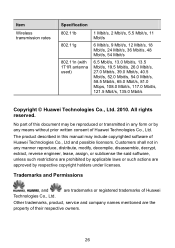
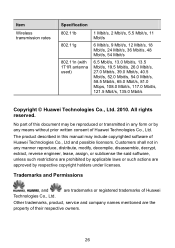
... rights reserved. No part of this manual may be reproduced or transmitted in this document may include copyrighted software of Huawei Technologies Co., Ltd. Item
Wireless transmission rates
Specification 802.11b
802.11g
802.11n (with 1T1R antenna used)
1 Mbit/s, 2 Mbit/s, 5.5 Mbit/s, 11 Mbit/s
6 Mbit/s, 9 Mbit/s, 12 Mbit/s, 18 Mbit/s, 24...
Similar Questions
Need Latest Firmware Huawei Hg530 Pleez
NEED latest firmware huawei hg530 PLEEZ
NEED latest firmware huawei hg530 PLEEZ
(Posted by driftsaidea020 9 years ago)
How To Make My Computer Connecting To Modem Hg530 With Cable
(Posted by frankBo 10 years ago)
How To Make Modem Huawei Hg530 With A Stronger Signal
(Posted by jcalskadle 10 years ago)
How To Block User Making Phone Calls From Huawei Hg530 Modem
(Posted by sura 11 years ago)

