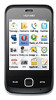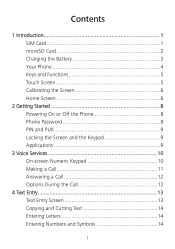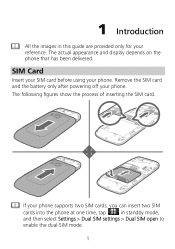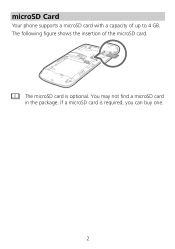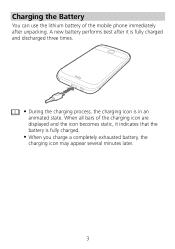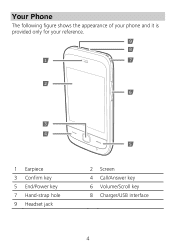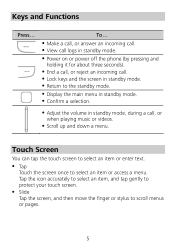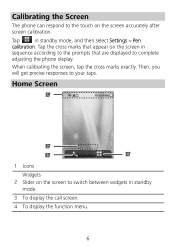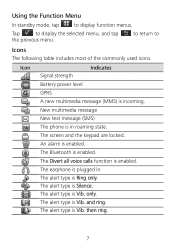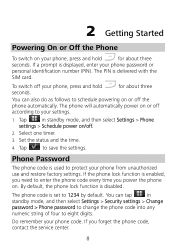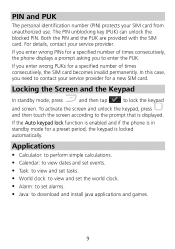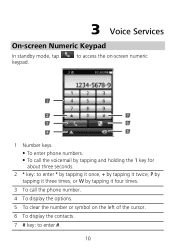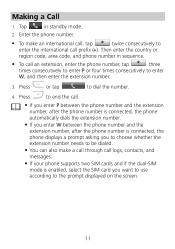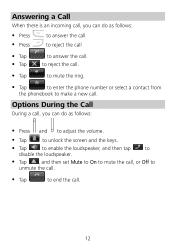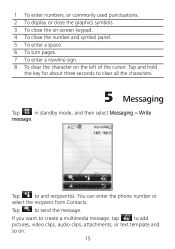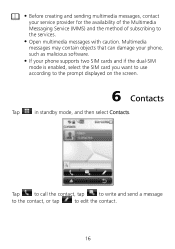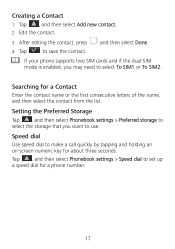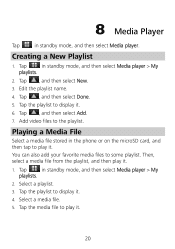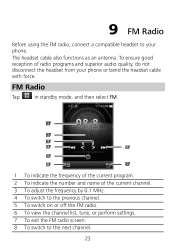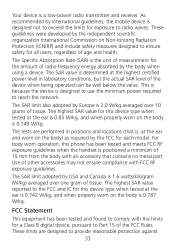Huawei G7010 Support Question
Find answers below for this question about Huawei G7010.Need a Huawei G7010 manual? We have 1 online manual for this item!
Question posted by nicola1965 on April 28th, 2012
Why Wont My Phone Send Sms Messages
The person who posted this question about this Huawei product did not include a detailed explanation. Please use the "Request More Information" button to the right if more details would help you to answer this question.
Current Answers
Related Huawei G7010 Manual Pages
Similar Questions
Sending Sms
I have a G740 hUAWEI mobile phone.when I want to send a message,it changes to MMS and remains in MMS...
I have a G740 hUAWEI mobile phone.when I want to send a message,it changes to MMS and remains in MMS...
(Posted by nadi 9 years ago)
What Is The Default Input Phone Lock Code For Huawei G7010
(Posted by jnloLilp 9 years ago)
Memory Full Can't Send Sms Messages Or Read External Email Accounts.
Memory is full can't send SMS messages. Can't read emails from external email accounts because Memor...
Memory is full can't send SMS messages. Can't read emails from external email accounts because Memor...
(Posted by vmack2010 11 years ago)
Went To Cyprus And Could Not Get This Phone To Send Or Recieved Texts,
(Posted by bigboy195715 11 years ago)