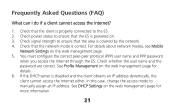Huawei E583C Support Question
Find answers below for this question about Huawei E583C.Need a Huawei E583C manual? We have 1 online manual for this item!
Question posted by imadnasri on January 16th, 2014
Having Problems With The Huawei E583c
when i press the power the modem stuck at an upside arrow and dont go until i remove the battery
Current Answers
Answer #1: Posted by TommyKervz on January 16th, 2014 5:50 AM
Greetings. That may either be owing to a firmware glitch or mechanical failure. For firmware glitches you can either try and reset it (to reset it and restore the factory defaults, press and hold the RESET button until the screen turns off) or perform a firmware re-flash/update. You may have very little options if the device is no longer under warranty (normally 1 year long) in the case of mechanical failures.
Related Huawei E583C Manual Pages
Similar Questions
Huwaei Mobile E587u-2
Hi, have a huawei mobile wifi model E587u-2. Worked fine for a year. Then, used to work for about an...
Hi, have a huawei mobile wifi model E587u-2. Worked fine for a year. Then, used to work for about an...
(Posted by ababdulla 9 years ago)
No Signal - (sdio) Network Controller Is Problems
I just bought it in the shop, it work great. As soon as I get it home the green battery icon blinks ...
I just bought it in the shop, it work great. As soon as I get it home the green battery icon blinks ...
(Posted by crumbs300186 10 years ago)
Dear Management, I Bought Huawei E583c From This Device I Want To Know As
follows : 1. How to change the password 2. How to know the function of WPS 3. Access "Menu" of the d...
follows : 1. How to change the password 2. How to know the function of WPS 3. Access "Menu" of the d...
(Posted by prasetiosudjiastoto 11 years ago)