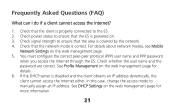Huawei E583C Support Question
Find answers below for this question about Huawei E583C.Need a Huawei E583C manual? We have 1 online manual for this item!
Question posted by prasetiosudjiastoto on April 19th, 2013
Dear Management, I Bought Huawei E583c From This Device I Want To Know As
follows : 1. How to change the password 2. How to know the function of WPS 3. Access "Menu" of the device 4. Specification and Type of charger (due to since I bought the device I only receive without charger that meant I recieve only The Device E583C and USB cable which use also connected to charger) Now, when I charge the device use my iPod charger. 5. No Manual Book ( I was download ) The first expression when bought the device, occured in my mind Huawei sell device without box and no manual book. Please help me for solving t5he above problem and can get the equipment that does not exist. Appreciated your urgently replyed Thank you Prasewtyo Soedjiastoto
Current Answers
Related Huawei E583C Manual Pages
Similar Questions
How To Manage Data On Huawei E586 3 Mobile Wi-fi
Can anyone tell me how to check my data usage, or better still balance left for month - there are 2 ...
Can anyone tell me how to check my data usage, or better still balance left for month - there are 2 ...
(Posted by altoboyle 9 years ago)
Having Problems With The Huawei E583c
when i press the power the modem stuck at an upside arrow and dont go until i remove the battery
when i press the power the modem stuck at an upside arrow and dont go until i remove the battery
(Posted by imadnasri 10 years ago)
Connecting Via Wifi
I have my E586 working well using the USB cable into my Macintosh and the bandwidth is good. However...
I have my E586 working well using the USB cable into my Macintosh and the bandwidth is good. However...
(Posted by IRitchie42838 11 years ago)