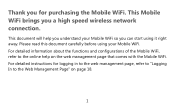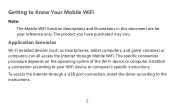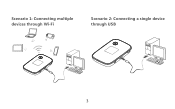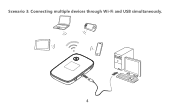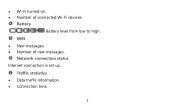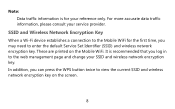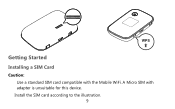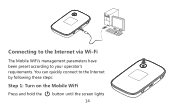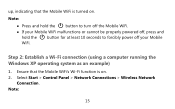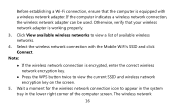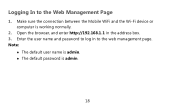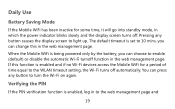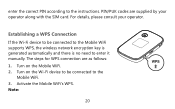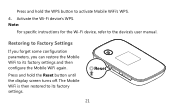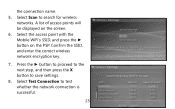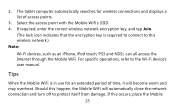Huawei E5776 Support Question
Find answers below for this question about Huawei E5776.Need a Huawei E5776 manual? We have 1 online manual for this item!
Question posted by richando on October 31st, 2014
Device Frozen
Current Answers
Answer #1: Posted by BusterDoogen on October 31st, 2014 3:44 PM
I hope this is helpful to you!
Please respond to my effort to provide you with the best possible solution by using the "Acceptable Solution" and/or the "Helpful" buttons when the answer has proven to be helpful. Please feel free to submit further info for your question, if a solution was not provided. I appreciate the opportunity to serve you!
Related Huawei E5776 Manual Pages
Similar Questions
The wlan seems to stop working. I got the wlan signal, but dhcp does not work. I tried to set an IP-...
My SIM card got stuck in modem. How do I remove to cover. Found one screw under micro SD cover.
I just bought it in the shop, it work great. As soon as I get it home the green battery icon blinks ...
I charge device fully but after it has not been used and turned off, battery is flat after no longer...