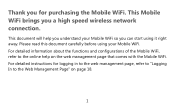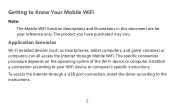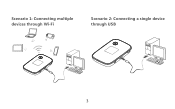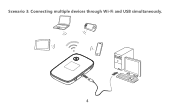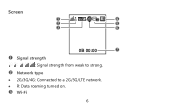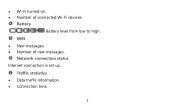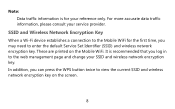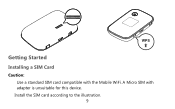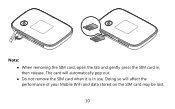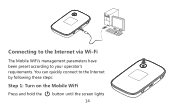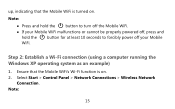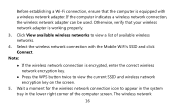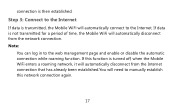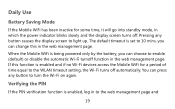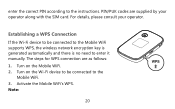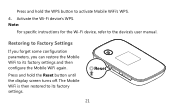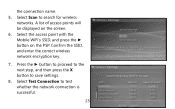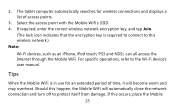Huawei E5776 Support Question
Find answers below for this question about Huawei E5776.Need a Huawei E5776 manual? We have 1 online manual for this item!
Question posted by wendyett on September 7th, 2013
E5776 Battery Does Not Hold Charge
I charge device fully but after it has not been used and turned off, battery is flat after no longer than a few days.
Current Answers
Answer #1: Posted by TommyKervz on September 7th, 2013 7:43 AM
Greetings - The battery is probably dead and requires replacement.
Related Huawei E5776 Manual Pages
Similar Questions
Huawei Wireless
i have huawei b970b wireless stc simHow I use other Sim in this wireless
i have huawei b970b wireless stc simHow I use other Sim in this wireless
(Posted by Noorkks0092 2 years ago)
Sim Card In Huawei E5776
I can't get the SIM card out of the device. Ive tried gently pushing in but no response any solution...
I can't get the SIM card out of the device. Ive tried gently pushing in but no response any solution...
(Posted by NADAcb 9 years ago)
Huawei E5776
My SIM card got stuck in modem. How do I remove to cover. Found one screw under micro SD cover.
My SIM card got stuck in modem. How do I remove to cover. Found one screw under micro SD cover.
(Posted by Gripcompany 10 years ago)
What Is The User AND PASSWORD De Hwawei E5776s-501 From Une De Fabrica
(Posted by didierpoli 10 years ago)