Huawei E560 Support Question
Find answers below for this question about Huawei E560.Need a Huawei E560 manual? We have 2 online manuals for this item!
Question posted by muzaidy on March 27th, 2012
Access Micro Sd Card Via Wifi On Huawei E560
How do you access the SD Card via WIFI?
The web management page has no TAB for SD Card.
Current Answers
There are currently no answers that have been posted for this question.
Be the first to post an answer! Remember that you can earn up to 1,100 points for every answer you submit. The better the quality of your answer, the better chance it has to be accepted.
Be the first to post an answer! Remember that you can earn up to 1,100 points for every answer you submit. The better the quality of your answer, the better chance it has to be accepted.
Related Huawei E560 Manual Pages
Quick Start Guide - Page 1
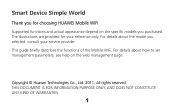
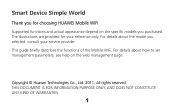
..., see help on the specific models you selected, consult your reference only. The illustrations are provided for choosing HUAWEI Mobile WiFi Supported functions and actual appearance depend on the web management page.
For details about the model you purchased. THIS DOCUMENT IS FOR INFORMATION PURPOSE ONLY, AND DOES NOT CONSTITUTE ANY KIND OF WARRANTIES...
Quick Start Guide - Page 2


... depends on the operating system of the Wi-Fi device or computer. Scenario 1: Multi-device access via Wi-Fi
Scenario 2: One-device access via USB
Digital camera
Smart phone
Game machine
Laptop
2 Getting to Know HUAWEI Mobile WiFi
Connection Scenarios
A Wi-Fi device or computer can be connected to the Internet through the Mobile...
Quick Start Guide - Page 7
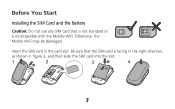
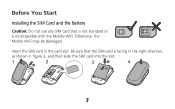
Be sure that is not standard or is facing in the right direction,
as shown in the card slot. Otherwise, the Mobile WiFi may be damaged. Insert the SIM card in figure 2, and then slide the SIM card into the slot.
1
2
3
4
7 Before You Start
Installing the SIM Card and the Battery
Caution: Do not use any SIM card that the SIM card is incompatible with the Mobile WiFi.
Quick Start Guide - Page 8
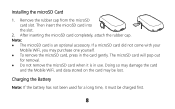
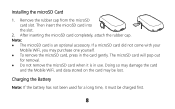
Installing the microSD Card
1. If a microSD card did not come with your
Mobile WiFi, you may be charged first.
8 Note: The microSD card is in the card gently. After inserting the microSD card completely, attach the rubber cap.
Doing so may damage the card
and the Mobile WiFi, and data stored on the card may purchase one yourself. ...
Quick Start Guide - Page 10
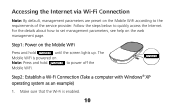
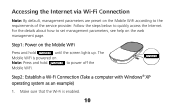
... Mobile WiFi according to the requirements of the service provider. Follow the steps below to power off the
Mobile WiFi. POWER
Step2: Establish a Wi-Fi Connection (Take a computer with Windows® XP operating system as an example)
1. Accessing the Internet via Wi-Fi Connection
Note: By default, management parameters are preset on the web management page...
Quick Start Guide - Page 12
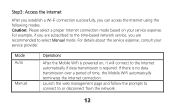
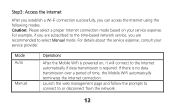
..., if you are recommended to select Manual mode.
Launch the web management page and follow the prompts to connect to or disconnect from ...Manual
Operations
After the Mobile WiFi is no data transmission over a period of time, the Mobile WiFi automatically terminates the Internet connection. If there is powered on your service provider. Step3: Access the Internet
After you establish ...
Quick Start Guide - Page 13
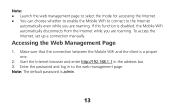
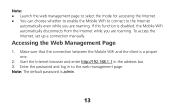
.... Make sure that the connection between the Mobile WiFi and the client is admin.
13 Start the Internet browser and enter http://192.168.1.1 in to the Internet
automatically even while you are roaming. Note: Launch the web management page to select the mode for accessing the Internet. You can choose whether...
Quick Start Guide - Page 14
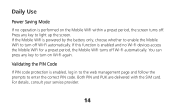
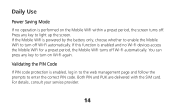
...key to turn on the Mobile WiFi within a preset period, the screen turns off. Validating the PIN Code
If PIN code protection is enabled, log in to the web management page and follow the prompts to ...Use
Power Saving Mode
If no Wi-Fi devices access the Mobile WiFi for a preset period, the Mobile WiFi turns off Wi-Fi automatically. If the Mobile WiFi is performed on Wi-Fi again. Both PIN and...
Quick Start Guide - Page 17


... switch. 2. First press the ► button of
the Mobile WiFi. Select Scan to remember connection name. 5. Select a network indicated by the SSID of your game machine to confirm the SSID and then press it again to
your local Wi-Fi access point. 4. The access point list is displayed. 6. Select New Connection to specify...
Quick Start Guide - Page 19
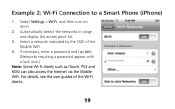
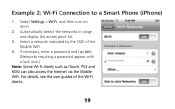
...)
1. Automatically detect the networks in range and display the access point list.
3. Select Settings > Wi-Fi, and then turn on Wi-Fi.
2. Select a network indicated by the SSID of the Wi-Fi clients.
19 For details, see the user guides of the Mobile WiFi.
4. If necessary, enter a password and tap Join. (Networks...
Quick Start Guide - Page 20
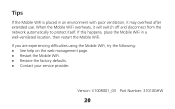
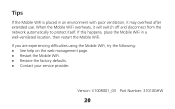
..., it will switch off and disconnect from the network automatically to protect itself. If you are experiencing difficulties using the Mobile WiFi, try the following: See help on the web management page. Restart the Mobile WiFi. Restore the factory defaults. Contact your service provider.
Version: V100R001_03 Part Number: 31010GHW
20
Quick Start Guide 2 - Page 1
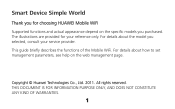
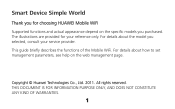
The illustrations are provided for choosing HUAWEI Mobile WiFi Supported functions and actual appearance depend on the web management page. For details about the model you purchased.
This guide briefly describes the functions of the Mobile WiFi. All rights reserved. Copyright © Huawei Technologies Co., Ltd. 2011. Smart Device Simple World
Thank you for your service provider...
Quick Start Guide 2 - Page 2


... depends on the operating system of the Wi-Fi device or computer. Scenario 1: Multi-device access via Wi-Fi
Scenario 2: One-device access via USB
Digital camera
Smart phone
Game machine
Laptop
2 Getting to Know HUAWEI Mobile WiFi
Connection Scenarios
A Wi-Fi device or computer can be connected to the Internet through the Mobile...
Quick Start Guide 2 - Page 7
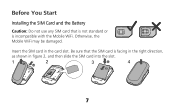
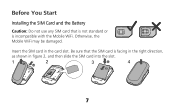
Be sure that is not standard or is facing in the right direction,
as shown in the card slot. Insert the SIM card in figure 2, and then slide the SIM card into the slot.
1
2
3
4
7 Otherwise, the Mobile WiFi may be damaged.
Before You Start
Installing the SIM Card and the Battery
Caution: Do not use any SIM card that the SIM card is incompatible with the Mobile WiFi.
Quick Start Guide 2 - Page 10
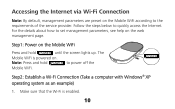
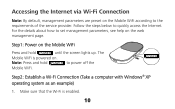
Step1: Power on the web management page. The
Mobile WiFi is enabled.
10
Follow the steps below to the requirements of the service provider. Note: Press and hold POWER until the screen lights up. POWER
Step2: Establish a Wi-Fi Connection (Take a computer with Windows® XP operating system as an example)
1. Accessing the Internet via...
Quick Start Guide 2 - Page 12
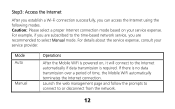
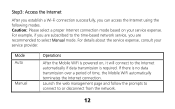
... to select Manual mode. Mode Auto
Manual
Operations
After the Mobile WiFi is powered on your service provider. For example, if you are subscribed to the time-based network service, you can access the Internet using the following modes. Launch the web management page and follow the prompts to connect to or disconnect from...
Quick Start Guide 2 - Page 13
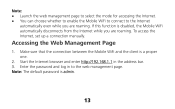
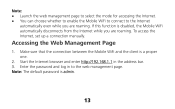
Note: Launch the web management page to select the mode for accessing the Internet. You can choose whether to enable the Mobile WiFi to connect to the web management page.
Enter the password and log in the address bar. 3. Note: The default password is a proper one.
2. To access the Internet, set up a connection manually. Make sure...
Quick Start Guide 2 - Page 14
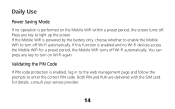
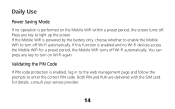
... web management page and follow the prompts to turn on the Mobile WiFi within a preset period, the screen turns off.
Both PIN and PUK are delivered with the SIM card. If this function is enabled and no operation is performed on Wi-Fi again. Daily Use
Power Saving Mode
If no Wi-Fi devices access...
Quick Start Guide 2 - Page 19
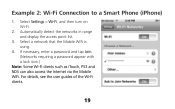
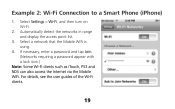
... and tap Join. (Networks requiring a password appear with a lock icon.)
Note: Some Wi-Fi clients such as iTouch, PS3 and NDS can also access the Internet via the Mobile WiFi. Example 2: Wi-Fi Connection to a Smart Phone (iPhone)
1. For details, see the user guides of the Wi-Fi clients.
19 Select a network...
Quick Start Guide 2 - Page 20
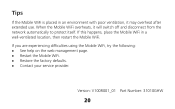
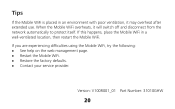
... Number: 31010GHW
20 If you are experiencing difficulties using the Mobile WiFi, try the following: See help on the web management page. Restart the Mobile WiFi. Restore the factory defaults. Contact your service provider. If this happens, place the Mobile WiFi in an environment with poor ventilation, it will switch off...
Similar Questions
Where Can I Go To Get My Huawei Mobile Wifi E560 Unlocked In Singapore?
(Posted by ectoswampm 10 years ago)
Is It Possible To Access Micorsd Memory In Huawei E560 Over Wifi Network? As Nas
I have inserted a microSD 32GB memory card into my mobile wi-fi device. Whiel I connect it to my com...
I have inserted a microSD 32GB memory card into my mobile wi-fi device. Whiel I connect it to my com...
(Posted by abcd48159 10 years ago)

