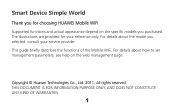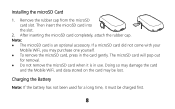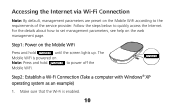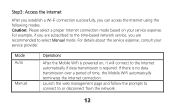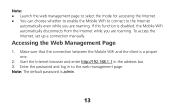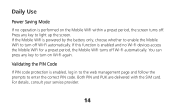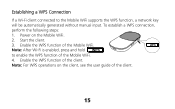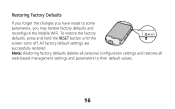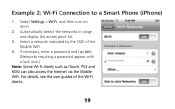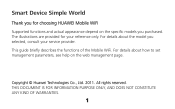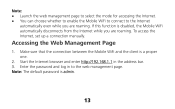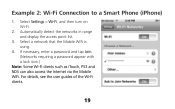Huawei E560 Support and Manuals
Get Help and Manuals for this Huawei item

Most Recent Huawei E560 Questions
Wh Does My Mifi Turn Off After It Says Initializing
(Posted by laryeaclifford3 1 year ago)
How To 3g Network Not 2g
(Posted by Annisadeasy1993 2 years ago)
Is There Update For Huawei E560 Pocket Wifi?
(Posted by edcelfaye 8 years ago)
Data Counter Reset
How do i reset the data counter after i reload credit, so as to see the current use! not the total u...
How do i reset the data counter after i reload credit, so as to see the current use! not the total u...
(Posted by bobhover1984 9 years ago)
Howto Change Huawei E560 Pocket Wifi Passsword.
(Posted by milregin04 9 years ago)
Huawei E560 Videos
Popular Huawei E560 Manual Pages
Huawei E560 Reviews
We have not received any reviews for Huawei yet.