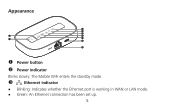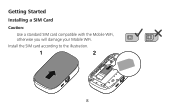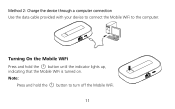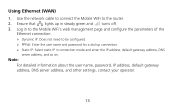Huawei E5151 Support Question
Find answers below for this question about Huawei E5151.Need a Huawei E5151 manual? We have 1 online manual for this item!
Question posted by amgad935 on July 30th, 2019
What Is The Default Password Huawei Mobile E5151s-2
Current Answers
Answer #1: Posted by techyagent on July 30th, 2019 4:07 PM
2.Just one button to power on the E5151.
3. Connect the WiFi signal from E5151(the SSID is on the back cover )
4. Land the web management page, the address is 192.168.8.1 (the address is different from its predecessor Huawei E586 or Huawei E5331)
5. Log in to set up( Default log name and password are both "admin")
6. The page will guide you to the Settings. And you will find there is guide for Quick Setup
7. Click Next to next step. Usually, Huawei E5151 would auto identify you SIM card and operator, and automatically configure the corresponding data, you just need to click Next to next step.
8. If not, you need to set up the Profile name, and APN of your provider. The profile can be any words, but APN must be right, it will determine whether you will get connected to network
9. Then click Next to the page of Configure Ethernet Setting. Since we are set up 3G connection, in this step, you should choose "LAN only" in the connection type. Then to next page
10. This step is to set up the SSID name and encryption password, you can set any name and password you like, but it would be better for you easily to remember them. Then click next to confirmation page. Click "Finish" and in 2 or 3 seconds, the E5151 could get connected with network and you can start surfing.
This is the general and quick set up of Huawei E5151 for common users, if you want advanced functions from Huawei E5151, you need to configure in Advanced Settings.
Thanks
Techygirl
Related Huawei E5151 Manual Pages
Similar Questions
If you reset the pocket wifi what is the default wifi key
Can e5151 huawei router be connected to another ethernet router, which is connected to two or more d...