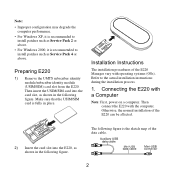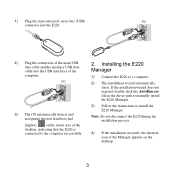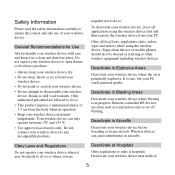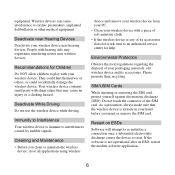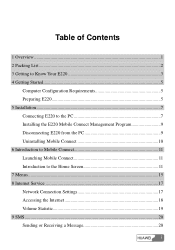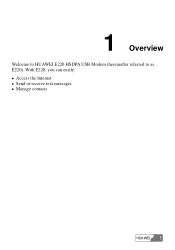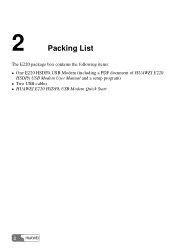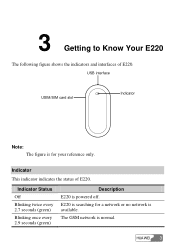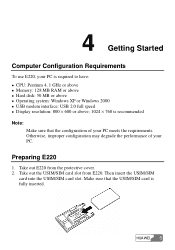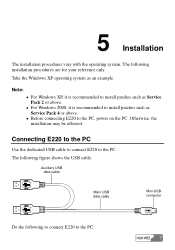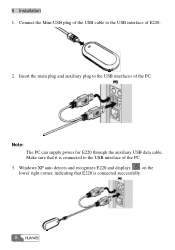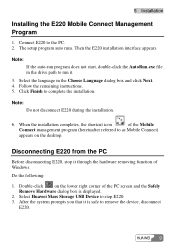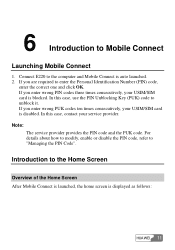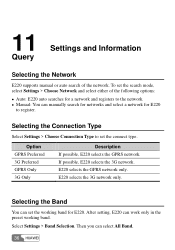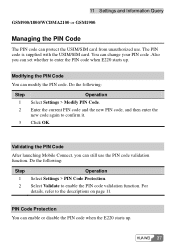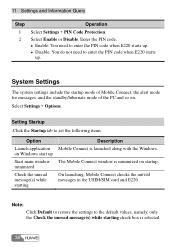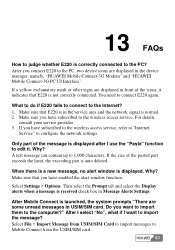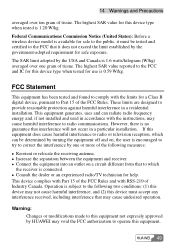Huawei E220 Support Question
Find answers below for this question about Huawei E220.Need a Huawei E220 manual? We have 2 online manuals for this item!
Question posted by josephmwakai on May 25th, 2014
Why Not Connecting
have tried using this e220 mobile office and it is not connecting even when loaded
Current Answers
Related Huawei E220 Manual Pages
Similar Questions
Connection Failed
hallo. My modem was working, but when I tried to connect last night it kept on showing me this messa...
hallo. My modem was working, but when I tried to connect last night it kept on showing me this messa...
(Posted by reneroodt98 6 years ago)
I Want To Use Sim Card Slot 3g Sim
i want to use sim card slot how can use it... plz tell me i am using the sim is zong 3g
i want to use sim card slot how can use it... plz tell me i am using the sim is zong 3g
(Posted by Anonymous-150103 9 years ago)
Unable To Use With Tata Photon Max
Hi, I have recently purchased tata photon max wifi huawei EC315. I have installed the EC306 driver s...
Hi, I have recently purchased tata photon max wifi huawei EC315. I have installed the EC306 driver s...
(Posted by samitjoshi 10 years ago)
My Modem Is Not Working Besides I Get Signal But In Dose Not Connect. Thanks
(Posted by zabihullahibrahimi5 11 years ago)