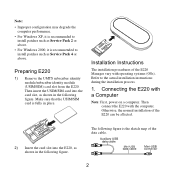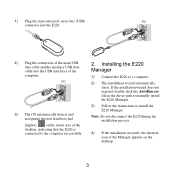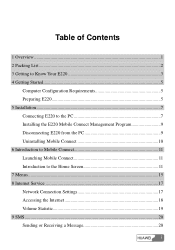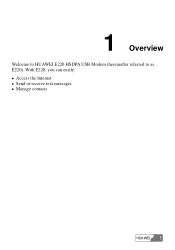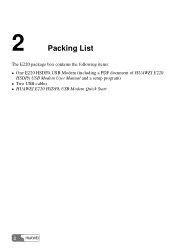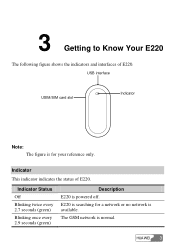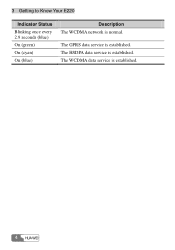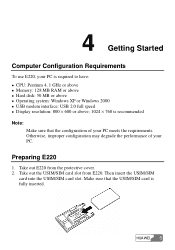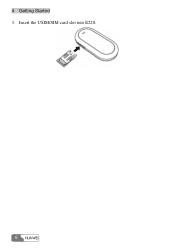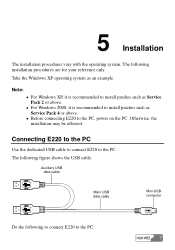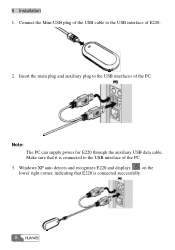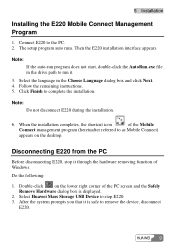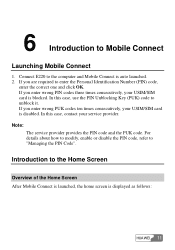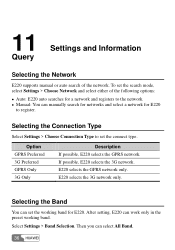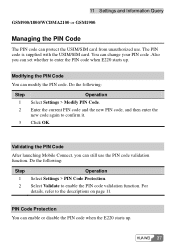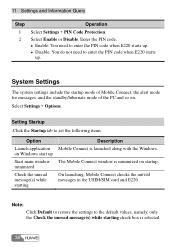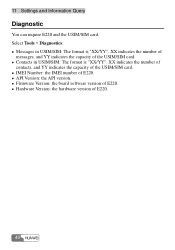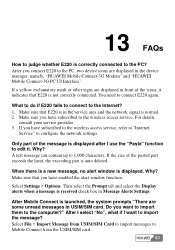Huawei E220 Support Question
Find answers below for this question about Huawei E220.Need a Huawei E220 manual? We have 2 online manuals for this item!
Question posted by ahmedbarca1986 on July 22nd, 2022
Unlock Huawei E220
I Want drivers and firmware to unlock e220
Current Answers
Answer #1: Posted by Technoprince123 on July 22nd, 2022 10:03 AM
Please response if this answer is acceptable and solw your problem thanks
Answer #2: Posted by SonuKumar on July 22nd, 2022 9:21 PM
Please respond to my effort to provide you with the best possible solution by using the "Acceptable Solution" and/or the "Helpful" buttons when the answer has proven to be helpful.
Regards,
Sonu
Your search handyman for all e-support needs!!
Related Huawei E220 Manual Pages
Similar Questions
I Want To Unlock My Huawei Evo Wingle 3g Please Tell Me The Software.
(Posted by choudaryab549 2 years ago)
How To Unlock The Device?
I want to use the device in another country.
I want to use the device in another country.
(Posted by hitkumar82 2 years ago)
I Want To Use Sim Card Slot 3g Sim
i want to use sim card slot how can use it... plz tell me i am using the sim is zong 3g
i want to use sim card slot how can use it... plz tell me i am using the sim is zong 3g
(Posted by Anonymous-150103 9 years ago)
Why Not Connecting
have tried using this e220 mobile office and it is not connecting even when loaded
have tried using this e220 mobile office and it is not connecting even when loaded
(Posted by josephmwakai 9 years ago)
Evdo Service
I am using wuawei usb modem ec1261 for CDMA1X connection and it is working perfect and now I subscri...
I am using wuawei usb modem ec1261 for CDMA1X connection and it is working perfect and now I subscri...
(Posted by mamberhanu 12 years ago)