Huawei Ascend X Support Question
Find answers below for this question about Huawei Ascend X.Need a Huawei Ascend X manual? We have 1 online manual for this item!
Question posted by jenmunoz1919 on January 18th, 2013
I Cant Receive Signal On My Huawei Ascend 2 Phone, How Can I Fix It?
The person who posted this question about this Huawei product did not include a detailed explanation. Please use the "Request More Information" button to the right if more details would help you to answer this question.
Current Answers
There are currently no answers that have been posted for this question.
Be the first to post an answer! Remember that you can earn up to 1,100 points for every answer you submit. The better the quality of your answer, the better chance it has to be accepted.
Be the first to post an answer! Remember that you can earn up to 1,100 points for every answer you submit. The better the quality of your answer, the better chance it has to be accepted.
Related Huawei Ascend X Manual Pages
User Manual - Page 3
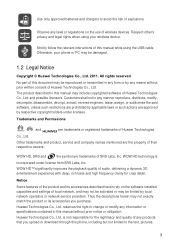
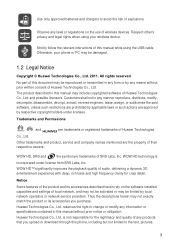
... USB cable. Otherwise, your wireless device. Customers shall not in any information or specifications contained in this manual while using your phone or PC may be damaged.
1.2 Legal Notice
Copyright © Huawei Technologies Co., Ltd. 2011. Trademarks and Permissions
, , and
are approved by respective copyright holders under license from SRS Labs, Inc...
User Manual - Page 4
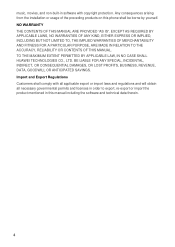
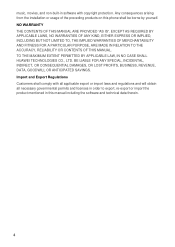
... import the product mentioned in software with copyright protection. music, movies, and non-built-in this phone shall be borne by yourself. TO THE MAXIMUM EXTENT PERMITTED BY APPLICABLE LAW, IN NO CASE SHALL HUAWEI TECHNOLOGIES CO., LTD. Any consequences arising from the installation or usage of the preceding products on this...
User Manual - Page 9
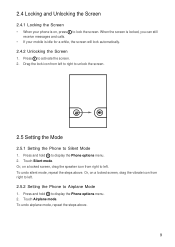
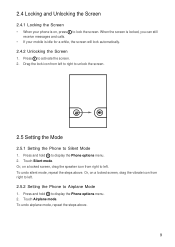
... steps above .
9 When the screen is locked, you can still
receive messages and calls. • If your phone is idle for a while, the screen will lock automatically. 2.4.2 Unlocking the Screen 1. 2.4 Locking and Unlocking the Screen
2.4.1 Locking the Screen • When your mobile is on, press to lock the screen. Press and hold to...
User Manual - Page 10
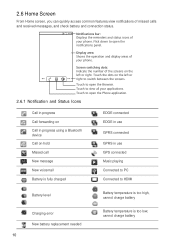
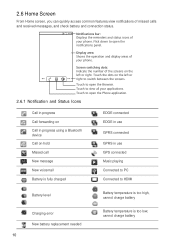
...Touch to switch between the screens. Display area: Shows the operation and display areas of your phone. Screen switching dots: Indicate the number of the screens on the left or right. 2.6 ...view notifications of missed calls and received messages, and check battery and connection status.
10:23 Notifications bar: Displays the reminders and status icons of your phone. Touch the dots on the left...
User Manual - Page 17
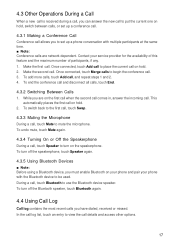
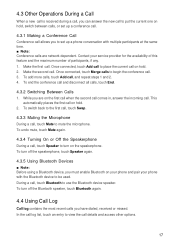
...End.
4.3.2 Switching Between Calls 1. To end the conference call . 3. While you have dialed, received or missed. During a call . Make the second call , touch Bluetooth to use the Bluetooth ...
4.3.5 Using Bluetooth Devices ■ Note: Before using a Bluetooth device, you to set up a phone conversation with the Bluetooth device to be used. In the call log list, touch an entry to ...
User Manual - Page 20
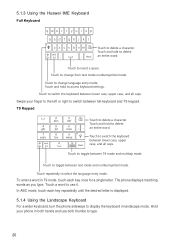
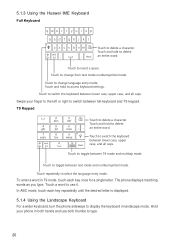
... to select the language entry mode.
Hold your finger to the left or right to change language entry mode. 5.1.3 Using the Huawei IME Keyboard Full Keyboard
qwe r t y u i op
asd f gh j k l
z x c v b n ... delete a character. Touch to type.
20 Touch repeatedly to delete an entire word. The phone displays matching words as you type. In ABC mode, touch each key once for a single...
User Manual - Page 22
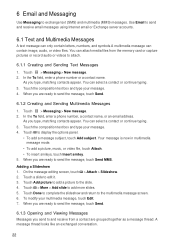
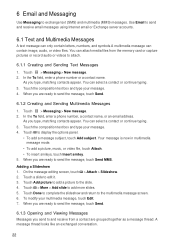
... text (SMS) and multimedia (MMS) messages. 6 Email and Messaging
Use Messaging to send and receive email messages using Internet email or Exchange server accounts.
6.1 Text and Multimedia Messages
A text message ... Edit. 7. As you type, matching contacts appear. In the To field, enter a phone number or a contact name. Touch > More > Add slide to attach.
6.1.1 Creating and Sending ...
User Manual - Page 24
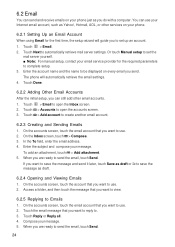
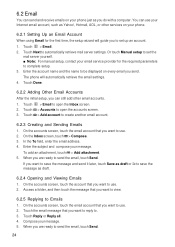
... 1. Access a folder, and then touch the message that you send.
Touch Reply or Reply all. 4. The phone will guide you to be displayed on every email you want to use . 2. 6.2 Email
You can send and receive emails on your message. 5. Enter the account name and the name to set the
mail server...
User Manual - Page 26
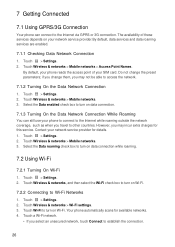
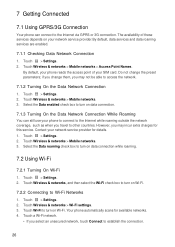
... Mobile networks > Access Point Names. By default, your network service provider.By default, data services and data roaming services are enabled.
7.1.1 Checking Data Network Connection 1. Touch > Settings. 2. Your phone ... the Data Network Connection While Roaming You can connect to turn on your phone reads the access point of these services depends on data connection while roaming....
User Manual - Page 29
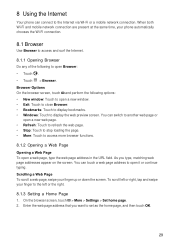
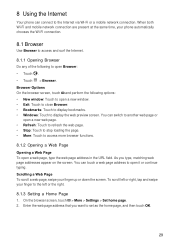
When both Wi-Fi and mobile network connection are present at the same time, your phone automatically chooses the Wi-Fi connection.
8.1 Browser
Use Browser to access ...Browser. • Bookmarks: Touch to display bookmarks. • Windows: Touch to the Internet via Wi-Fi or a mobile network connection. You can touch a web page address to the left or right, tap and swipe your finger up or...
User Manual - Page 33
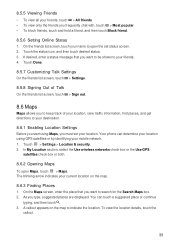
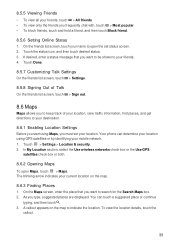
... to keep track of your location, view traffic information, find places, and get directions to indicate the location. 8.5.5 Viewing Friends • To view all your mobile network. 1. Your phone can touch a suggested places are displayed.
User Manual - Page 41
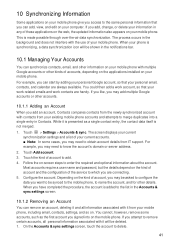
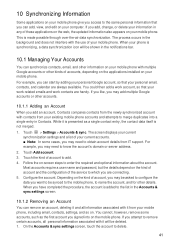
... applications on the web, the updated information also appears on your mobile phone, including email, contacts, settings, and so on the mobile phone. On the Accounts & sync settings screen, touch the account to...will be deleted. 1. If you signed into a single entry in any of your existing mobile phone accounts and attempts to name the account, and for other accounts.
10.1.1 Adding an ...
User Manual - Page 42
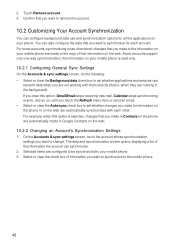
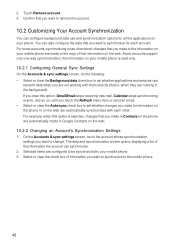
...phone. You can synchronize. 2. changes that is, when they are running in Google Contacts on the web are not working with them directly (that you are automatically synchronized with each account. Some accounts support only one-way synchronization; For example, when this option, Gmail\Email stops receiving... for all the applications on your mobile phone is read-only. 10.2.1 Configuring ...
User Manual - Page 43


...appear with the internet-based calendar you want to set the beginning and end times of your phone can be reminded. Then touch More > New event to add a reminder. Touch Done. ...and then touch the length of the event and a description. 4. A new event details screen will receive a notification about the event.
11.1.4 Customizing the Calendar Settings On any calendar view, touch . ...
User Manual - Page 44
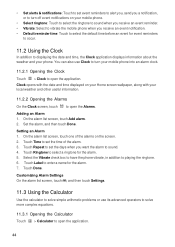
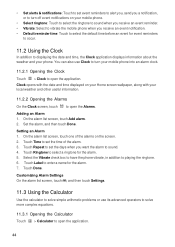
... to solve simple arithmetic problems or use Clock to turn off event notifications on your mobile phone.
• Select ringtone: Touch to select the ringtone to sound when you receive an event reminder. • Vibrate: Select to vibrate the mobile phone when you want the alarm to sound. 4. Touch Repeat to open the application.
44...
User Manual - Page 46
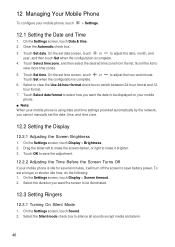
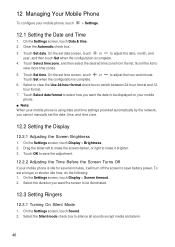
... screen to save the adjustment.
12.2.2 Adjusting the Time Before the Screen Turns Off If your mobile phone, touch > Settings.
12.1 Setting the Date and Time
1. Scroll the list to switch between...
12.3.1 Turning On Silent Mode 1. Touch OK to be displayed on your mobile
phone. ■ Note: When your mobile phone is complete. 4. Select the Silent mode check box to make the screen darker...
User Manual - Page 47
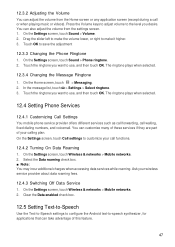
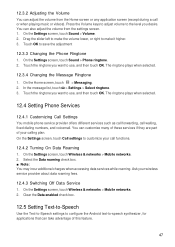
...volume from the Home screen or any application screen (except during a call waiting, fixed dialing numbers, and voicemail. Press the Volume keys to adjust volume to the ...to save the adjustment
12.3.3 Changing the Phone Ringtone 1. The ringtone plays when selected.
12.4 Setting Phone Services
12.4.1 Customizing Call Settings You mobile phone service provider offers different services such as ...
User Manual - Page 48
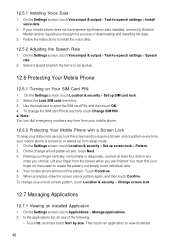
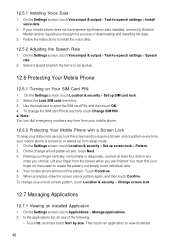
...3. Touch Continue. 5. In the applications list, do any time from your mobile phone.
12.6.2 Protecting Your Mobile Phone with a Screen Lock To keep your data more secure, lock the screen ...
12.7.1 Viewing an Installed Application 1. Use the keyboard to be spoken.
12.6 Protecting Your Mobile Phone
12.6.1 Turning on the screen to create the pattern, not simply touch individual dots. 4. ...
User Manual - Page 49
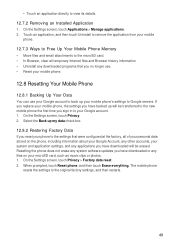
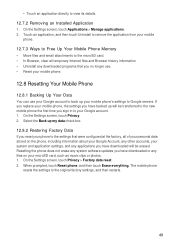
... at the factory, all temporary Internet files and Browser history information • Uninstall any system software updates you no longer use. • Reset your mobile phone.
12.8 Resetting Your Mobile Phone
12.8.1 Backing Up Your Data You can use your Google account to Google servers. On the Settings screen, touch Privacy > Factory data reset. 2.
User Manual - Page 53


... over one or more of the following measures: --Reorient or relocate the receiving antenna.
--Increase the separation between the equipment and receiver.
--Connect the equipment into an outlet on the body is 0.554 W/kg. The SAR limit also adopted by Huawei Technologies
53 FCC Statement
This equipment has been tested and found to...
Similar Questions
Cant Receive Multimedia Messges On Hauwei Ascend Y Phone
(Posted by gaDvorak 10 years ago)
Huawei W1 Phone...it Is Activated And Has Only A Few Places In My Town It Will A
the phone works for about ten minutes and then says emergency calls only and won't let me text. it h...
the phone works for about ten minutes and then says emergency calls only and won't let me text. it h...
(Posted by barbiebice1 10 years ago)
How Do I Save Contacts To My Sim Card Instead Of My Phone?
(Posted by jrkautz81 11 years ago)

