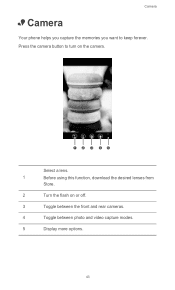Huawei Ascend W1 Support Question
Find answers below for this question about Huawei Ascend W1.Need a Huawei Ascend W1 manual? We have 1 online manual for this item!
Question posted by sonicfan21 on October 10th, 2013
Videos Keep Freezing
A few days ago, I would watch videos on YouTube, and everything would be fine. A few days later, the videos started freezing every few minutes. Also on that few days ago, my phone started telling me I needed to free up some space on my phone, but the majority of what needs to be freed is in "other", and I don't know what other is or means... Can anyone help me?
Current Answers
Related Huawei Ascend W1 Manual Pages
Similar Questions
How Do I Replace Lost Message Icon On My Mobile Phone G630
Message icon on my huawei g630 mobile phone lost yesterday 01-01-2015. I dont know what I preseed th...
Message icon on my huawei g630 mobile phone lost yesterday 01-01-2015. I dont know what I preseed th...
(Posted by tinukeowo 9 years ago)
Huawei W1 U00 Windows 8 Phone
I can't open my message and contacts icons
I can't open my message and contacts icons
(Posted by mspence85 10 years ago)
Huawei Ascend W1 Antenna
Trying to find the best spot to put an antenna booster at on my Huawei Ascend W1 windows phone. Plea...
Trying to find the best spot to put an antenna booster at on my Huawei Ascend W1 windows phone. Plea...
(Posted by ceckels 10 years ago)
Huawei W1 Shows Frown Face After Reboot For New Language Pack
My Huawei w1 is refusing to start up, even after hard reset/soft reset. after rebooting for new lang...
My Huawei w1 is refusing to start up, even after hard reset/soft reset. after rebooting for new lang...
(Posted by mennomartens 10 years ago)
How Can I Stop Videos From Freezing Up On My Hauwei Ascend H866c Mobile Phone?
(Posted by billslater50 11 years ago)