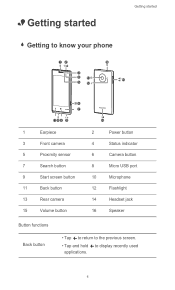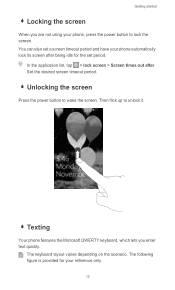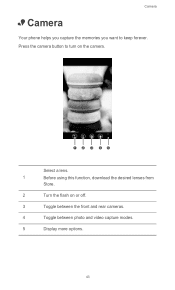Huawei Ascend W1 Support Question
Find answers below for this question about Huawei Ascend W1.Need a Huawei Ascend W1 manual? We have 1 online manual for this item!
Question posted by elsaquinones2004 on June 2nd, 2014
Home Buttons On Huawei Dts Phone Are Not Working.
My home button, setting button, back button and search button are not working at all. What can I do? Can this be fixed or do I just need a new phone?
Current Answers
Related Huawei Ascend W1 Manual Pages
Similar Questions
I Cant Connect My Phone To My Laptop Anymore
i cant connect my phone to my laptop anymore. i tried different usb cables and different pc's, none ...
i cant connect my phone to my laptop anymore. i tried different usb cables and different pc's, none ...
(Posted by 1998blackwolf 8 years ago)
Metro Huawei Dts Phone Does Not Ring Goes Straight To Voicemail
(Posted by atam 10 years ago)
My Huawei Dts Phone Does Not Have A Ring Tone Or Speacker Phone Phone
(Posted by Anonymous-125785 10 years ago)
Huawei Phone Will Not Turn On.
My Huawei blue phone just stopped working. It was fine a few minutes ago. screen is blank. Will not ...
My Huawei blue phone just stopped working. It was fine a few minutes ago. screen is blank. Will not ...
(Posted by Mborghesani 10 years ago)
Phone Unresponsive
whenphone when I turn my phone on, I get the O2 screen come up then nothing. A complete blank screen...
whenphone when I turn my phone on, I get the O2 screen come up then nothing. A complete blank screen...
(Posted by Samsmith79 10 years ago)