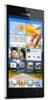Huawei Ascend P2 Support Question
Find answers below for this question about Huawei Ascend P2.Need a Huawei Ascend P2 manual? We have 1 online manual for this item!
Question posted by leedraper2008 on November 22nd, 2013
All Of My Photos Have Disappeared. But Memory Shows They Are There
The person who posted this question about this Huawei product did not include a detailed explanation. Please use the "Request More Information" button to the right if more details would help you to answer this question.
Current Answers
Related Huawei Ascend P2 Manual Pages
Similar Questions
How Do I Replace Lost Message Icon On My Mobile Phone G630
Message icon on my huawei g630 mobile phone lost yesterday 01-01-2015. I dont know what I preseed th...
Message icon on my huawei g630 mobile phone lost yesterday 01-01-2015. I dont know what I preseed th...
(Posted by tinukeowo 9 years ago)
Huawei Ascend P2 Shutting Apps Down?
My huawei ascend p2 keeps shutting my games down and ocassionally it shuts facebook and twitter down...
My huawei ascend p2 keeps shutting my games down and ocassionally it shuts facebook and twitter down...
(Posted by Anonymous-143095 9 years ago)
My Huawei Acend P2 Deletes Emails
My Huawei Ascend P2 deleted emails after they have been read and does not place them in recycle area...
My Huawei Ascend P2 deleted emails after they have been read and does not place them in recycle area...
(Posted by ian62444 9 years ago)
Voice Activation On Ascend G510 Mobile Phone
How do I set up voice activation on this mobile?
How do I set up voice activation on this mobile?
(Posted by Anonymous-129145 10 years ago)