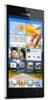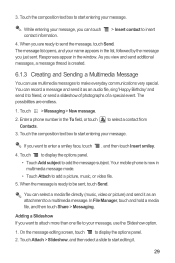Huawei Ascend P2 Support Question
Find answers below for this question about Huawei Ascend P2.Need a Huawei Ascend P2 manual? We have 1 online manual for this item!
Current Answers
Answer #1: Posted by TommyKervz on October 5th, 2014 10:50 AM
Remove and replace the phone's battery.
Step 2Hold down the Volume Up and Power buttons simultaneously.
When you see the Huawei logo appear, release the power button but continue to hold the Volume Up button until your see the Android logo, then release.
This will access the blue unlock/reset menu.
Step 3Once you've reached the unlock/reset menu, scroll down, using the volume buttons, and select ‘wipe data/factory reset’ by pushing the power button.
Step 4
Scroll down and select ‘Yes -- delete all user data’. This might take a few moments.
Step 5Select ‘reboot system now’.
Your phone will reboot to its factory settings, with all security locks removed.
Related Huawei Ascend P2 Manual Pages
Similar Questions
Message icon on my huawei g630 mobile phone lost yesterday 01-01-2015. I dont know what I preseed th...
My huawei ascend p2 keeps shutting my games down and ocassionally it shuts facebook and twitter down...
My Huawei Ascend P2 deleted emails after they have been read and does not place them in recycle area...
How do I set up voice activation on this mobile?