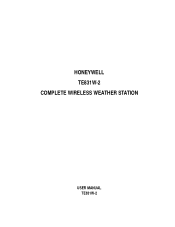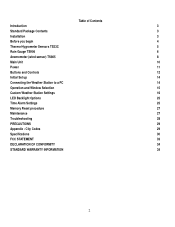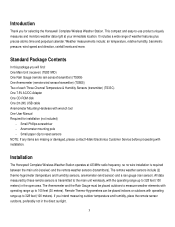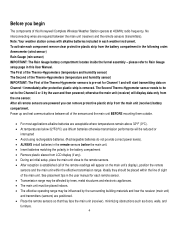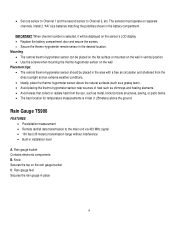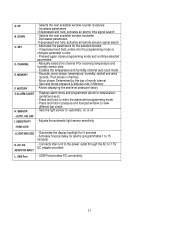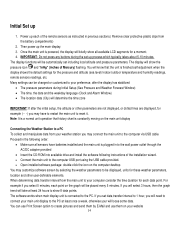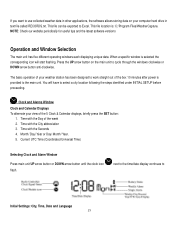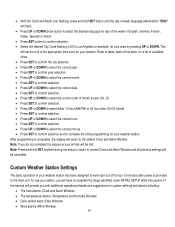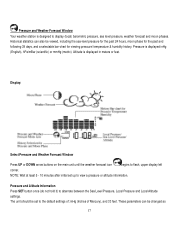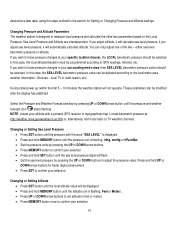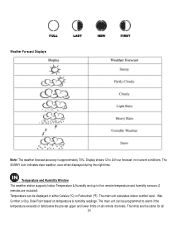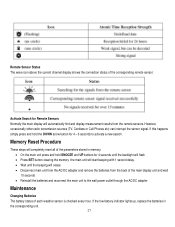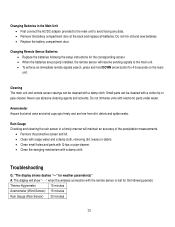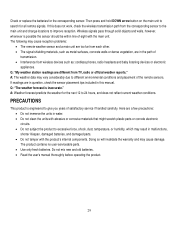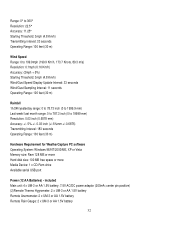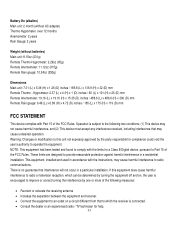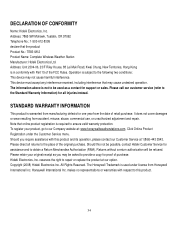Honeywell TE831W-2 Support Question
Find answers below for this question about Honeywell TE831W-2 - Complete Wireless Weather Station.Need a Honeywell TE831W-2 manual? We have 1 online manual for this item!
Question posted by shop20455 on March 7th, 2017
Te831w-2 Weather Station Thermo-hygrometer Sensor-no Signal
We unplugged the display unit, changed batteries in both the thermo-hygrometer sensor and display unit, powered back on and still not able to see response from sensor. Anything else we can try?
Current Answers
Related Honeywell TE831W-2 Manual Pages
Similar Questions
Honeywell Te923w -lost Generic Pc Connection Software For Weather Station
Dear Sirs,I own a Honeywell TE923W Deluxe Weather Station and lost the Software to connect my PC wit...
Dear Sirs,I own a Honeywell TE923W Deluxe Weather Station and lost the Software to connect my PC wit...
(Posted by federico75149 1 year ago)
Te831w-2 Weather Station Will Not Register Wind Speed.
The batteries have been changed and everything else works, but the wind speed will not register, jus...
The batteries have been changed and everything else works, but the wind speed will not register, jus...
(Posted by suhayda 8 years ago)
I Have A Honeywell Te831w-2 Wireless Weather Station. I Need Parts.
I need a wind vane and wind cups.
I need a wind vane and wind cups.
(Posted by lidayja 11 years ago)
Can You Help Troubleshoot My Te831w Weather Station Rain Guage?
I have checked for obstructions and changed the batteries but still have no response to the station ...
I have checked for obstructions and changed the batteries but still have no response to the station ...
(Posted by scooter 13 years ago)
Troubleshooting Te831w Weather Station
Last hour reading shows only dashes and there is no recording in other settings. I have changed the ...
Last hour reading shows only dashes and there is no recording in other settings. I have changed the ...
(Posted by scooter 13 years ago)