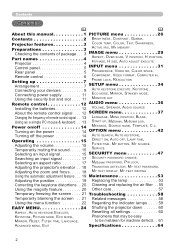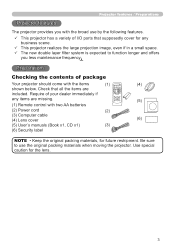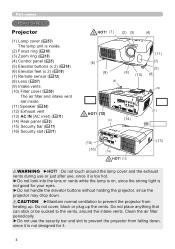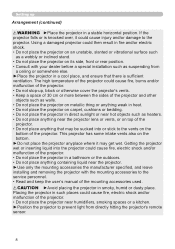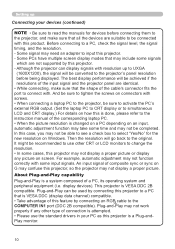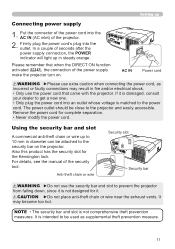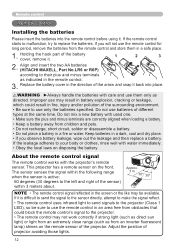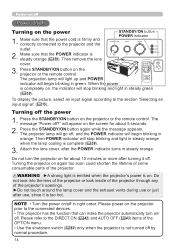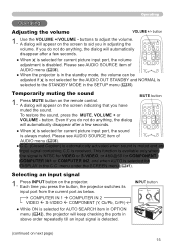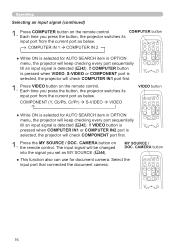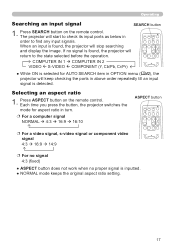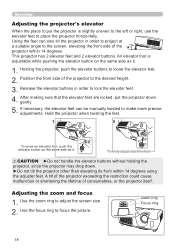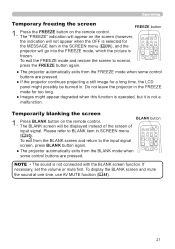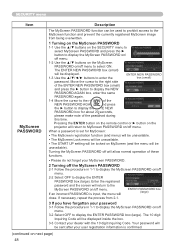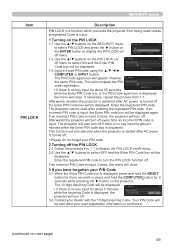Hitachi CP-X3010 Support Question
Find answers below for this question about Hitachi CP-X3010 - XGA LCD Projector.Need a Hitachi CP-X3010 manual? We have 2 online manuals for this item!
Question posted by Bfair80 on December 9th, 2019
How To Unlock The Key Lock Without Remote
How do I unlock the key lock on my Hitachi cp-x301 projector without a remote?
Current Answers
Related Hitachi CP-X3010 Manual Pages
Similar Questions
How Do I Control Audio Volume Without Remote?
how can I control audio volume without remote? And how do i connect external audio
how can I control audio volume without remote? And how do i connect external audio
(Posted by Babsbear 2 years ago)
Key Lock !!! How To Solve The Key Lock , Remote Be Lost.
Hitachi CP-X300 Projector model, I think I accidentally hit the lock button on the machine. And can ...
Hitachi CP-X300 Projector model, I think I accidentally hit the lock button on the machine. And can ...
(Posted by montreey 8 years ago)
Hitachi Lcd Projector Cp-x2511 Q 734 Part Number
what is the number of transister Q 734 used in main bord of Hitachi LCD Projector CP-X2511
what is the number of transister Q 734 used in main bord of Hitachi LCD Projector CP-X2511
(Posted by DharmendraKarolia 11 years ago)
Unlock Keylock For Lcd Projector Hitachi Cp-rx78
how to unlock the keylock on lcd projector if dont have remote? Thanks.
how to unlock the keylock on lcd projector if dont have remote? Thanks.
(Posted by kurniawan7511 11 years ago)
Remote
kita-kira dimana saya bs mendapatkan remote infocus model cp-x3010 yang baru
kita-kira dimana saya bs mendapatkan remote infocus model cp-x3010 yang baru
(Posted by sbhsyt 12 years ago)