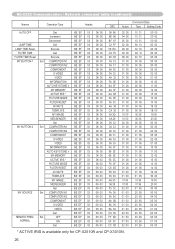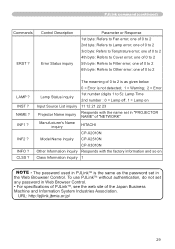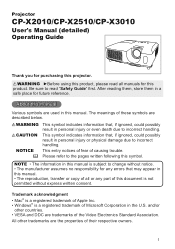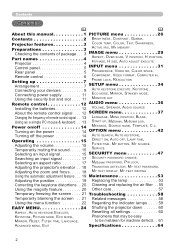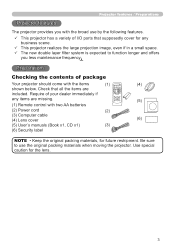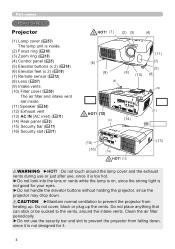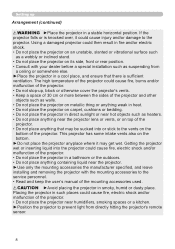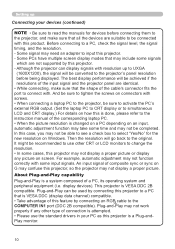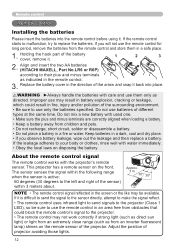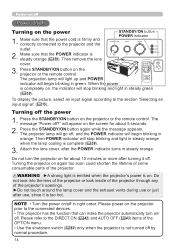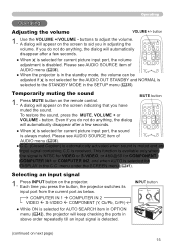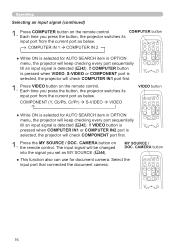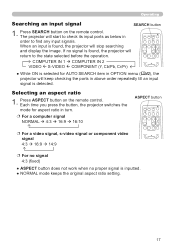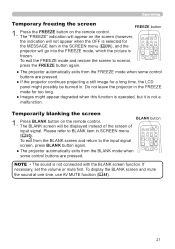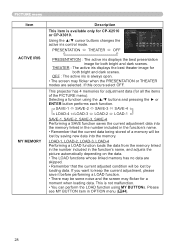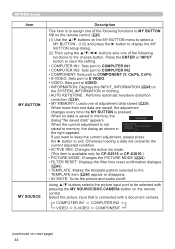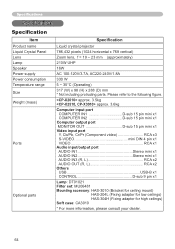Hitachi CP-X3010 Support Question
Find answers below for this question about Hitachi CP-X3010 - XGA LCD Projector.Need a Hitachi CP-X3010 manual? We have 2 online manuals for this item!
Question posted by sbhsyt on September 22nd, 2011
Remote
kita-kira dimana saya bs mendapatkan remote infocus model cp-x3010 yang baru
Current Answers
Answer #1: Posted by kcmjr on September 23rd, 2011 4:31 PM
Online dari sini:
http://www.hitachi.newremotecontrol.com/catalog_item.php?catnum=HL02483
Licenses & Certifications: Microsoft, Cisco, VMware, Novell, FCC RF & Amateur Radio licensed.
Related Hitachi CP-X3010 Manual Pages
Similar Questions
How Do I Control Audio Volume Without Remote?
how can I control audio volume without remote? And how do i connect external audio
how can I control audio volume without remote? And how do i connect external audio
(Posted by Babsbear 2 years ago)
How To Unlock The Key Lock Without Remote
How do I unlock the key lock on my Hitachi cp-x301 projector without a remote?
How do I unlock the key lock on my Hitachi cp-x301 projector without a remote?
(Posted by Bfair80 4 years ago)
Hitachi Projector Cp-x445
We just replaced the lamp in the Hitachi Projector CP-X445 and now there is a red tint. How do we co...
We just replaced the lamp in the Hitachi Projector CP-X445 and now there is a red tint. How do we co...
(Posted by franklin4215 11 years ago)
Hitachi Lcd Projector Cp-x2511 Q 734 Part Number
what is the number of transister Q 734 used in main bord of Hitachi LCD Projector CP-X2511
what is the number of transister Q 734 used in main bord of Hitachi LCD Projector CP-X2511
(Posted by DharmendraKarolia 11 years ago)
Unlock Keylock For Lcd Projector Hitachi Cp-rx78
how to unlock the keylock on lcd projector if dont have remote? Thanks.
how to unlock the keylock on lcd projector if dont have remote? Thanks.
(Posted by kurniawan7511 11 years ago)