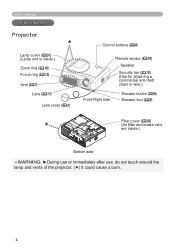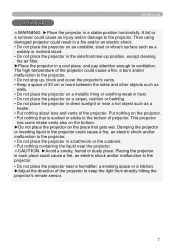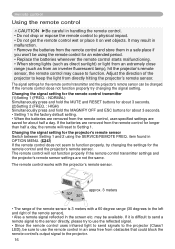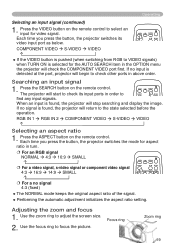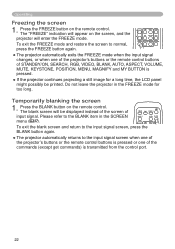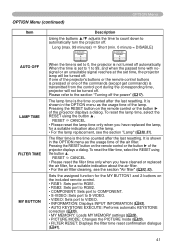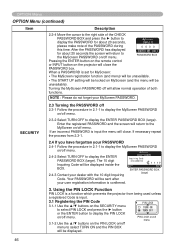Hitachi CPX251 Support Question
Find answers below for this question about Hitachi CPX251 - 2000 Lumen XGA LCD Projector.Need a Hitachi CPX251 manual? We have 2 online manuals for this item!
Question posted by jschroe1 on May 8th, 2012
Remote
Every button on the remote works except the page up page down in powerpoint, I have it cabled correctly, is there a setting that needs to be changed for this to function?
Thanks
Current Answers
Related Hitachi CPX251 Manual Pages
Similar Questions
Image On Hitachi Ip Jaw 250 N Projector Is Upside Down, What Do I Press On
remote control to turn it around
remote control to turn it around
(Posted by cdorrian 9 years ago)
Hitachi Lcd Projector Cp-x2511 Q 734 Part Number
what is the number of transister Q 734 used in main bord of Hitachi LCD Projector CP-X2511
what is the number of transister Q 734 used in main bord of Hitachi LCD Projector CP-X2511
(Posted by DharmendraKarolia 11 years ago)
Unlock Keylock For Lcd Projector Hitachi Cp-rx78
how to unlock the keylock on lcd projector if dont have remote? Thanks.
how to unlock the keylock on lcd projector if dont have remote? Thanks.
(Posted by kurniawan7511 11 years ago)
Power On
We got a message to clean filter. We did this and now the projector will not power on. What do we ne...
We got a message to clean filter. We did this and now the projector will not power on. What do we ne...
(Posted by aslone 13 years ago)
Lamp Life
Is it wiser to turn off the LCD projector in between classes or leave it on? I may use it for 30 min...
Is it wiser to turn off the LCD projector in between classes or leave it on? I may use it for 30 min...
(Posted by gonzalezr 13 years ago)