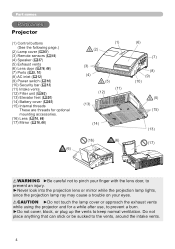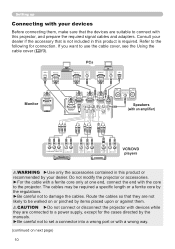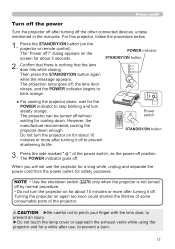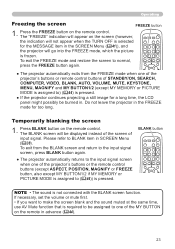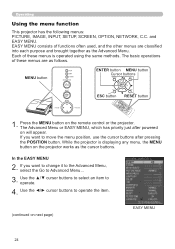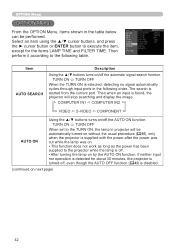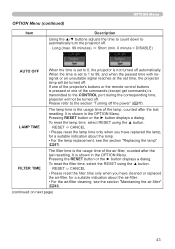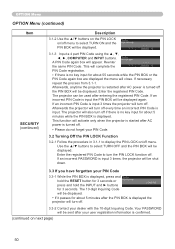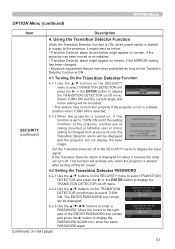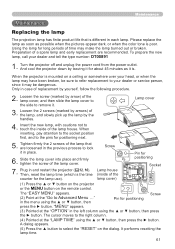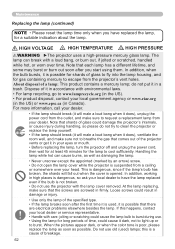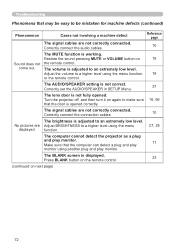Hitachi CPA100 Support Question
Find answers below for this question about Hitachi CPA100 - XGA LCD Projector.Need a Hitachi CPA100 manual? We have 1 online manual for this item!
Question posted by ssavitskie on April 19th, 2012
Projector Will Not Power On
On Monday there was a power outage at my school. At that time my projector was on. Ever since then my projector door has remained open and will not power on. No lights, no power. I have unplugged and plugged back in, and restarted numerous times. I am at a loss of what else I can do. Any suggestions would be appreciated.
Current Answers
Answer #1: Posted by agalligan on April 19th, 2013 8:51 AM
The first thing I would do is check to ensure the outlet the unit is plugged into has power. It could be that when the power in the school came back on, that particular breaker tripped which would be why you have no power on the projector. Failing that, it is possible that the power surged when it came back on and possibly burnt an internal fuse on the projector, that would require an authorized repair technician to open the projector and replace any bad componants.
Related Hitachi CPA100 Manual Pages
Similar Questions
Can A Universal Power Cord Be Used With The Hitachi Cpx5 Xga Projector?
(Posted by jburniemurphy 9 years ago)
Why Will The Lens Door Remain Open?
Lens door will not close-it tries but stays open and then the projector shuts off
Lens door will not close-it tries but stays open and then the projector shuts off
(Posted by marjieseagle 12 years ago)
Lamp Light On Not A Bulb
Have a Hitachi cpx401 that the lamp light came on the the projector stopped working replaced the bul...
Have a Hitachi cpx401 that the lamp light came on the the projector stopped working replaced the bul...
(Posted by Anonymous-32614 12 years ago)
Hitachi A100 Projector
My projector keeps shutting down and often will not come on after it has been cooled down. The red l...
My projector keeps shutting down and often will not come on after it has been cooled down. The red l...
(Posted by holtster 13 years ago)
The Red Indicator For The Lamp Is On On My A100 Hitachi Projector. Why?
The projector was turned on and about 6 seconds later the door closed and the red lamp light came on...
The projector was turned on and about 6 seconds later the door closed and the red lamp light came on...
(Posted by holtster 13 years ago)