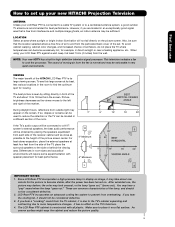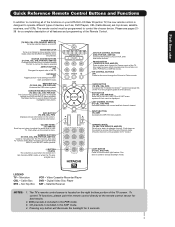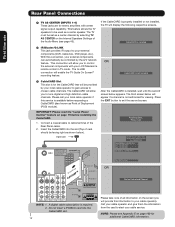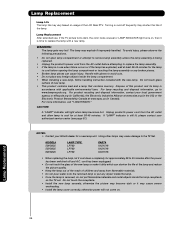Hitachi 60VG825 Support Question
Find answers below for this question about Hitachi 60VG825 - 60" Rear Projection TV.Need a Hitachi 60VG825 manual? We have 1 online manual for this item!
Question posted by patfulmer on February 13th, 2011
Getting Audio Signal Out Of The Hitachi For Surround Sound System
I've misplaced the manual for my 60" Hitachi. It is a 2005 model similar to the 825 pictured. I'm trying to connect an external surround system. I've tried the monitor out jacks and the ones labled "to Hi-Fi" and I'm not getting a signal. Is there a menu option to turn on the audio output??? (I found the option to turn OFF the internal speakers.
Please help. Thanks
Current Answers
Related Hitachi 60VG825 Manual Pages
Similar Questions
Power/picture Issues
I have a Hitachi 60VG825, that when I power it up the following occurs. Blue Power light comes on, I...
I have a Hitachi 60VG825, that when I power it up the following occurs. Blue Power light comes on, I...
(Posted by jimd56629 8 years ago)
Picture & Sound Are Fine But No 'menu', 'volume', 'channel' Or 'input' Display.
Tried on the remote and on the TV; still no display. Any thoughts?
Tried on the remote and on the TV; still no display. Any thoughts?
(Posted by dsk0823 8 years ago)
Loud Pop And Smell Coming From Back Of Tv
Last night I was watching my Hitachi 60VG825 television and there was a loud pop, then the TV went o...
Last night I was watching my Hitachi 60VG825 television and there was a loud pop, then the TV went o...
(Posted by shawnlyons2 12 years ago)
Not All Colors Are Working On Hitachi Rear Projection Tv Model 51f59a.
(Posted by belkcontractors 12 years ago)