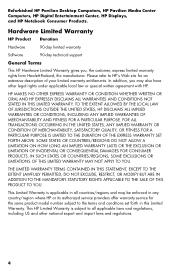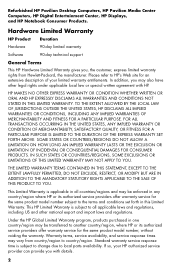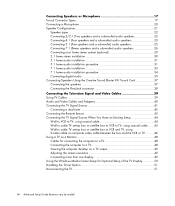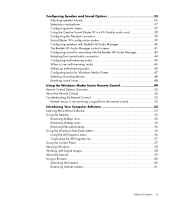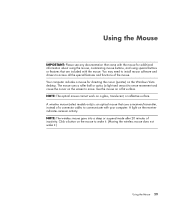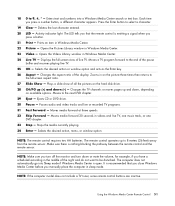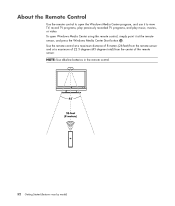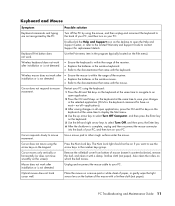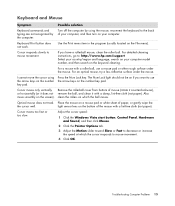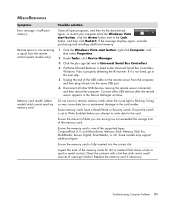HP m9500f Support Question
Find answers below for this question about HP m9500f - Pavilion - Elite.Need a HP m9500f manual? We have 42 online manuals for this item!
Question posted by pmurugan170 on April 22nd, 2013
Clean Sensor Seeor 9500 Cji
The person who posted this question about this HP product did not include a detailed explanation. Please use the "Request More Information" button to the right if more details would help you to answer this question.
Current Answers
Related HP m9500f Manual Pages
Similar Questions
Hp Pavilion A6400z Desktop Errors
running hp pavilion A6400z desktop, the Ethernet driver is showing as missing. It worked until recen...
running hp pavilion A6400z desktop, the Ethernet driver is showing as missing. It worked until recen...
(Posted by videosthatwork 9 years ago)
Hp Pavilion A1210n Media Center Pc Desktop Windows Xp
I am able to power on but the next screen is where it freeze on startng windows screen. What do I do...
I am able to power on but the next screen is where it freeze on startng windows screen. What do I do...
(Posted by bbgdiesel007 9 years ago)
Compatible Hard Drives For Hp Pavilion 8700/xl700 Desktop Computer
What are compatible hard drives for HP Pavilion 8700/XL700 desktop computer (purchased back in 2000)...
What are compatible hard drives for HP Pavilion 8700/XL700 desktop computer (purchased back in 2000)...
(Posted by ccisv1 11 years ago)
Pci Card Hp Pavilion Slimline S5120f Desktop
I would like to put a PCI card HP pavilion slimline S5120F desktop. Suggestion? Thank you
I would like to put a PCI card HP pavilion slimline S5120F desktop. Suggestion? Thank you
(Posted by djdjmwalker84 11 years ago)
Need A Copy Pf Wiring Schematic For Hp Pavilion Elite M9350h
(Posted by Taralee4388 11 years ago)