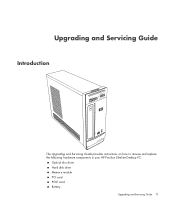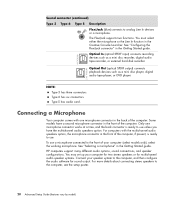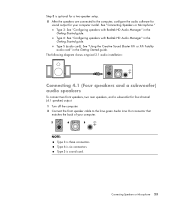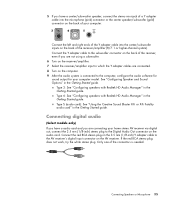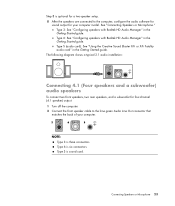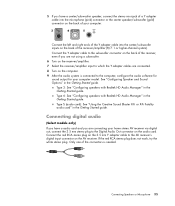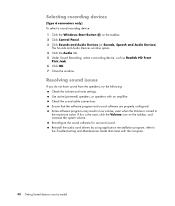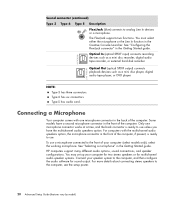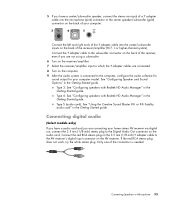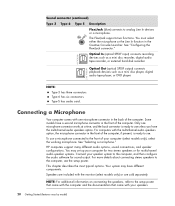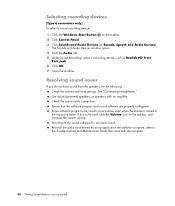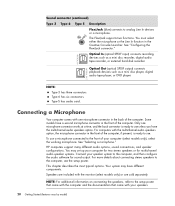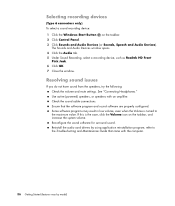HP m9402f Support Question
Find answers below for this question about HP m9402f - Pavilion - Elite.Need a HP m9402f manual? We have 44 online manuals for this item!
Question posted by reydavid3 on May 19th, 2012
Sound Problem
Does this tower output sound or do you need to add speakers
Current Answers
Related HP m9402f Manual Pages
Similar Questions
Hello Sir. I Have Some Problem On My Desktop.this Series Is Hp-xw6600
workstation, i searched 'how to CMOS reset', and do that information.But, after boot, computer reque...
workstation, i searched 'how to CMOS reset', and do that information.But, after boot, computer reque...
(Posted by zxc8423 7 years ago)
Mouse Problem In Remote Desktop Session With 2012r2 Server
Dear Help-desk,We are facing problem with mouse courser (don't proper display) in Windows Server 201...
Dear Help-desk,We are facing problem with mouse courser (don't proper display) in Windows Server 201...
(Posted by ad47991 8 years ago)
What Is The Maximum Ram Allowed For Hp M9402f
(Posted by venyashurik 10 years ago)
What Is The Fasted Cpu That Can Be Put In The Hp Elite 7000
(Posted by generosecrans 11 years ago)
New Asus En210 Silent 1gb Video Card Install Problem
Wanting to add more video RAM and a HDMI port for my new display, I installed a new ASUS EN210 Silen...
Wanting to add more video RAM and a HDMI port for my new display, I installed a new ASUS EN210 Silen...
(Posted by haffaja 12 years ago)