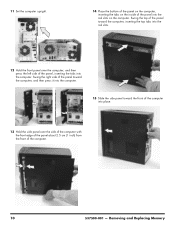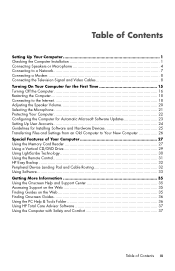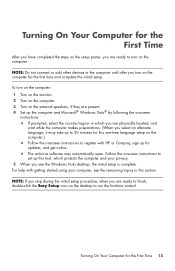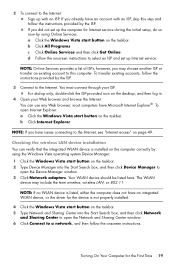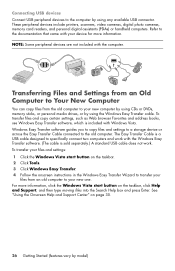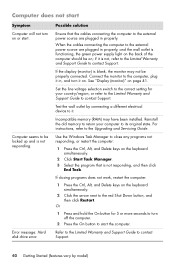HP e9150t Support Question
Find answers below for this question about HP e9150t - Pavilion Elite Desktop PC.Need a HP e9150t manual? We have 3 online manuals for this item!
Question posted by pchadwick on January 30th, 2015
I've Added 4gb Of Memory To Taek My Desktop To 12gb But It Cant See It
Current Answers
Answer #1: Posted by BusterDoogen on January 30th, 2015 7:20 PM
I hope this is helpful to you!
Please respond to my effort to provide you with the best possible solution by using the "Acceptable Solution" and/or the "Helpful" buttons when the answer has proven to be helpful. Please feel free to submit further info for your question, if a solution was not provided. I appreciate the opportunity to serve you!
Answer #2: Posted by TommyKervz on January 30th, 2015 7:41 PM
remove the 8GB and put the 4 GB only to see if the computer will find it
if it does then you are sure that the 4 gb is fine all you have to do is find out what muximum memory can your computer upgrade, you check on the user manual.
Put the 8gb with one of the 2gbs, this time swipe slots see if your computer can find the 10gb
Related HP e9150t Manual Pages
Similar Questions
What is the maximum memory for the hp pavilion slimline s3000 specs
What is the part number and how do I replace cpu cooling fan on pavilion e9150t. Desktop is about 8 ...
Hi, Currently I am using a rx 2660 server having 8GB of memory. Now I want to upgrade it to 32GB. Wo...