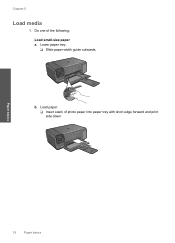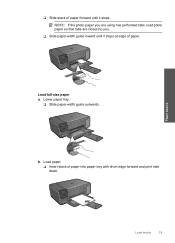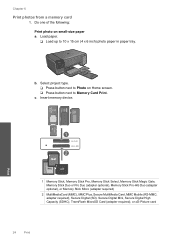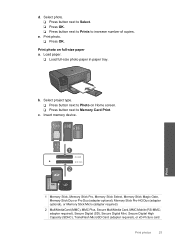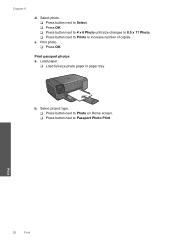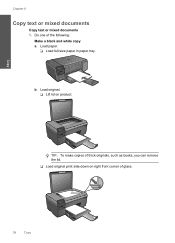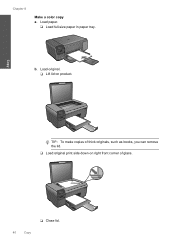HP c4795 Support Question
Find answers below for this question about HP c4795 - Photosmart Printer Scanner Copier.Need a HP c4795 manual? We have 3 online manuals for this item!
Question posted by boga on February 14th, 2014
Photosmart 4795 Loads Paper Wont Print
The person who posted this question about this HP product did not include a detailed explanation. Please use the "Request More Information" button to the right if more details would help you to answer this question.
Current Answers
Related HP c4795 Manual Pages
Similar Questions
Help With My Hp Psc 2175 All-in-one Printer Scanner Copier
My HP PSC 2175 all-in-one printer scanner copier is not working the scanner and the copy part is not...
My HP PSC 2175 all-in-one printer scanner copier is not working the scanner and the copy part is not...
(Posted by ladybird153 4 years ago)
Photosmart 4795 Wont Print
(Posted by edrgre 10 years ago)
My Hp Photosmart C4795 Printer Won't Load Paper
(Posted by sbarmikew 10 years ago)
Hp Photosmart 6510 How To Load Paper To Print 4x6
(Posted by lorieBjo 10 years ago)
Why My Touchsmart Photosmart C4795 Printer Wont Print It Has Ink?
(Posted by jonmaryb 10 years ago)