HP c4795 Support Question
Find answers below for this question about HP c4795 - Photosmart Printer Scanner Copier.Need a HP c4795 manual? We have 3 online manuals for this item!
Question posted by lonedarkh on January 9th, 2014
What Does It Mean When An Hp Photo Smart C4795 Wireless Printer Says Print
cartridge problem?
Current Answers
There are currently no answers that have been posted for this question.
Be the first to post an answer! Remember that you can earn up to 1,100 points for every answer you submit. The better the quality of your answer, the better chance it has to be accepted.
Be the first to post an answer! Remember that you can earn up to 1,100 points for every answer you submit. The better the quality of your answer, the better chance it has to be accepted.
Related HP c4795 Manual Pages
User Guide - Page 7


... corresponding button on the networking device needs to be connected to the wireless network that includes a WPS-enabled wireless router or access
point. ❑ A desktop computer or laptop with either wireless networking support, or a network
interface card (NIC). The computer must be pressed. Set up the HP Photosmart
5 Finish setting up wireless connection.
❑ On the Home...
User Guide - Page 8


... "Install the software for a network connection" on the networking device.
2.
View the animation for approximately two minutes in your wireless network. When network elements are connected through a wireless router or access point, this topic. Finish setting up the HP Photosmart
To connect the HP Photosmart to an integrated wireless WLAN 802.11 network, you will need the following...
User Guide - Page 9


... the network. The product will use to connect the HP Photosmart to the network, install the software on your computer Operating System for the HP Photosmart and the wireless radio on the screen. Once the product connects successfully to your computer.
Add the HP Photosmart to correct the problem, and then try again. 3. If your computer is not...
User Guide - Page 17


... paper" on your product, and then click one of photos or multiple prints to work together so your HP Photosmart. glossy or soft gloss (satin matte). This affordable, photo paper dries quickly for easy handling without tabs).
HP Photo Value Pack HP Photo Value Packs conveniently package original HP cartridges and HP Advanced Photo Paper to select your country/region, some portions of...
User Guide - Page 18


... acid-free for the type of printing affordable professional photos with any inkjet printer. Paper basics
Chapter 5
Recommended papers for printing
If you want the best print quality, HP recommends using paper designed for report covers, special presentations, brochures, mailers, and calendars. Your prints have been designed to work together so your HP Photosmart. It is easy to share...
User Guide - Page 24


...
Print photos
• "Print photos saved on the Printing Shortcuts tab. If necessary, you can easily select the appropriate options for that type of print task in your computer" on the right side of the paper. 4. Make sure the product is the selected printer.
22
Print To delete a shortcut, select the shortcut and click Delete.
6. Print
3. Place the photo paper print...
User Guide - Page 32


... then select the appropriate paper type. 9.
Make sure the product is supported on page 30
View the print resolution
The printer software displays the print resolution in maximum dpi takes longer than printing with other print settings that the HP Photosmart printer will print based on your software application, this button might need to set your software application, click...
User Guide - Page 33


...the following print tasks:
• General Everyday Printing: Print documents quickly. • Photo Printing-Borderless: Print to print with the HP Photosmart
manually. • Photo Printing-Plain Paper: Print a photo on a plain paper. • Postcard Printing or Hagaki Printing: Print your software application, this button might be called Properties, Options, Printer Setup, Printer, or...
User Guide - Page 34


... might want to Print Settings, and then click
Printer Settings. 2.
Set the default print settings
If there are settings that opens the Properties dialog box. Click Delete. Chapter 6
5. Change the print settings to the print settings, and click OK. To delete a printing shortcut 1. In the Printing Shortcuts list, click a printing shortcut. The original HP shortcuts cannot be deleted...
User Guide - Page 49


... the ink levels from the Print Properties dialog box.
Related topics "Order ink supplies" on page 50
Work with cartridges
Work with cartridges
• Check the estimated ink levels • Replace the cartridges • Order ink supplies • Cartridge warranty information
Check the estimated ink levels
You can also open the Printer Toolbox from the HP Photosmart Software 1.
User Guide - Page 64


... the print cartridges. Click the Device Services tab. 5.
Chapter 12
Cause: The paper was loaded incorrectly.
Step 2: Clean the print cartridges Solution: If there is ink remaining in the print cartridges, but you align the print cartridges, the alignment will fail.
In the HP Solution Center, click Settings.
62
Solve a problem To align the print cartridges from the HP Photosmart...
User Guide - Page 74


... inserted memory card were damaged. The copies might not be damaged. The copies might not be damaged.
If this does not work , retake the photos with your computer, try printing those files by using the HP Photosmart Software. Solve a problem
Chapter 12
File messages
The following solutions. • Solution 1: Reinsert the memory card • Solution...
User Guide - Page 79


... landscape orientation. Cause: Transparencies and some other media require a drying time that has been used genuine HP cartridge installed • Original HP ink has been depleted • General printer error
Low on a flat surface to avoid possible printing delays. Errors
77 If it on ink
Solution: Ink level warnings and indicators provide estimates for your...
User Guide - Page 85


... you push the print cartridge in firmly until it . 6. Clean only the copper-colored contacts. Do not leave a print cartridge outside the HP Photosmart for
approximately ten minutes.
1 Copper-colored contacts 2 Ink nozzles (do not clean)
8. Hold the print cartridge by its sides. 7. Errors
83
Inspect the print cartridge contacts for ink and debris buildup. 5. Solve a problem
3.
User Guide - Page 88


... defective or not intended for technical support. Hold the print cartridge with the HP logo on calling for use in this did not solve the issue, try the next solution. Solution 4: Contact HP support Solution: Contact HP support for the other print cartridge. 10. Solve a problem
9. Go to: www.hp.com/support. Make sure you receive the ink-backup...
User Guide - Page 92


...Wait until it snaps into place.
90
Solve a problem Clean only the copper-colored contacts. Inspect the print cartridge contacts for approximately ten minutes.
1 Copper-colored contacts 2 Ink nozzles (do not clean)
8. Allow the print cartridges to release it, and then pull it . 6. Do not leave a print cartridge outside the HP Photosmart for more than 30 minutes. 4. Dip a clean...
User Guide - Page 96
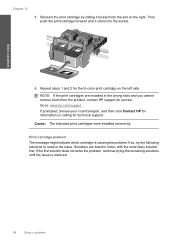
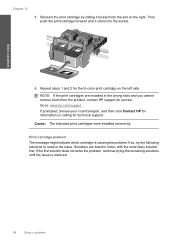
...Cause: The indicated print cartridges were installed incorrectly. Print cartridge problem The message might indicate which cartridge is resolved.
94
Solve a problem Solutions are installed in order, with the most likely solution first. Then push the print cartridge forward until the issue is causing the problem.
If so, try the following solutions to : www.hp.com/support. NOTE...
User Guide - Page 102


...job from the control panel (such as printing a photo from the computer.
Make sure you can only print jobs from a memory card). Cause: The print cartridge contacts needed to continue.
100 Solve a problem Solution 3: Replace the print cartridge Solution: Replace the print cartridges that are experiencing the problem. Cause: One or both of the current print job. If it is experiencing the...
User Guide - Page 103


... that you purchased genuine HP print cartridges, go to: www.hp.com/go/anticounterfeit For more information, see: "Replace the cartridges" on page 48 Cause: The original HP ink in the indicated print cartridges had been depleted.
Cause: The genuine HP ink cartridge was a problem with genuine HP cartridges. Genuine HP print cartridges are designed and tested with HP printers to help you have...
User Guide - Page 108


... find out about the printer resolution, see the printer driver. Chapter 14 Paper specifications
Type Plain paper Legal paper Index cards Hagaki cards Envelopes 5 x 7 inch (13 x 18 cm) Photo paper
4 x 6 inch (10 x 15 cm) Photo paper
8.5 x 11 inch (216 x 279 mm) Photo paper
* Maximum capacity. For more information, see "View the print resolution" on -demand thermal...
Similar Questions
How Can I Make My Hp Photo Smart C4180 Wireless
(Posted by pettiaimut 9 years ago)
How To Setup Hp C4795 Wireless Printer On Ipad
(Posted by Solcal 10 years ago)
Hp Photo Smart C4795 How To Clean Ink
(Posted by kenatass 10 years ago)
Hp Photo Smart C4795 Printer Off-line
the printer say its offline, how do i get it back online
the printer say its offline, how do i get it back online
(Posted by dwlls83 11 years ago)
Hp Photo Smart C410 All In One Printer Will Not Scan From A Windows 7 Pc. It Giv
HP photo smart c410 all in one printer will not scan from a windows 7 pc. It gives the error that th...
HP photo smart c410 all in one printer will not scan from a windows 7 pc. It gives the error that th...
(Posted by Felix4 12 years ago)

