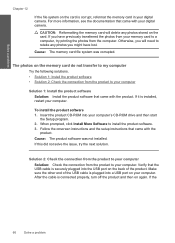HP c4795 Support Question
Find answers below for this question about HP c4795 - Photosmart Printer Scanner Copier.Need a HP c4795 manual? We have 3 online manuals for this item!
Question posted by smithmamm on October 5th, 2013
How To Connect Hp C4795 To Wireless Without Usb Cable
The person who posted this question about this HP product did not include a detailed explanation. Please use the "Request More Information" button to the right if more details would help you to answer this question.
Current Answers
Related HP c4795 Manual Pages
Similar Questions
Help With My Hp Psc 2175 All-in-one Printer Scanner Copier
My HP PSC 2175 all-in-one printer scanner copier is not working the scanner and the copy part is not...
My HP PSC 2175 all-in-one printer scanner copier is not working the scanner and the copy part is not...
(Posted by ladybird153 4 years ago)
How To Install And Connect Hp C4795 To Mac
(Posted by djsrap 10 years ago)
Cannot Connect Hp 3050 Wireless Printer To Macbook Pro
(Posted by Kaltsuc 10 years ago)
Is It Possiblie To Connect A Notebook To Hp C4795 Wireless Direct
(Posted by danioppvas 10 years ago)