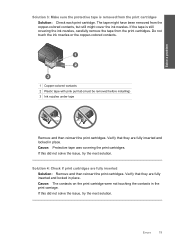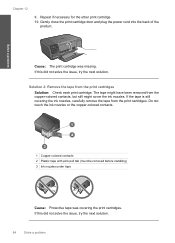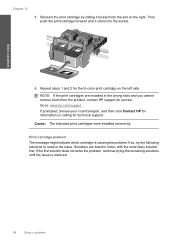HP c4795 Support Question
Find answers below for this question about HP c4795 - Photosmart Printer Scanner Copier.Need a HP c4795 manual? We have 3 online manuals for this item!
Question posted by veboomie on October 24th, 2013
Changed Cartridge On Hp C4795 Does Not Print Color
The person who posted this question about this HP product did not include a detailed explanation. Please use the "Request More Information" button to the right if more details would help you to answer this question.
Current Answers
Related HP c4795 Manual Pages
Similar Questions
Help With My Hp Psc 2175 All-in-one Printer Scanner Copier
My HP PSC 2175 all-in-one printer scanner copier is not working the scanner and the copy part is not...
My HP PSC 2175 all-in-one printer scanner copier is not working the scanner and the copy part is not...
(Posted by ladybird153 4 years ago)
How To Change My Hp C4795 Printer To Print Grayscale
(Posted by pe123 9 years ago)
What Does It Mean When My Hp C4795 Says Print Cartridge Problem
(Posted by dpalsAbaz 10 years ago)
Hp Officejet 6700 Changed Cartridges And Will On Print
(Posted by kisbealfr 10 years ago)
Hp C4795 Print In Black Only
hp print only black don't print coloors at all
hp print only black don't print coloors at all
(Posted by franld57 11 years ago)