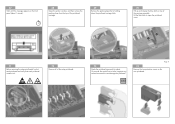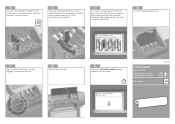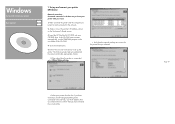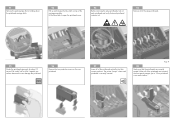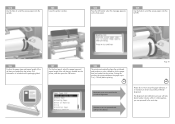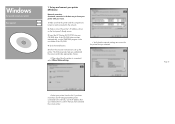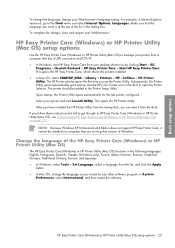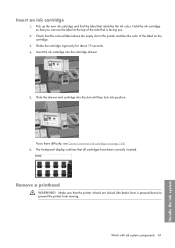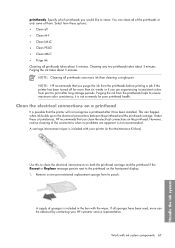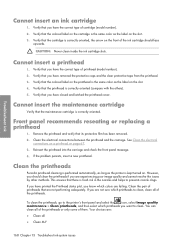HP Z6100 Support Question
Find answers below for this question about HP Z6100 - DesignJet Color Inkjet Printer.Need a HP Z6100 manual? We have 41 online manuals for this item!
Question posted by ronbomar on February 10th, 2014
Verify That You Have Closed And Latched The Printhead Cover Is Z6100
The person who posted this question about this HP product did not include a detailed explanation. Please use the "Request More Information" button to the right if more details would help you to answer this question.
Current Answers
Related HP Z6100 Manual Pages
Similar Questions
How To Install New Printhead On Hp Designjet Z3100
(Posted by shoCAR 9 years ago)
Where Are The Printheads On An Hp Z6100 Ps Plotter
(Posted by havCPRAUT 10 years ago)
Designjet Z6100 How To Reseat Catridge?
(Posted by remycrstn 10 years ago)
Error 46.13 And 46.03 In Designjet Z6100
once the printer comes up it will give error 46.13 and if restarted it will give error 46.03, please...
once the printer comes up it will give error 46.13 and if restarted it will give error 46.03, please...
(Posted by yusufyounger 12 years ago)
How Do You Replace Black Printhead In A 4-color Hp Business Inkjet 2300 Printer
Printer diagnostic says to replace black printhead. Are they still available and how do you get to o...
Printer diagnostic says to replace black printhead. Are they still available and how do you get to o...
(Posted by myrmar 12 years ago)