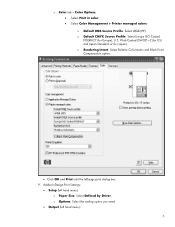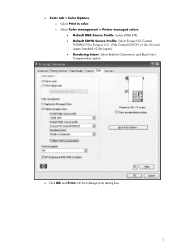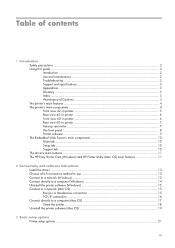HP Z6100 Support Question
Find answers below for this question about HP Z6100 - DesignJet Color Inkjet Printer.Need a HP Z6100 manual? We have 41 online manuals for this item!
Question posted by mgm0Bet on August 15th, 2014
How To Change Belt And Motor For Designer Z6100
Current Answers
Answer #1: Posted by BusterDoogen on August 15th, 2014 8:53 AM
I hope this is helpful to you!
Please respond to my effort to provide you with the best possible solution by using the "Acceptable Solution" and/or the "Helpful" buttons when the answer has proven to be helpful. Please feel free to submit further info for your question, if a solution was not provided. I appreciate the opportunity to serve you!