HP Z6100 Support Question
Find answers below for this question about HP Z6100 - DesignJet Color Inkjet Printer.Need a HP Z6100 manual? We have 41 online manuals for this item!
Question posted by ahmadroberto83 on January 12th, 2012
Always Asking To Replace The M-y Head ?
The person who posted this question about this HP product did not include a detailed explanation. Please use the "Request More Information" button to the right if more details would help you to answer this question.
Current Answers
There are currently no answers that have been posted for this question.
Be the first to post an answer! Remember that you can earn up to 1,100 points for every answer you submit. The better the quality of your answer, the better chance it has to be accepted.
Be the first to post an answer! Remember that you can earn up to 1,100 points for every answer you submit. The better the quality of your answer, the better chance it has to be accepted.
Related HP Z6100 Manual Pages
HP Designjet Z6100 Printing Guide [HP-GL/2 Driver] - How to print a banner [Windows] - Page 4


• Color tab > Color Options: o Select Print in color. o Select Color management > Printer managed colors: • Source Profile: Select sRGB.
4
HP Designjet Z6100 Printing Guide [PS Driver] - Calibrate my printer [Mac OS X] - Page 2


... Quality Maintenance menu icon > Calibrate color. • The printer alert that recommends calibration. • The HP Printer Utility: 1. Select the option Calibrate Your Printer (left hand menu) and select Calibrate.
2 You can start the calibration process, load your paper into the printer and select the HP Color Center desktop icon. 2. The Printer Selector page will open . Select...
HP Designjet Z6100 Printing Guide [PS Driver] - Calibrate my printer [Windows] - Page 2


... and print mode is changed. • A new combination of printing has been
done since the last calibration. Select the Color Center tab and the
option Calibrate Your Printer.
2 Color calibration enables your printer to produce consistent colors with the current set of printheads. • The environmental conditions change (for example, temperature or humidity). • You...
HP Designjet Z6100 Printing Guide [PS Driver] - How to do an art reproduction [Adobe Acrobat - Mac OS X] - Page 6


Web Coated (SWOP) v2 (for US) and Japan Standard v2 (for Europe), U.S. o Select Color Management > Printer Managed Colors: • Default RGB Source Profile: Select sRGB (HP). • Default CMYK Source Profile: Select Europe ISO Coated FOGRA27 (for Japan). • Rendering Intent: Relative Colorimetric. &#...
HP Designjet Z6100 Printing Guide [PS Driver] - How to do an art reproduction [Adobe Acrobat - Windows] - Page 6


Web Coated (SWOP) v2 (for US) and Japan Standard v2 (for Europe), U.S. o Select Color management > Printer managed colors: • Default RGB Source Profile: Select sRGB (HP). • Default CMYK Source Profile: Select Europe ISO Coated FOGRA27 (for Japan). • Rendering Intent: Relative Colorimetric. &#...
HP Designjet Z6100 Printing Guide [PS Driver] - How to do an art reproduction [Adobe Illustrator CS2 - Mac OS X] - Page 6


... US) and Japan Standard v2 (for Europe), U.S. Make sure that is not bigger than the paper size you have in the printer.
• Color Options tab: o Select Print In Color. o Select Color Management > Printer Managed Colors. • Default RGB Source Profile: Select Adobe RGB (HP). • Default CMYK Source Profile: Select Europe ISO Coated FOGRA27 (for...
HP Designjet Z6100 Printing Guide [PS Driver] - How to do an art reproduction [Adobe Illustrator CS2 - Windows] - Page 6


...; Click OK and Print until the Illustrator print dialog box.
6 o Default CMYK Source Profile: Select Europe ISO Coated FOGRA27 (for Japan). o Color tab > Color Options: • Select Print in color. • Select Color management > Printer managed colors: o Default RGB Source Profile: Select sRGB (HP). Web Coated (SWOP) v2 (for US) and Japan Standard v2 (for Europe), U.S.
HP Designjet Z6100 Printing Guide [PS Driver] - How to do an art reproduction [Adobe InDesign CS2 - Mac OS X] - Page 5


... the slider to Quality:
• Select Paper Handling tab: o Destination Paper Size: Select the media size that the document size is loaded on the printer. o Select Color Management > Printer Managed Colors. • Default RGB Source Profile: Select Adobe RGB (HP). • Default CMYK Source Profile: Select Europe ISO Coated FOGRA27 (for Japan). • Rendering...
HP Designjet Z6100 Printing Guide [PS Driver] - How to do an art reproduction [Adobe InDesign CS2 - Windows] - Page 6
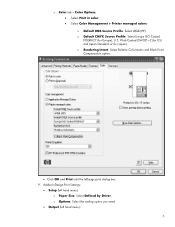
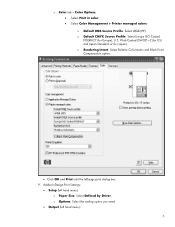
...; Output (left hand menu): o Paper Size: Select Defined by Driver. o Default CMYK Source Profile: Select Europe ISO Coated FOGRA27 (for Japan). o Color tab > Color Options: • Select Print in color. • Select Color Management > Printer managed colors: o Default RGB Source Profile: Select sRGB (HP). Web Coated (SWOP) v2 (for US) and Japan Standard v2 (for Europe), U.S.
HP Designjet Z6100 Printing Guide [PS Driver] - How to ensure a print overnight [Adobe Acrobat - Mac OS X] - Page 7


... Size: Select the media size that the document size is loaded on the printer. o And other settings you have in the printer. Make sure that is not bigger than the paper size you need.
• Color Options tab:
o Select Color Management > Printer Managed Colors: • Default RGB Source Profile: Select sRGB (HP). • Default CMYK Source...
HP Designjet Z6100 Printing Guide [PS Driver] - How to ensure a print overnight [Adobe Acrobat - Windows] - Page 7


... job.
7 if it meets your expectations, you are ready to print your work for validate the document settings you selected (orientation,
margins, typography, color, resolution, etc); o Select Color Management > Printer managed colors: • Default RGB Source Profile: Select sRGB (HP). • Default CMYK Source Profile: Select Europe ISO Coated FOGRA27 (for Japan). • Rendering...
HP Designjet Z6100 Printing Guide [PS Driver] - How to ensure a print overnight [Adobe InDesign CS2 - Windows] - Page 6


...: • Select Print in color. • Select Color management > Printer managed colors: o Default RGB Source Profile: Select sRGB (HP). o Rendering Intent: Select Relative Colorimetric and Black Point Compensation option.
• Click OK and Print until the InDesign ...
HP Designjet Z6100 Printing Guide [PS Driver] - How to print a banner [Adobe Acrobat - Mac OS X] - Page 6


... US) and Japan Standard v2 (for Europe), U.S. 7. Make sure that the document size is not bigger than the paper size you need. • Color Options tab: o Select Color Management > Printer Managed Colors: • Default RGB Source Profile: Select sRGB (HP). • Default CMYK Source Profile: Select Europe ISO Coated FOGRA27 (for Japan). • Rendering...
HP Designjet Z6100 Printing Guide [PS Driver] - How to print a banner [Adobe Acrobat - Windows] - Page 7


... button to proceed with printing or Cancel to cancel the job.
7 Web Coated (SWOP) v2 (for US) and Japan Standard v2 (for Europe), U.S. o Select Color management > Printer managed colors: • Default RGB Source Profile: Select sRGB (HP). • Default CMYK Source Profile: Select Europe ISO Coated FOGRA27 (for Japan). • Rendering Intent: Relative...
HP Designjet Z6100 Printing Guide [PS Driver] - How to print a banner [Adobe Illustrator CS2 - Mac OS X] - Page 8


o Select Color Management > Printer Managed Colors. • Default RGB Source Profile: Select Adobe RGB (HP). • Default CMYK Source Profile: Select Europe ISO Coated FOGRA27 (for Japan). • Rendering Intent: Select Relative Colorimetric and Black Point Compensation option.
8 Web Coated (SWOP) v2 (for US) and Japan Standard v2 (for Europe), U.S. • Color Options tab: o Select...
HP Designjet Z6100 Printing Guide [PS Driver] - How to print a banner [Adobe Illustrator CS2 - Windows] - Page 7


• Color tab > Color Options: o Select Print in color. o Select Color management > Printer managed colors: • Default RGB Source Profile: Select sRGB (HP). • Default CMYK Source Profile: Select Europe ISO Coated FOGRA27 (for Japan). • Rendering Intent: Select Relative ...
HP Designjet Z6100 Printing Guide [PS Driver] - How to print a banner [Adobe InDesign CS2 - Mac OS X] - Page 6


... Options: Select Standard and drag the slider to Quality:
• Select Paper Handling tab: o Destination Paper Size: Select the paper size you have in the printer.
• Select Color Options tab: o Select Print In Color. Web Coated (SWOP) v2 (for US) and Japan Standard v2 (for Europe), U.S.
HP Designjet Z6100 Printing Guide [PS Driver] - How to print a banner [Adobe InDesign CS2 - Windows] - Page 7
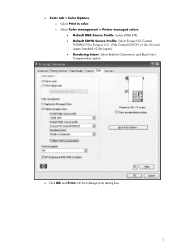
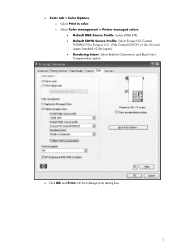
o Select Color management > Printer managed colors: • Default RGB Source Profile: Select sRGB (HP). • Default CMYK Source Profile: Select Europe ISO Coated FOGRA27 (for Japan). • Rendering ... Click OK and Print until the InDesign print dialog box.
7 Web Coated (SWOP) v2 (for US) and Japan Standard v2 (for Europe), U.S. • Color tab > Color Options: o Select Print in...
HP Designjet Z6100 Printing Guide [PS Driver] - How to print a banner [Windows] - Page 5


... button to proceed with printing or Cancel to cancel the job.
5 Web Coated (SWOP) v2 (for US) and Japan Standard v2 (for Europe), U.S. o Select Color management > Printer managed colors: • Default RGB Source Profile: Select sRGB (HP). • Default CMYK Source Profile: Select Europe ISO Coated FOGRA27 (for Japan). • Rendering Intent: Relative...
HP Designjet Z6100 Printer Series - User's Guide - Page 100
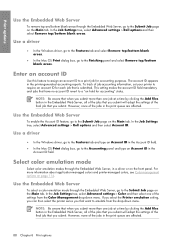
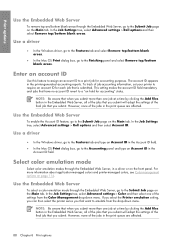
....
● In the Mac OS Print dialog box, go to a print job for each job that you submit more information about application-managed colors and printer-managed colors, see Color-management options on the front panel.
Enter an account ID
Use this feature to assign an account ID to the Finishing panel and select...
Similar Questions
How Do I Reset My Print Heads On My Designjet Z6100ps
(Posted by mic1lig 9 years ago)
When To Replace Z6100 Maintenance Cartridge
(Posted by quickOooo22 10 years ago)
Hp Deskjet Color Inkjet Printer Driver
(Posted by kkljeyamurugan1995 11 years ago)
How Do You Replace The Print-head Assembly On A Hp Business Inkjet 2800 Dtn
(Posted by nananpop 12 years ago)
Print Head Replacement
I have changed one of the M-Y print head butnow the printer displays that the print head replacement...
I have changed one of the M-Y print head butnow the printer displays that the print head replacement...
(Posted by javimorales 12 years ago)

