HP W2408h Support Question
Find answers below for this question about HP W2408h - 24" LCD Monitor.Need a HP W2408h manual? We have 6 online manuals for this item!
Question posted by rchrdflmng7 on March 24th, 2011
Monator Side Usbs Dont Work
how do i get the side usb to work
Current Answers
There are currently no answers that have been posted for this question.
Be the first to post an answer! Remember that you can earn up to 1,100 points for every answer you submit. The better the quality of your answer, the better chance it has to be accepted.
Be the first to post an answer! Remember that you can earn up to 1,100 points for every answer you submit. The better the quality of your answer, the better chance it has to be accepted.
Related HP W2408h Manual Pages
User's Guide w2228h, 2229h w2448h, w2448hc, w2558hc LCD Display - Page 5
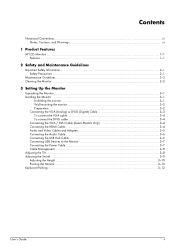
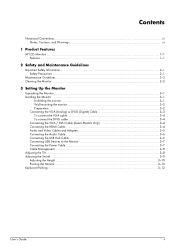
...LCD Monitors ...1-1 Features ...1-1
2 Safety and Maintenance Guidelines
Important Safety Information ...2-1 Safety Precautions ...2-1
Maintenance Guidelines...2-2 Cleaning the Monitor ...2-2
3 Setting Up the Monitor
Unpacking the Monitor...3-1 Installing the Monitor ...3-1
Unfolding the monitor ...3-1 Wall-mounting the monitor... the USB Hub Cable ...3-6 Connecting USB Devices to the Monitor 3-7 ...
User's Guide w2228h, 2229h w2448h, w2448hc, w2558hc LCD Display - Page 6


... Restoring factory default...5-8
6 Preparing the Monitor for Shipping
Folding the Monitor ...6-1
A Troubleshooting
Solving Common Problems ...A-1 Getting Support from hp.com ...A-3 Preparing to Call Technical Support ...A-3
Locating the Rating Label...A-3
B Technical Specifications
HP LCD Monitors ...B-1 Preset Video and High-Definition Modes B-3 LCD Monitor Quality and Pixel Policy...B-6 Power...
User's Guide w2228h, 2229h w2448h, w2448hc, w2558hc LCD Display - Page 9
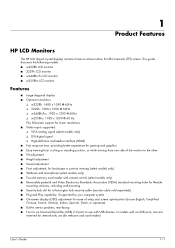
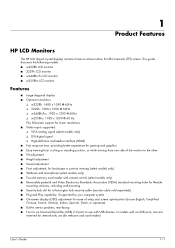
In models with USB devices. 1
Product Features
HP LCD Monitors
The HP LCD (liquid crystal display) monitors have an active matrix, thin-film transistor (TFT) screen.
User's Guide
1-1 This guide discusses the following models: ■ w2228h LCD monitor ■ 2229h LCD monitor ■ w2448h/hc LCD monitor ■ w2558hc LCD monitor
Features
■ Large diagonal display ■ ...
User's Guide w2228h, 2229h w2448h, w2448hc, w2558hc LCD Display - Page 12
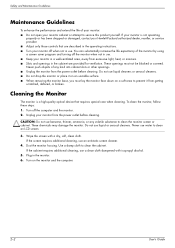
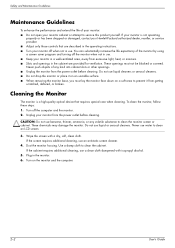
...-ventilated area, away from the power outlet before cleaning. Dust the monitor housing.
To clean the monitor, follow these steps: 1. Use a damp cloth to clean an LCD screen.
3. These chemicals may damage the monitor. Turn on an unstable surface. ■ When removing the monitor base, you must not be blocked or covered. CAUTION: Do not...
User's Guide w2228h, 2229h w2448h, w2448hc, w2558hc LCD Display - Page 18
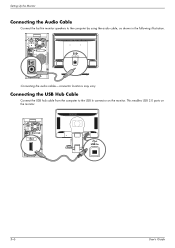
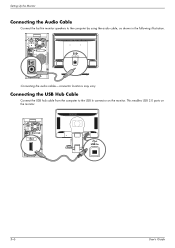
... the Audio Cable
Connect the built-in monitor speakers to the USB In connector on the monitor. This enables USB 2.0 ports on the monitor. USB In
3-6
User's Guide Connecting the audio cables-connector locations may vary
Connecting the USB Hub Cable
Connect the USB hub cable from the computer to the computer by using the audio cable, as...
User's Guide w2228h, 2229h w2448h, w2448hc, w2558hc LCD Display - Page 19
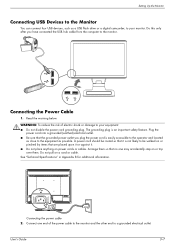
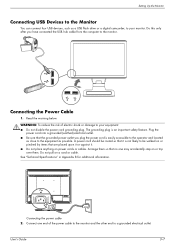
...Monitor
Connecting USB Devices to the Monitor
You can connect four USB devices, such as possible. Connecting the Power Cable
1. Do not pull on power cords or cables.
The grounding plug is easily accessible to the operator and located
as close to the equipment as a USB...on or pinched by items that it is not likely to the monitor. Do this only after you plug the power cord is an ...
User's Guide w2228h, 2229h w2448h, w2448hc, w2558hc LCD Display - Page 20
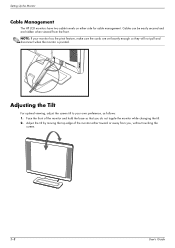
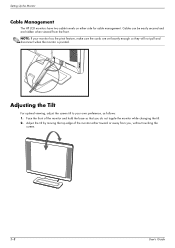
... the pivot feature, make sure the cords are hidden when viewed from you do not topple the monitor while changing the tilt. 2.
Setting Up the Monitor
Cable Management
The HP LCD monitors have two cable tunnels on either toward or away from the front. Adjust the tilt by moving the top edge of the...
User's Guide w2228h, 2229h w2448h, w2448hc, w2558hc LCD Display - Page 21
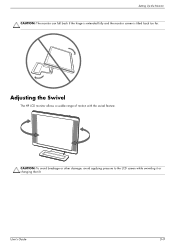
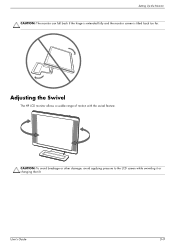
Setting Up the Monitor CAUTION: The monitor can fall back if the hinge is extended fully and the monitor screen is tilted back too far.
User's Guide
3-9 Adjusting the Swivel
The HP LCD monitor allows a usable range of motion with the swivel feature. CAUTION: To avoid breakage or other damage, avoid applying pressure to the LCD screen while swiveling it or changing the tilt.
User's Guide w2228h, 2229h w2448h, w2448hc, w2558hc LCD Display - Page 26
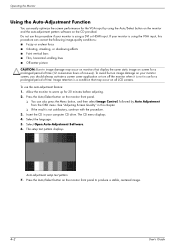
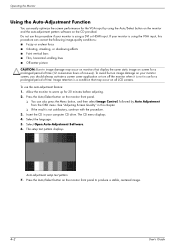
... the screen performance for 20 minutes before adjusting. 2. The CD menu displays. 4. Press the Auto/Select button on all LCD screens. Press the Auto/Select button on the CD provided. Operating the Monitor
Using the Auto-Adjustment Function
You can correct the following image-quality conditions: ■ Fuzzy or unclear focus ■...
User's Guide w2228h, 2229h w2448h, w2448hc, w2558hc LCD Display - Page 27
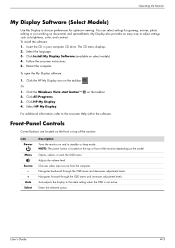
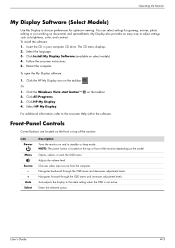
.... Or 1.
Front-Panel Controls
Control buttons are located on the front or top of the monitor depending on and to standby or sleep mode. Auto-adjusts the display to the onscreen Help ...provides an easy way to choose preferences for gaming, movies, photo editing or just working on select models).
4.
For additional information, refer to the ideal setting when the OSD is ...
User's Guide w2228h, 2229h w2448h, w2448hc, w2558hc LCD Display - Page 33
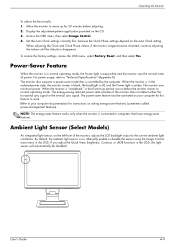
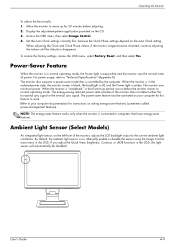
... power-saver feature must be disabled. Refer to work. To restore the factory settings, access the OSD menu, select Factory Reset, and then select Yes.
By default, the ambient light sensor is aqua-white and the monitor uses the normal watts of the monitor, adjusts the LCD backlight output to "Technical Specifications" (Appendix B). Manually...
User's Guide w2228h, 2229h w2448h, w2448hc, w2558hc LCD Display - Page 34
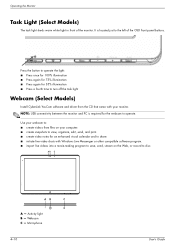
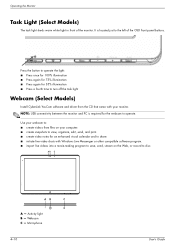
...required for an enhanced visual calendar and to disc.
Activity light B - NOTE: USB connectivity between the monitor and PC is located just to operate. A - Operating the Monitor
Task Light (Select Models)
The task light sheds warm white light in front of ...
Webcam (Select Models)
Install CyberLink YouCam software and driver from files on your monitor. Microphone
4-10
User's Guide
User's Guide w2228h, 2229h w2448h, w2448hc, w2558hc LCD Display - Page 48
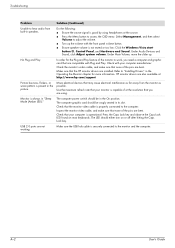
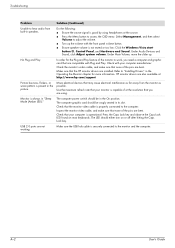
...and Play. Inspect the monitor video cable, and make sure that none of the monitor to work, you are bent.
Troubleshooting
Problem
Solution (Continued)
Unable to the monitor and the computer.
Make... start button , Control Panel, and Hardware and Sound.
Refer to access the OSD menu.
USB 2.0 ports are also available at: http://www.hp.com/support
Picture bounces, flickers, or ...
User's Guide w2228h, 2229h w2448h, w2448hc, w2558hc LCD Display - Page 51
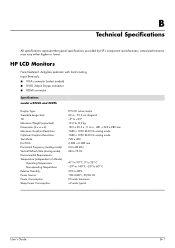
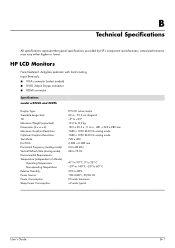
... component manufacturers; HP LCD Monitors
Face treatment: Antiglare polarizer with hard coating Input Terminals: ■ VGA connector (select models) ■ DVI-D 24-pin D-type connector ...)
Operating Temperature: Non-operating Temperature: Relative Humidity: Power Source: Power Consumption: Sleep Power Consumption:
TFT LCD active matrix 22 in., 55.9 cm diagonal -5o to +25o 19.6 lb, 8.9 kg 18.9 ...
User's Guide w2228h, 2229h w2448h, w2448hc, w2558hc LCD Display - Page 56
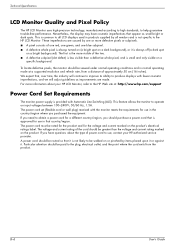
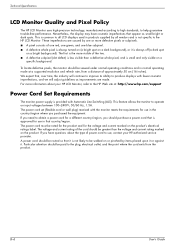
... that , over time, the industry will adjust guidelines as small bright or dark spots. Technical Specifications
LCD Monitor Quality and Pixel Policy
The HP LCD Monitor uses high-precision technology, manufactured according to high standards, to the HP LCD Monitor. This is common to produce displays with Automatic Line Switching (ALS). We expect that country/region...
HP L2445m LCD Monitor - Setup Poster (Page 1) - Page 1
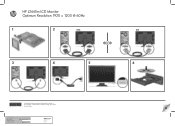
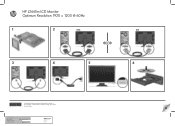
... 1: Grayscale Color page 2: Grayscale
Part number: 588335-B21 Finished size: 11 x 17
6620 Cypresswood Drive Suite 120 Spring, TX 77379
832.717.4331
6
HP L2445m LCD Monitor Optimum Resolution 1920 x 1200 @ 60Hz
5
588335-B21
Copyright © 2009 Hewlett-Packard Development Company, L.P. The information contained herein is subject to change without notice.
HP L2445m LCD Monitor - User Guide - Page 6
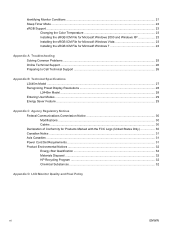
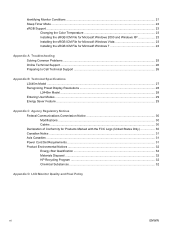
...Monitor Conditions ...21 Sleep Timer Mode ...22 sRGB Support ...23
Changing the Color Temperature 23 Installing the sRGB ICM File for Microsoft Windows 2000 and Windows XP 23 Installing the sRGB ICM File for Microsoft Windows Vista 23 Installing the sRGB ICM File for Microsoft Windows 7 24... Program ...32 Chemical Substances ...32
Appendix D LCD Monitor Quality and Pixel Policy
vi
ENWW
HP L2445m LCD Monitor - User Guide - Page 7
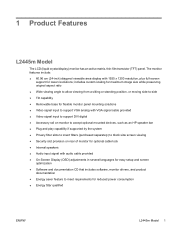
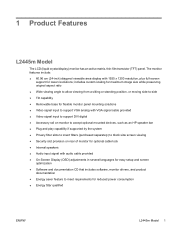
...24-inch) diagonal viewable area display with audio cable provided ● On-Screen Display (OSD) adjustments in several languages for easy setup and screen optimization ● Software and documentation CD that includes software, monitor... drivers, and product documentation ● Energy saver feature to block side screen viewing ● Security slot provision on monitor... monitor...monitor...
HP L2445m LCD Monitor - User Guide - Page 8


... and work habits for the computer and its peripheral devices (such as a monitor, printer, scanner) to the equipment: • Do not disable the power cord grounding feature. LCD monitors that is included with the monitor. Not...on power cords or cables. For information on the correct power cord set to the LCD monitor so that no one is easily accessible at http://www.hp.com/ergo and/or...
HP L2445m LCD Monitor - User Guide - Page 39


... the two. ● A defective sub-pixel (dot defect) is less visible than a defective whole pixel and is not specific to the HP LCD. To locate defective pixels, the monitor should be viewed under normal operating conditions, in normal operating mode at a supported resolution and refresh rate, from a distance of approximately 50 cm...
Similar Questions
Black White Spot On Lcd Monitor Screen
many black and white spot in my hpl1506 LCD monitor screen Please help and suggest to fix this probl...
many black and white spot in my hpl1506 LCD monitor screen Please help and suggest to fix this probl...
(Posted by 9020754247ak 7 years ago)
Hp W2207h Replace Lcd Monitor
Hello HP Team, I have HP w2207h It's been more than 3yrs since I bought this but in the first year,...
Hello HP Team, I have HP w2207h It's been more than 3yrs since I bought this but in the first year,...
(Posted by rjreyes05 11 years ago)
Why Does My Windows Media Player Disappear To The Right Side Of My Monitor Scree
(Posted by tomrandall 13 years ago)
Why Do My Monitor Has A Vertical Green Line
SINCE YESTERDAY MY HP 24" W2408h MONITOR HAS A VERTICAL GREEN LINE AT THE LEFT SIDE PANEL
SINCE YESTERDAY MY HP 24" W2408h MONITOR HAS A VERTICAL GREEN LINE AT THE LEFT SIDE PANEL
(Posted by hegascru 14 years ago)

