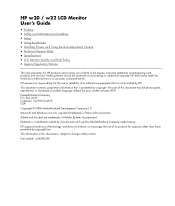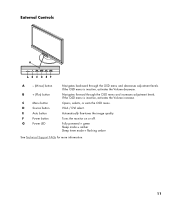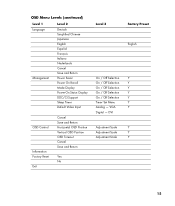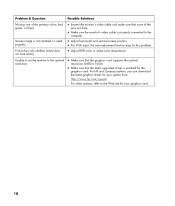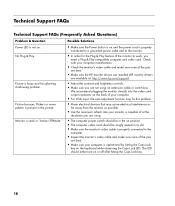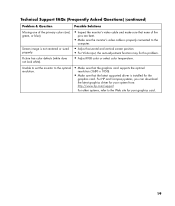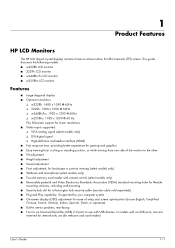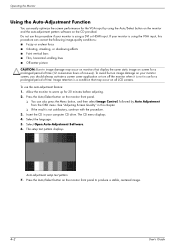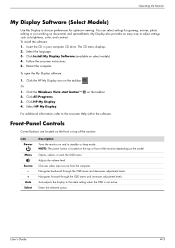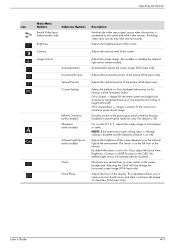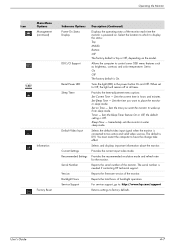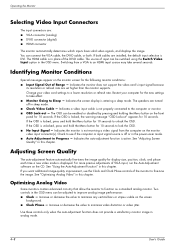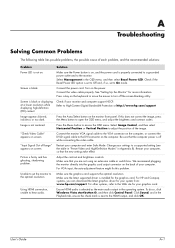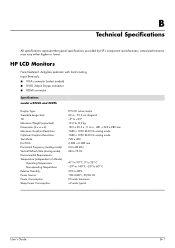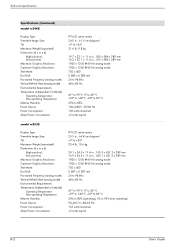HP W2207h Support Question
Find answers below for this question about HP W2207h - 22" LCD Monitor.Need a HP W2207h manual? We have 5 online manuals for this item!
Question posted by dlessseama on July 14th, 2014
Hp W2207h Vga Input Monitor Going To Sleep Can't Get To Menu
The person who posted this question about this HP product did not include a detailed explanation. Please use the "Request More Information" button to the right if more details would help you to answer this question.
Current Answers
Related HP W2207h Manual Pages
Similar Questions
Monitor Going Sleep
The monitor always saying that the monitor going to sleep.I tried to read some documents about the t...
The monitor always saying that the monitor going to sleep.I tried to read some documents about the t...
(Posted by Anonymous-167935 3 years ago)
Hp Pavilion M70 Crt Monitor With Green Tint And Low Brightness
Hi. I have a problem with my HP PAVILION M70 CRT monitor. It has a green tint with low brightness. I...
Hi. I have a problem with my HP PAVILION M70 CRT monitor. It has a green tint with low brightness. I...
(Posted by inamullah80 11 years ago)
Hp W2207h Replace Lcd Monitor
Hello HP Team, I have HP w2207h It's been more than 3yrs since I bought this but in the first year,...
Hello HP Team, I have HP w2207h It's been more than 3yrs since I bought this but in the first year,...
(Posted by rjreyes05 11 years ago)
Hp W2207h Black Spot
My HP W2207H display contains a big black spot witch is slowly expandingdownwards to the bottom of t...
My HP W2207H display contains a big black spot witch is slowly expandingdownwards to the bottom of t...
(Posted by willemjongsma21 13 years ago)